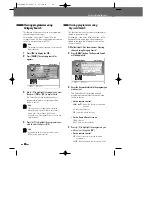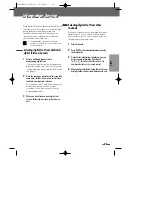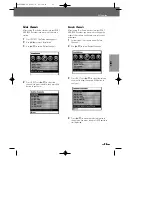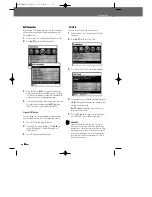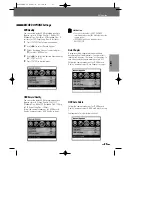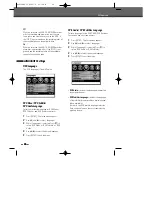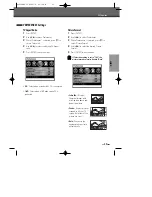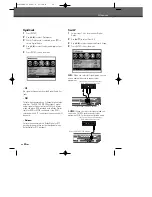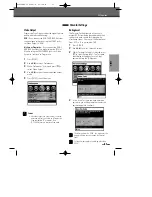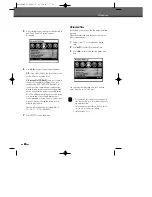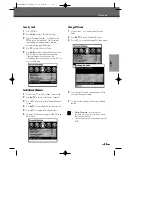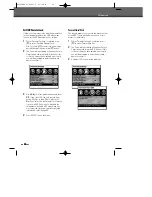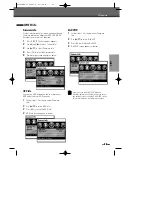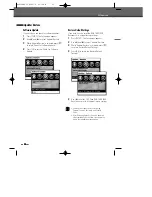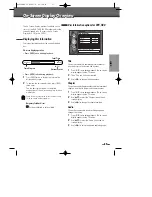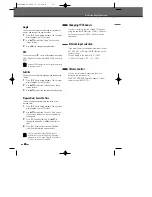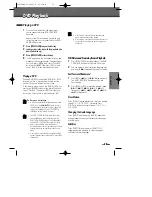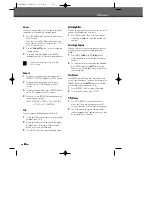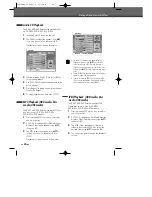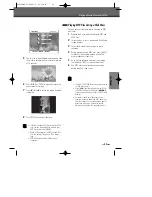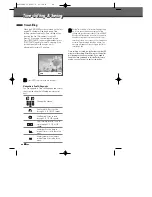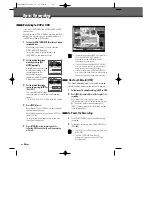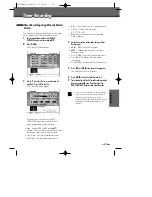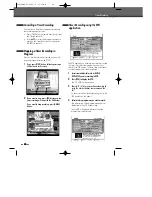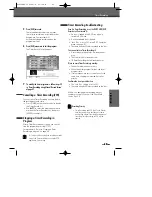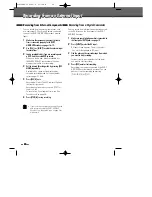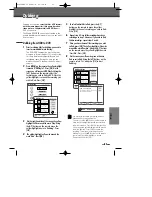36
36
Setup menu
Update/ Restore
Software Update
If you wish, you can check for software updates.
1
Press [SETUP]. The Setup menu appears.
2
Use [
œ
] and [
√
] to select ‘Update/ Restore‘.
3
While ‘Update/Restore‘ is selected, press [
†
]
to select ‘Check For Software Update‘.
4
Press [OK] to set the ‘Check For Software
Update’.
Restore Default Settings
If you wish, you can reset the DVB-T HDD/DVD
Recorder to its original factory settings.
1
Press [SETUP]. The Setup menu appears.
2
Use [
œ
] and [
√
] to select ‘Update/ Restore‘.
3
While ‘Update/Restore‘ is selected, press [
†
]
to select ‘Restore Default Settings’.
4
Press [OK] to select the ‘Restore Default
Settings’.
5
Use [
√
] to select ‘YES. Then DVB-T HDD/DVD
Recorder is reset to its original factory settings.
• Some options cannot be reset, including
Parental Controls, Password, and Country
Code.
• After Restoring Defaults, the unit is powered
off automatically. At this time, if you power on
again, the Installation menu appears.
0202DRHT-630
2007.2.2
9:19
AM
˘
`
36