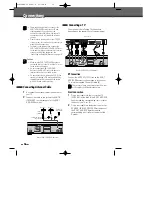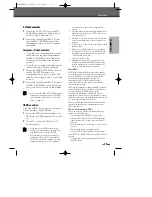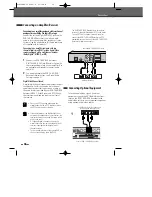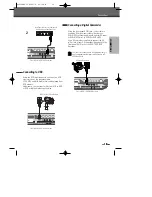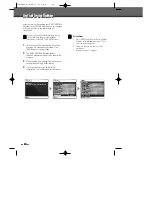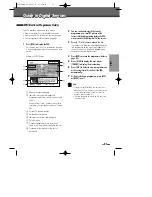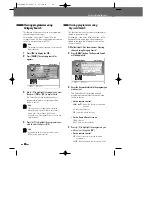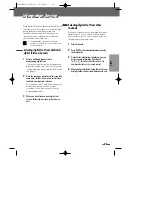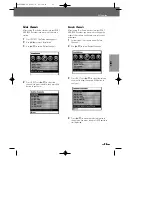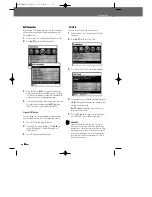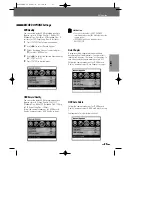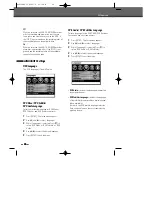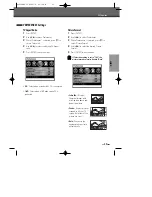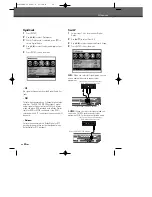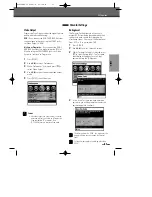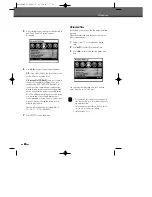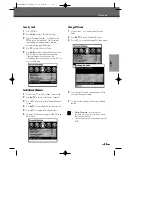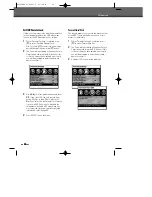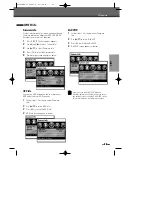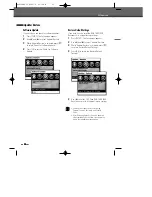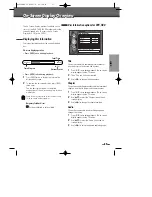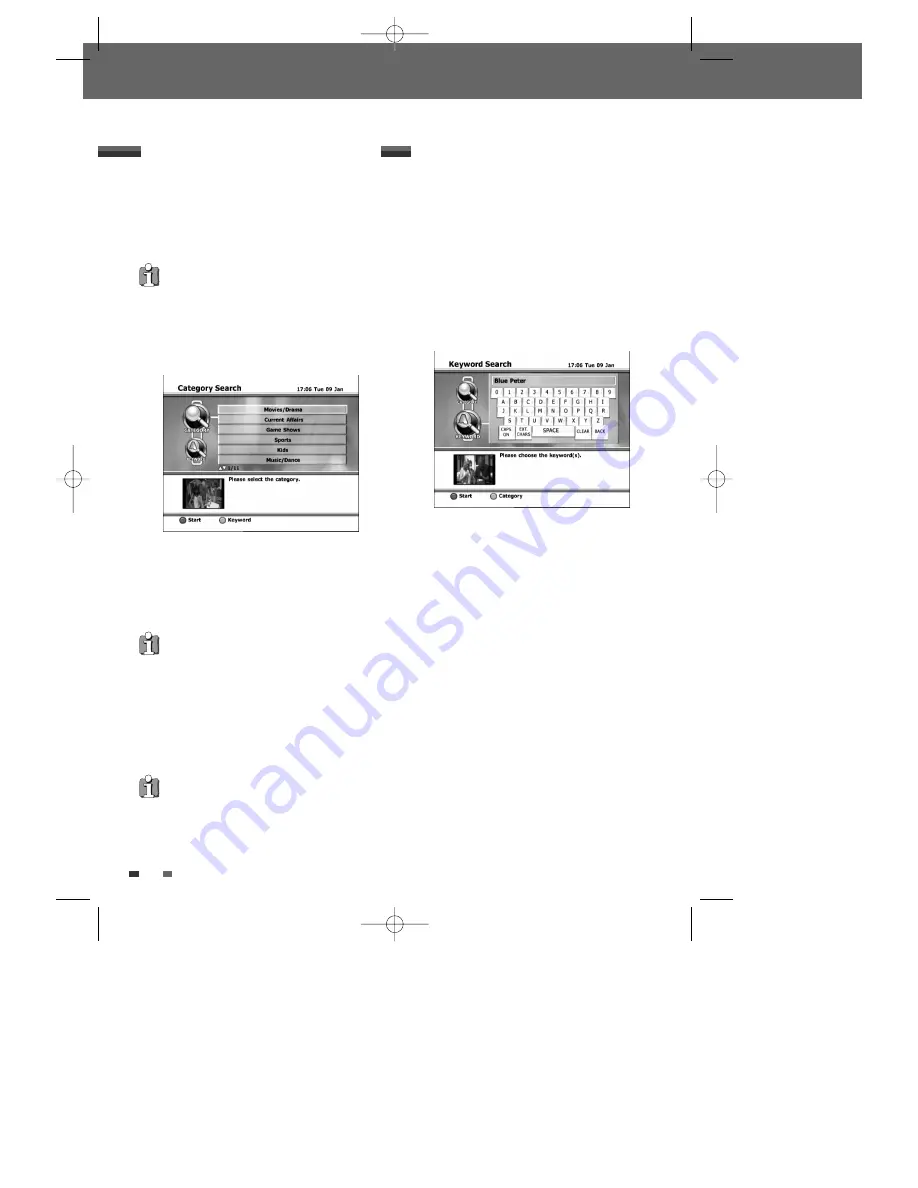
22
22
This feature allows you to search for programmes
related to a particular topic.
For example, if you select “Sports” from the
category search list, then only programmes related
to Sports will be shown in the EPG.
1
Press [EPG] to display the EPG.
2
Press [GREEN]. The category search list
appears.
3
Use [
…
/
†
] to highlight the category you want,
then press [RED] or [OK] to begin search.
The Search Results are displayed and only
programmes related to that category will be
shown in the list.
4
Press [
…
/
†
] to highlight the programme you
wish to view, then press [OK].
Viewing programmes using
Category Search
Guide to Digital Servicess
Note
The category of each programme is determined by
the broadcaster.
Note
This unit offers 11 category types, including:
Movies/Drama, Current Affairs, Game Shows,
Sports, Kids, Music/Dance, Arts/Culture,
Social/Political, Educational/Science, Leisure and
Special Interest.
Note
If you want to go to the previous mode, press
[BACK] on the remote control.
This feature allows you to search for programmes
related to particular words.
For example, if you enter “Mad about you” in the
Keyword Search mode, then only programmes
related to the keyword “Mad about you” will be
shown in the EPG.
1-2
Follow steps 1-2 as shown under ‘Viewing
channels using Category Search’.
3
Press [GREEN] button. The Keyword Search
will be displayed.
4
Enter the Keyword related to the program you
wish to view.
The Search Result is displayed and only
programmes related to that keyword will be
shown in the list.
• On the remote control
œ
,
√
,
…
,
†
: moves the cursor to the desired
position.
OK: enter the character
RED: starts the search function.
• On the Search Result screen
CLEAR: clear all
BACK: clear the last character.
5
Press [
…
/
†
] to highlight the programme you
wish to view, then press [OK].
• On the remote control
RED: this will set a timer for the selected
programme.
GREEN: this will perform a new search from step 2.
Viewing programmes using
Keyword Search
0202DRHT-630
2007.2.2
9:19
AM
˘
`
22