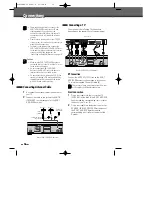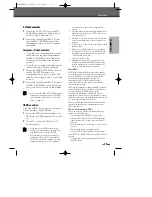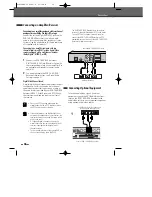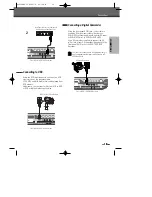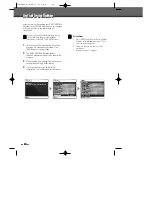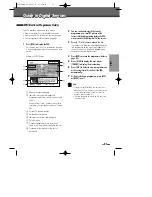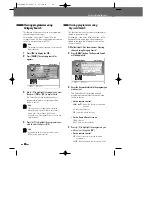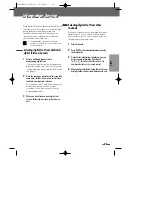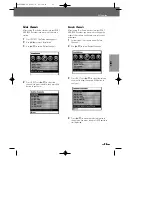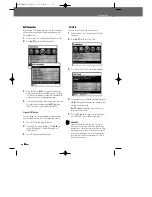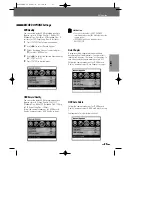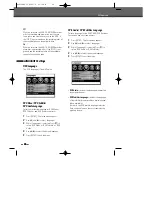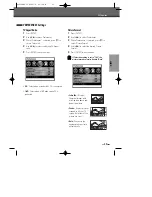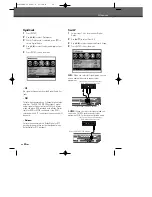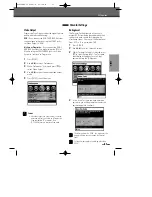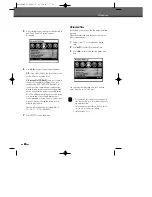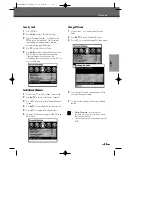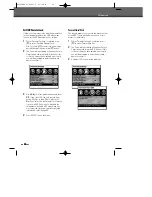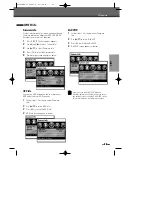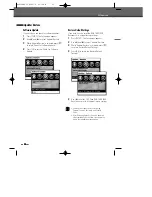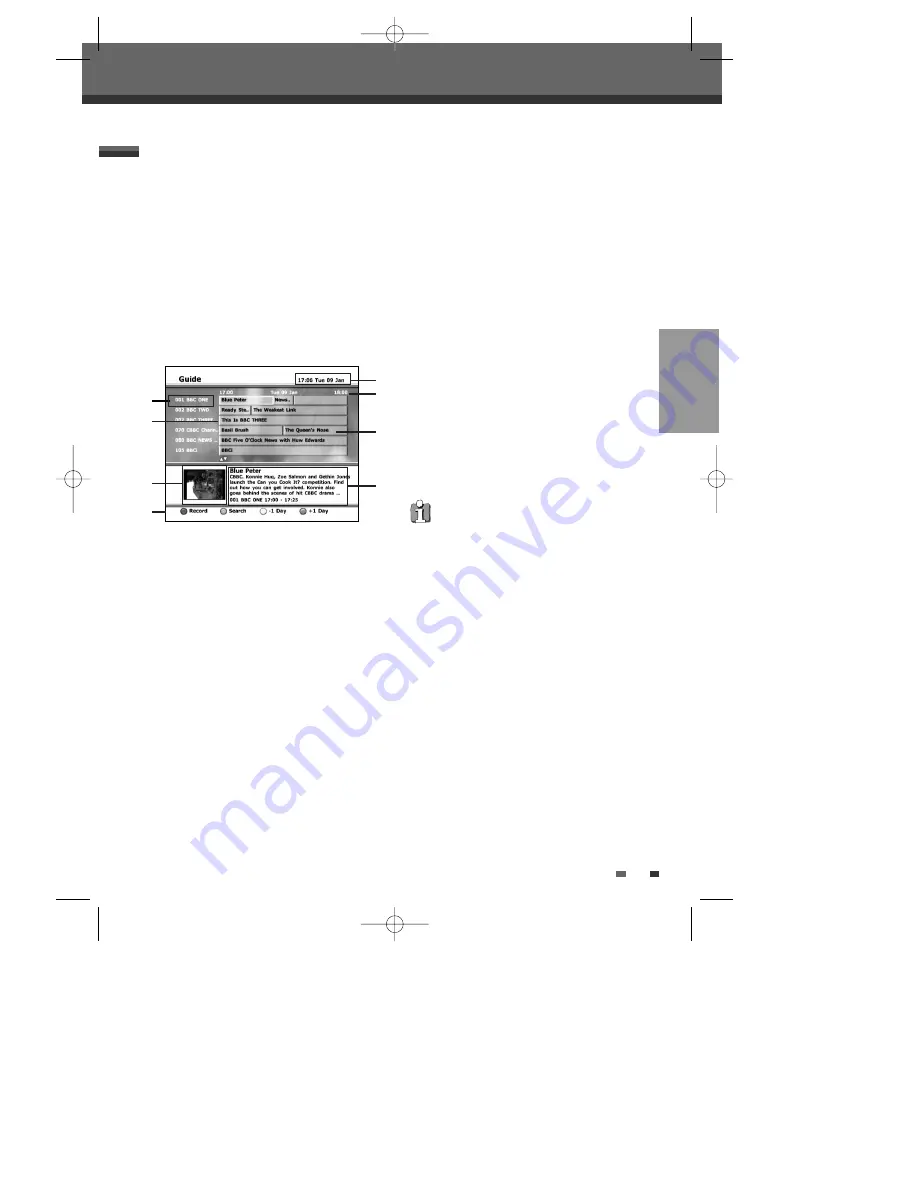
21
The EPG provides a quick and easy way to:
• View a complete list of all available channels.
• View a channel list related to a chosen category.
• Set a programme to be recorded (page 48).
1
Press [EPG] to display the EPG.
This display consists of an information box and
a 6 channel programme list covering a one hour
period.
Example of EPG Display:
!
Channel number and name.
@
Indicates the currently highlighted
programme and allows you to move around
the list.
When this bar is red, it means that a timer
recording is associated to the event. (page
48)
#
Current TV channel display
$
Coloured Control button
%
Indicates the current time and date
^
Time Duration
&
Truncated programme title in case the
name is too long to be displayed in the cell.
*
Programme information for the cursor
positioned.
2
You can continue to watch the current
programme on a small TV picture of the
current selelcted programme before the EPG
was pressed in the bottom half of the screen.
3
Press [
…
/
†
/
œ
/
√
] to move around the list.
If you press the
√
button after highlighting the
last programme on the right, the schedule for
the next one hour is displayed (depending on
availability from the broadcaster).
4
Press [RED] to record the programme. (refer to
page 48)
5
Press [BLUE] to display the next day or
[YELLOW] to display the previous day.
6
Press [ OK ] to Select to view a programme on
at the current time. This will exit the EPG
automatically.
7
Or if not selecting a programme, press [EPG]
or [BACK] to exit .
Guide to Digital Services
Guide to Digital Services
EPG (Electronic Programme Guide)
Note
• If you press [
…
/
†
/
œ
/
√
] on the remote control
when the EPG is on display, you have the option
to view the programme schedule 24 hours in
advance. (when available)
• The time range can be moved up to 8 days from
the current time.
21
SETUP
!
@
#
$
%
^
&
*
0202DRHT-630
2007.2.2
9:19
AM
˘
`
21