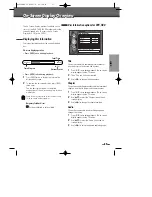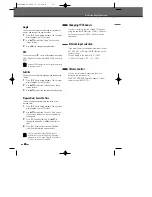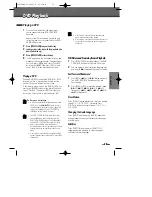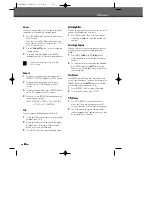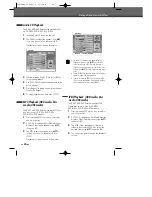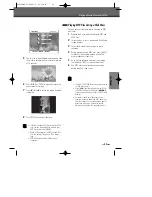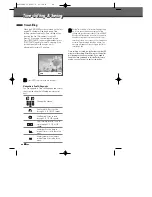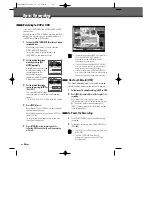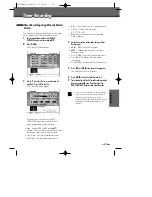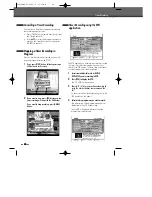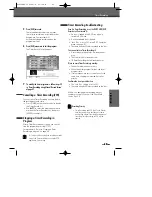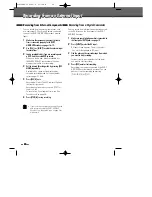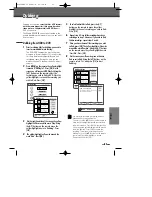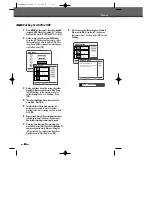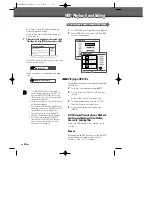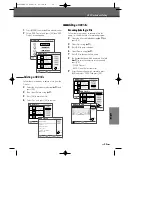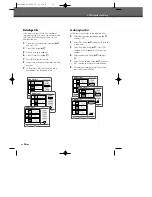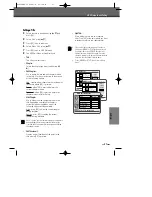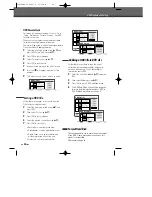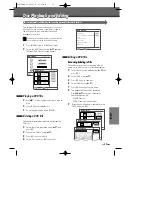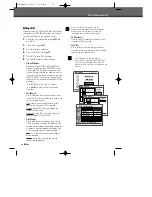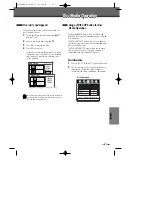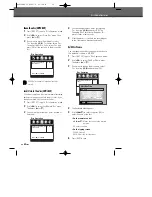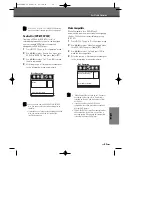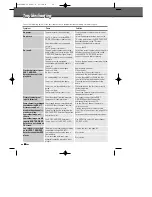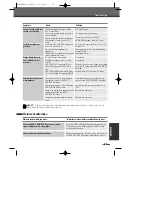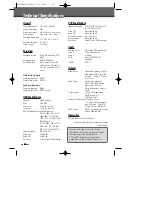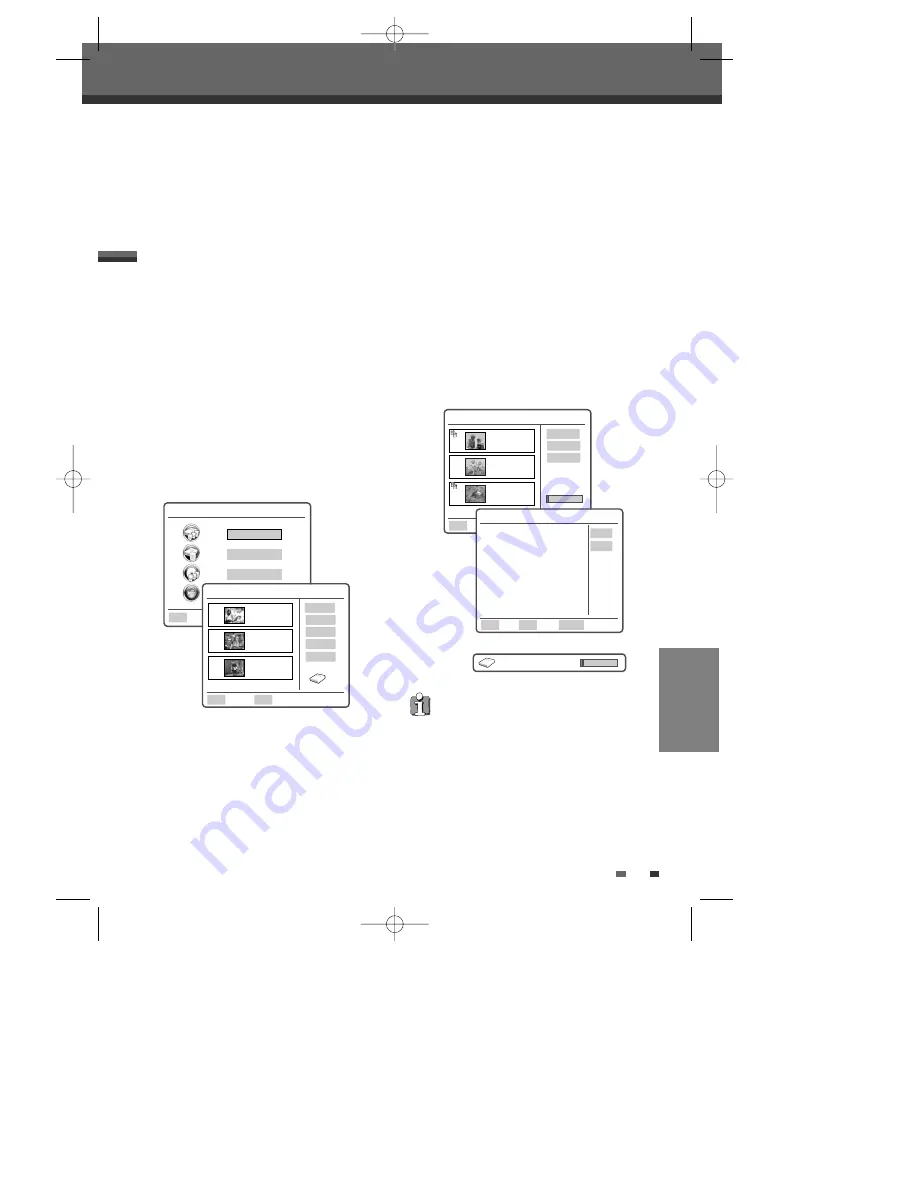
51
51
Dubbing
Dubbing
1
Prior to selecting titles for dubbing, you need to
insert a recordable disc into the tray.
The DVD+HDD Combination may take a few
moments to format the disc if it is used for the
first time, determine compatibility and free
recordable space. During this time you can
watch or change TV channels and also adjust
volumes.
2
Press [MENU] on the remote, the yellow highlight
is around “HDD Playlist”. Press [OK]. On the
screen you will see your HDD Playlist. Using the
[
…†
] buttons on the remote, select the
recording you wish to Dub to DVD. Once the
yellow highlight is around the recording you
wish to Dub. Press [OK].
3
On the right hand side of the screen, the yellow
highlight will be around the word ‘Play’. Using
the [
…†
] buttons on the remote move the
yellow highlight down to ‘Dubbing’. Press
[OK].
4
The yellow highlight will now be around the
word ‘Add’. Press [OK].
Dubbing will copy the
selected titles (+VR format)
with the same properties (title name, duration,
index picture, chapter mark) in HDD Videos
to
DVD or vice versa.
The Media BROWSER can not be activated in the
middle of dubbing, that means play, stop, any edits
does not work.
Dubbing from HDD to DVD
You may wish to remove a recording after you
have added it to your dubbing list.
To do this, use the [
…†
] buttons on the remote to
move the yellow highlight around the recording
you wish to remove. Press [OK]. On the right side
of the screen the yellow highlight will be around
the word ‘Remove’. Press [OK] to remove this
recording. To remove all recordings from the
dubbing list, use the [
…†
] buttons on the remote
control until the yellow highlight is around
‘Remove all’ and press [OK].
5
To select further titles to Dub, press the [
…†
]
buttons on the remote to move the yellow
highlight to the next recording you wish to Dub.
Press [OK].
6
Repeat step 4. Once all the recordings have been
selected go to step 7. However, if you wish to Dub
further recordings repeat steps 5 and 6.
7
Once you have chosen all the recordings you wish
to Dub, press [OK]. The yellow highlight will now be
around the word ‘Remove’. Using the [
…†
] buttons
on the remote, move the yellow highlight down to
‘Start Dub’. Press [OK].
8
On the screen you will now be given a choice to
Dub or not to Dub. Using the [
…†
] buttons on the
remote, select ‘Yes’ and press [OK] to start
Dubbing.
HDD Dub Mode
00:00 Sun 07 Jan
Ok
Add
Remove All
Start Dub
Copy: 3 Items
HDD Dub Mode
00:00 Sun 07 Jan
Select Exit Return
Ok
Menu
Back
No
Yes
HDD to DVD Dubbing
This will dub 3 title(s). The Timeshift
buffer will stop. Continue?
HDD
➝
DVD Dubbing
004
BBC ONE
13 Dec 2006 13:44
HQ OHr 2Min
005
BBC News
21 Dec 2006 17:19
HQ OHr 10Min
006
Channel 4
13 Dec 2006 07:20
HQ OHr 15Min
EDITING
Main Menu
00:00 Sun 07 Jan
HDD Playlist
HDD Media
DVD Playlist
Ok
HDD Playlist
00:00 Sun 07 Jan
Select Exit
Ok
Menu
Play
Delete
Edit
Sort
Dubbing
Free Space
90%
001
BBC ONE
13 Sep 2006 13:44
HQ OHr 2Min
002
BBC News
21 Sep 2006 17:19
HQ OHr 10Min
003
Channel 4
13 Sep 2006 07:20
HQ OHr 15Min
0202DRHT-630
2007.2.2
9:19
AM
˘
`
51