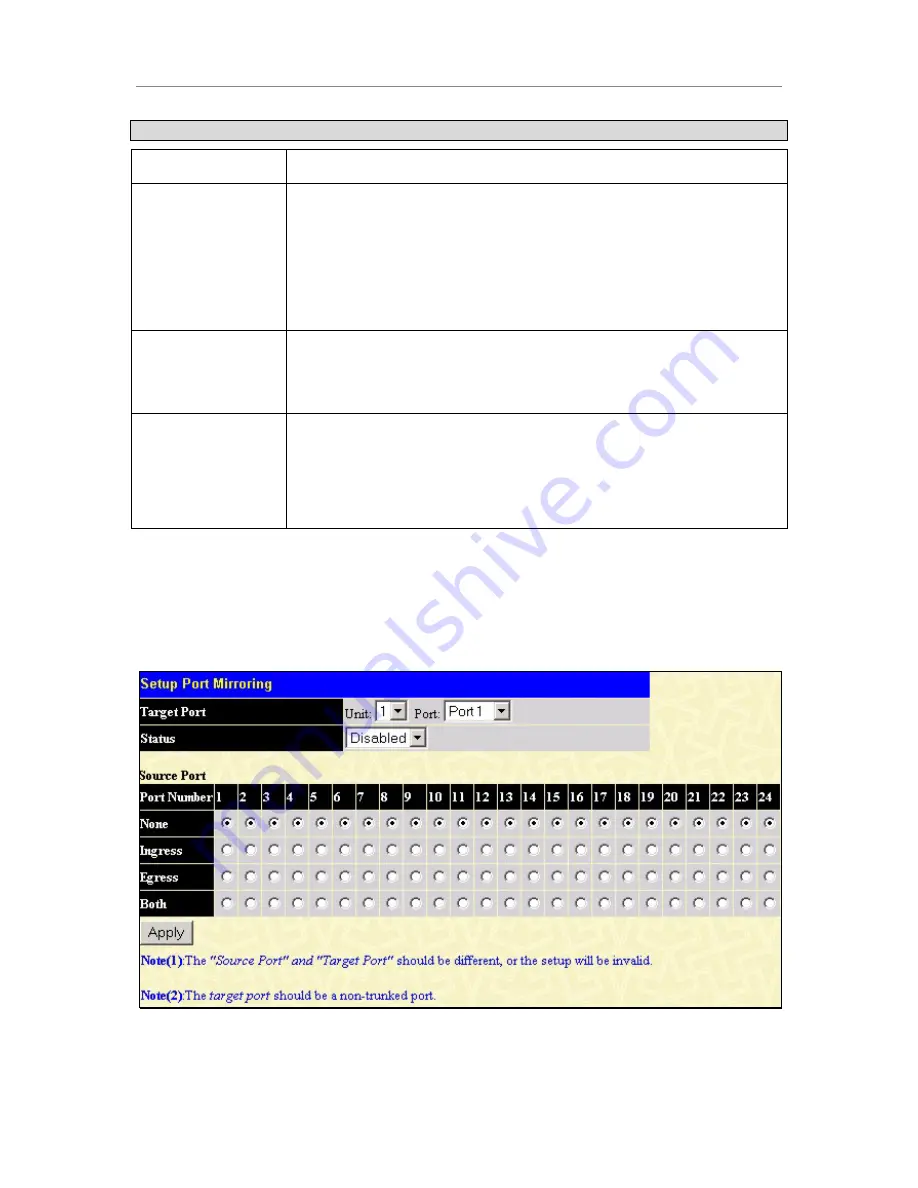
D-Link DGS-3324SRi Intelligent Stackable Gigabit Ethernet Switch
26
Parameter
Description
State <
Enabled
>
Toggle the State <
Enabled
> field to either enable or disable a given port.
Speed/Duplex
<
Auto
>
Toggle the Speed/Duplex <
Auto
> field to either select the speed and
duplex/half-duplex state of the port. Auto – auto-negotiation between 10 and
100 Mbps devices, full- or half-duplex. The Auto setting allows the port to
automatically determine the fastest settings the device the port is connected
to can handle, and then to use those settings. The other options are
auto,
10M/Half, 10M/Full, 100M/Half, 100M/Full
,
1000M/Full_M (Master),
and
1000M/Full_S (Slave).
There is no automatic adjustment of port settings with
any option other than
Auto
.
Flow Control
Displays the flow control scheme used for the various port configurations.
Ports configured for full-duplex use 802.3x flow control, half-duplex ports use
backpressure flow control, and Auto ports use an automatic selection of the
two. The default is Disabled.
Learning
Enable or disable MAC address learning for the selected ports. When
Enabled
, destination and source MAC addresses are automatically listed in
the forwarding table. When learning is
Disabled
, MAC addresses must be
manually entered into the forwarding table. This is sometimes done for
reasons of security or efficiency. See the section on Forwarding/Filtering for
information on entering MAC addresses into the forwarding table.
Configuring Port Mirroring
The Switch allows you to copy frames transmitted and received on a port and redirect the copies to another port.
You can attach a monitoring device to the mirrored port, such as a sniffer or an RMON probe, to view details
about the packets passing through the first port. This is useful for network monitoring and troubleshooting
purposes. To view the
Setup Port Mirroring
window, click
Port Mirroring
in the
Configuration
folder.
Figure 4- 3. Setup port Mirroring window
To configure a mirror port:
Summary of Contents for xStack DGS-3324SRi
Page 201: ......
















































