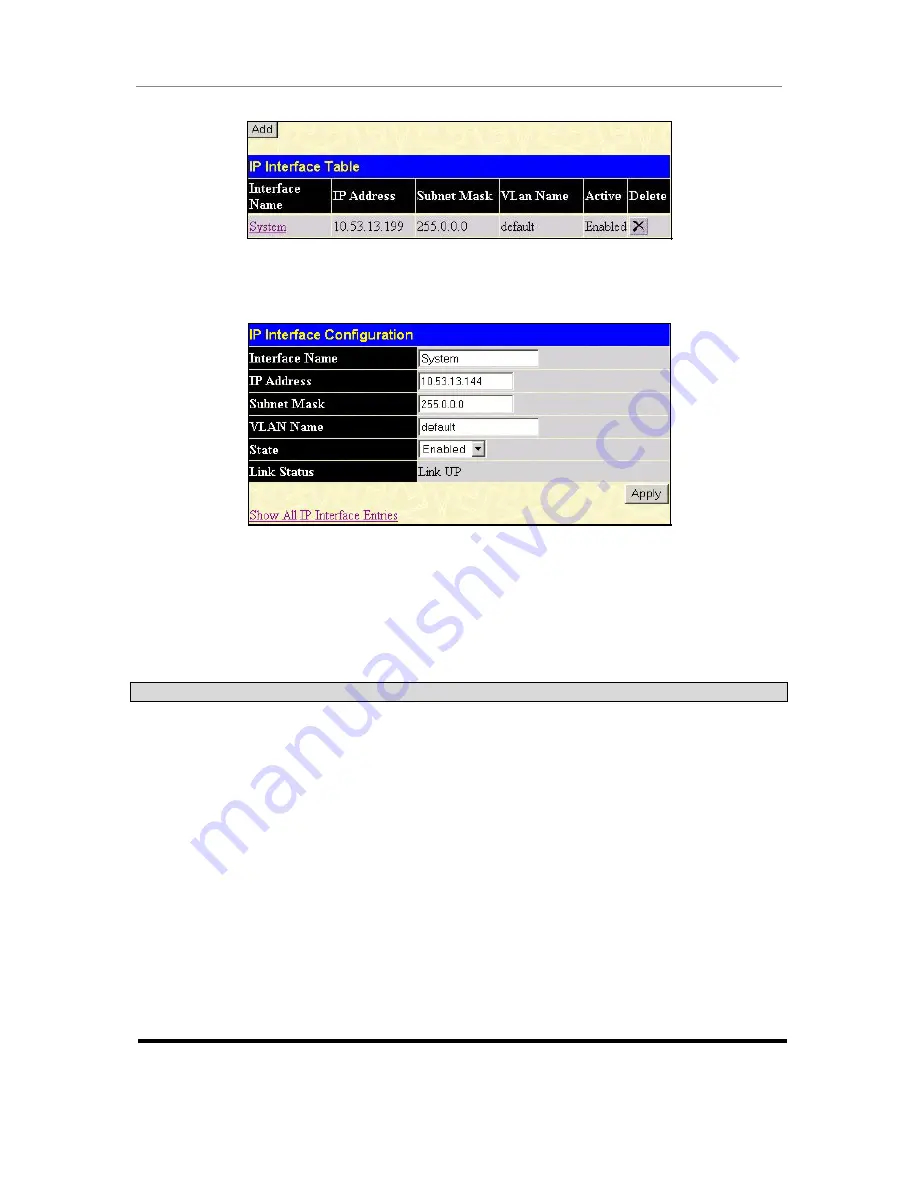
D-Link DGS-3324SRi Intelligent Stackable Gigabit Ethernet Switch
87
Figure 4- 57. IP Interface Table window
To setup a new IP interface, click the
Add
button. To edit an existing IP Interface entry, click on an entry under
the
Interface Name
heading. Both actions will result in the same screen to configure, as shown below.
Figure 4- 58. IP Interface Configuration window
Choose a name for the interface to be added and enter it in the
Interface Name
field (if you are editing an IP
Interface, the
Interface Name
will already be in the top field as seen in the window above). Enter the interface’s
IP address and subnet mask in the corresponding fields. Pull the
State
pull-down menu to
Enabled
and
click
Apply
to enter to make the IP interface effective. Use the
Save Changes
dialog box from the
Basic Setup
folder
to enter the changes into NV-RAM.
The following fields can be set:
Parameter Description
Interface Name
This field displays the name for the IP interface. The default IP interface is
named “System”.
IP Address
This field allows the entry of an IP address to be assigned to this IP
interface.
Subnet Mask
This field allows the entry of a subnet mask to be applied to this IP interface.
VLAN Name
This field allows the entry of the VLAN Name for the VLAN the IP interface
belongs to.
State <
Disabled
>
This field may be altered between
Enabled
and
Disabled
using the pull
down menu. This entry determines whether the interface will be active or
not.
Link Status <
Link
UP
>
This read only field states the current status of the IP Interface on the
Switch.
Link Up
denotes that the IP interface is up and running on the
Switch.
Link Down
will denote that the IP interface is not currently set and/or
enabled on the Switch.
Summary of Contents for xStack DGS-3324SRi
Page 201: ......






























