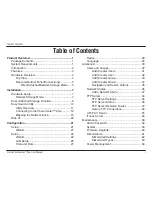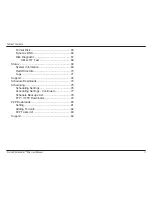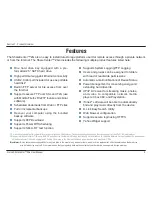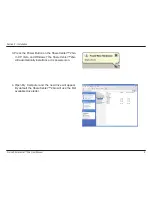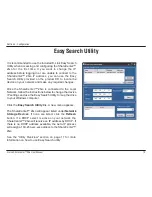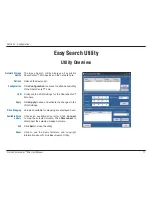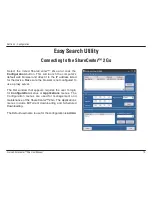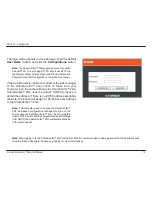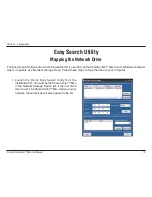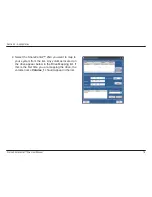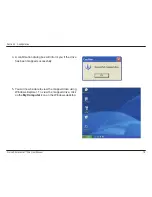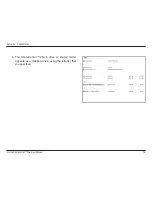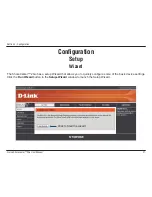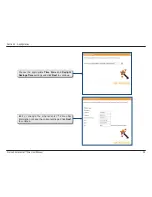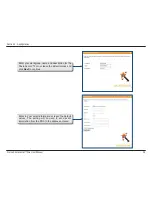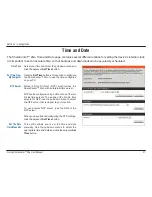13
D-Link ShareCenter™ 2Go User Manual
Section 3 - Configuration
The login menu appears in the web page. Type the default
User
Name “
admin” and click the
Configurations
button.
Note:
The ShareCenter™ 2Go supports secure connection
using HTTPS. To login using HTTPS, simply use HTTPS in
the browser address bar and login with the User Name and
Password for either Configurations or Applications menus.
If the web browser is unable to connect to the web manager
of the ShareCenter™ 2Go, check to make sure your
computer is on the same subnet as the ShareCenter™ 2Go.
ShareCenter™ 2Go uses the Auto-IP (APIPA) process to
obtain the address. If there is no DHCP address available,
the Auto-IP process will assign a 169.254.xxx.xxx address
to the ShareCenter™ 2Go..
Note:
The computer used to access the ShareCenter™
2Go web-based configuration manager must be on the
same subnet as the ShareCenter™ 2Go. If your network is
using a DHCP server and the computer receives IP settings
from DHCP, the ShareCenter™ 2Go will automatically be
in the same subnet.
Note
: After logging in to the ShareCenter™ 2Go for the first time it is recommended to add a password to the admin account.
(See the “Admin Password” section on page 58 for more information.)