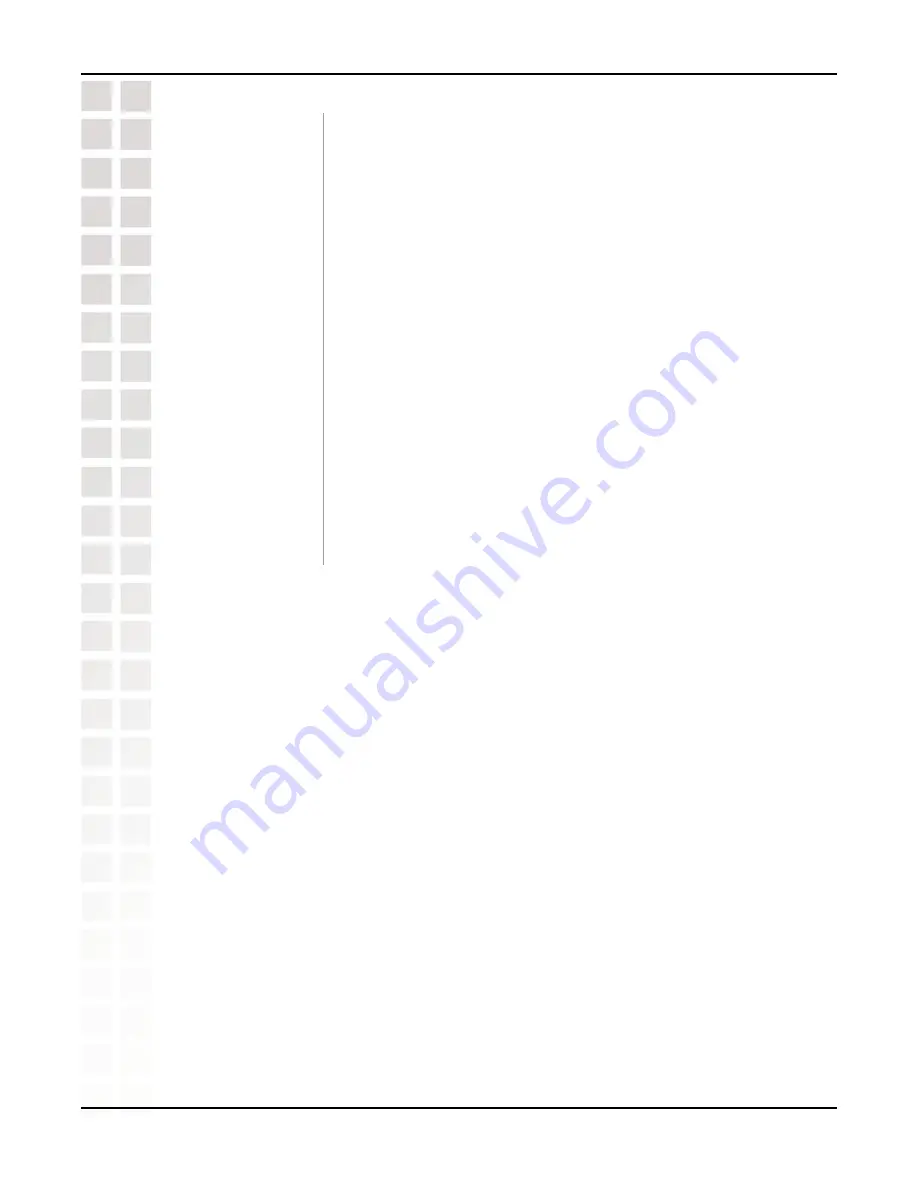
27
DCS-950G User’s Manual
D-Link Systems, Inc.
Using the Configuration Menu
On-line User Icon:
Start Video
Recording:
Logout:
Nightshot:
Brightness:
File Path:
Click to log out of the DCS-950G. If you would like to view or
configure the camera, you will must log in again.
Select this if the camera is operating under low light conditions.
In this setting the DCS-950G will be able to view at 0.5 Lux.
There are 5 settings each for more brightness and less
brightness from 0. After selecting your setting, please wait a
few seconds for the camera to adjust accordingly.
The DCS-950G will be able to detect simultaneous users
connected to it and indicate the amount with a digital readout
next to the green icon on the video window.
The DCS-950G is able to record video from the Web Browser
into a local hard drive of the PC that is viewing it. This path can
be specified (for example, c:\dcs950G\myrecording).
Clicking this button will start recording video and audio
immediately to the file path specified above.
Summary of Contents for SECURICAM Network DCS-950G
Page 1: ......
Page 14: ...14 DCS 950G User s Manual D Link Systems Inc Using the Setup Wizard Click Next Click Yes ...
Page 15: ...15 DCS 950G User s Manual D Link Systems Inc Using the Setup Wizard Click Next Click Finish ...
Page 17: ...17 DCS 950G User s Manual D Link Systems Inc Using the Setup Wizard Click I Agree Click Next ...
Page 18: ...18 DCS 950G User s Manual D Link Systems Inc Using the Setup Wizard Click Install Click Next ...
Page 88: ...88 DCS 950G User s Manual D Link Systems Inc Time Zone Table ...
















































