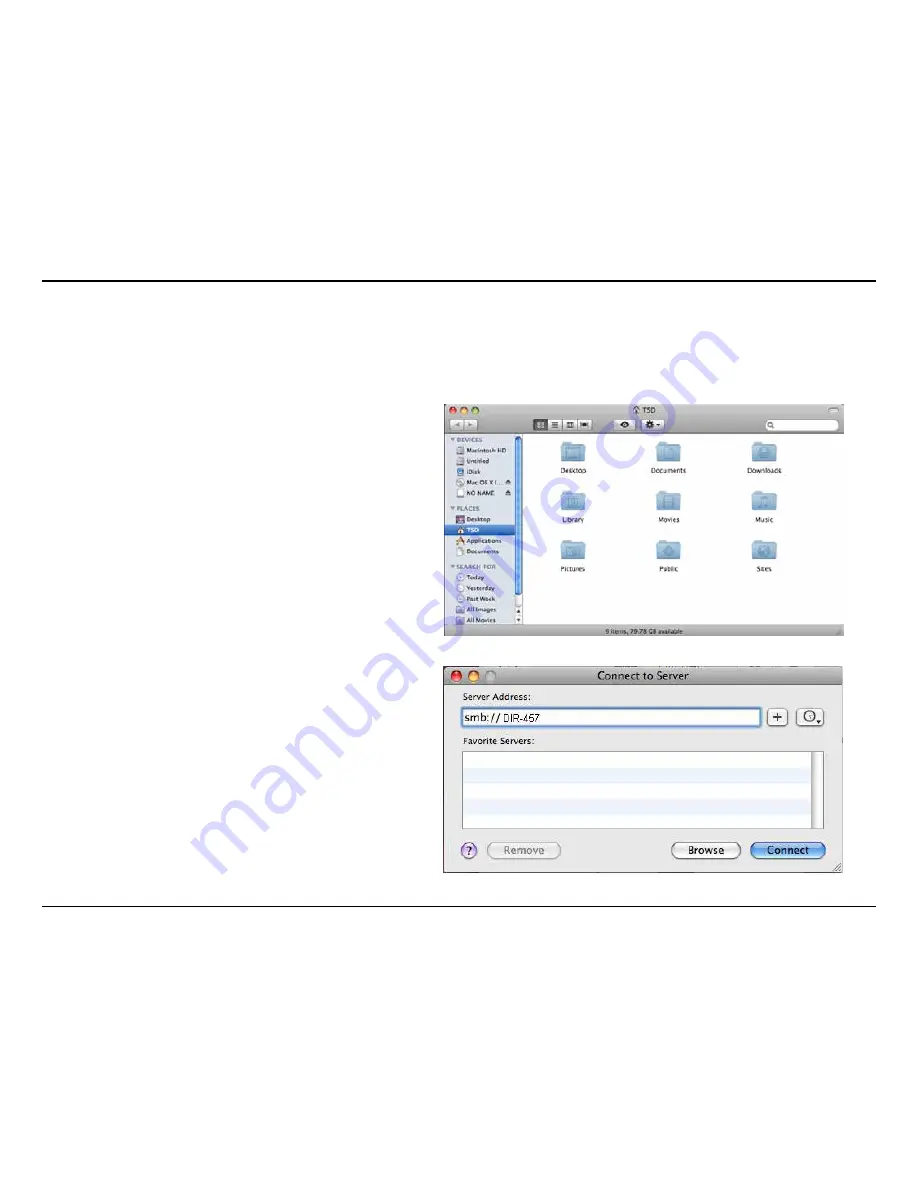
74
D-Link DIR-457 User Manual
Section 5 - WEB Configuration
For accessing the shared folder in the router using Mac OS X, follow these steps to read or write the shared files.
Mac OS
Step 1
Open the
Finder
window.
Step 2
To bring up a server connection
window, hit the
[Apple] key
and
the
[K] key
together. You will then
be prompted to enter a server
address. Enter
smb://DIR-457
(or smb://192.168.0.1) and click
Connect
.
Summary of Contents for myPocket DIR-457
Page 1: ......






























