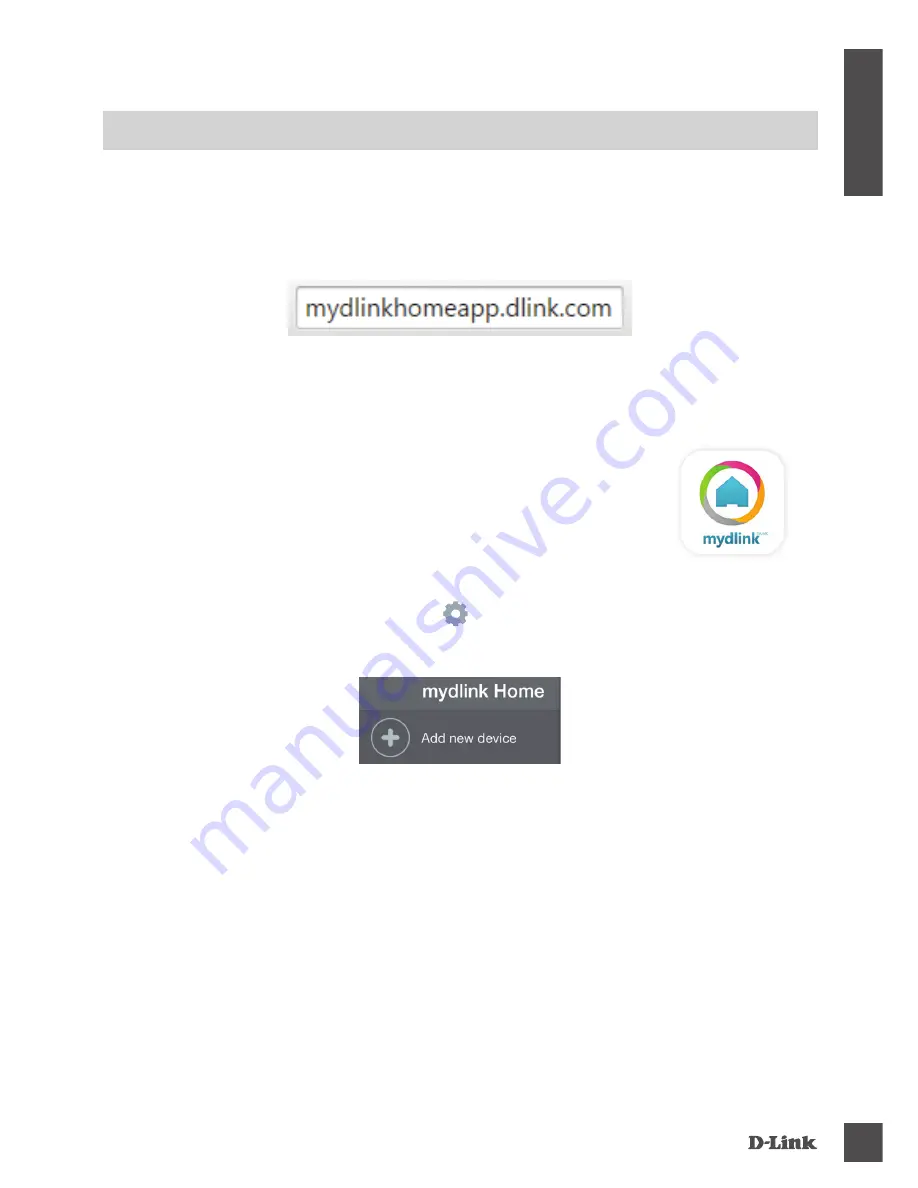
DCS-8200LH
3
E
N
G
LI
S
H
Please follow the instructions below to set up your Panoramic HD Camera.
Congratulations, your Panoramic HD Camera is now ready to use!
Be sure to check the
dlink.com/mydlinkhomehelp
website periodically for the latest firmware
updates to keep your product secure and up to date with the latest features.
Note:
If you experience issues registering this camera with your mydlink account, or if you
purchased an open box or resold unit, perform a hard reset by pressing and holding the reset button
on the device for 10 seconds while the device is powered on.
If you are returning the device to
the place of purchase, please perform the hard reset procedure to clear the device of any
personal data
.
Step 1:
On your mobile device, download mydlink Home by going to
mydlinkhomeapp.dlink.com
,
or by searching for
mydlink Home
in the iTunes App Store or Google Play.
Step 2:
Launch the mydlink Home app and create a new account or sign in to your existing
account.
iOS
: If you are asked about allowing the app to access your
location, select
Allow
.
Android
: Make sure location services are turned on in your phone’s
settings.
Step 3:
After logging in, tap the
Settings
icon
in the top-left corner, select
Add New Device
,
and follow the instructions.
When you are asked to scan a QR code, use the code on the Quick Install Card in your
package, or on the label attached to your device.
PRODUCT SETUP
CONNECTING YOUR PANORAMIC HD CAMERA




































