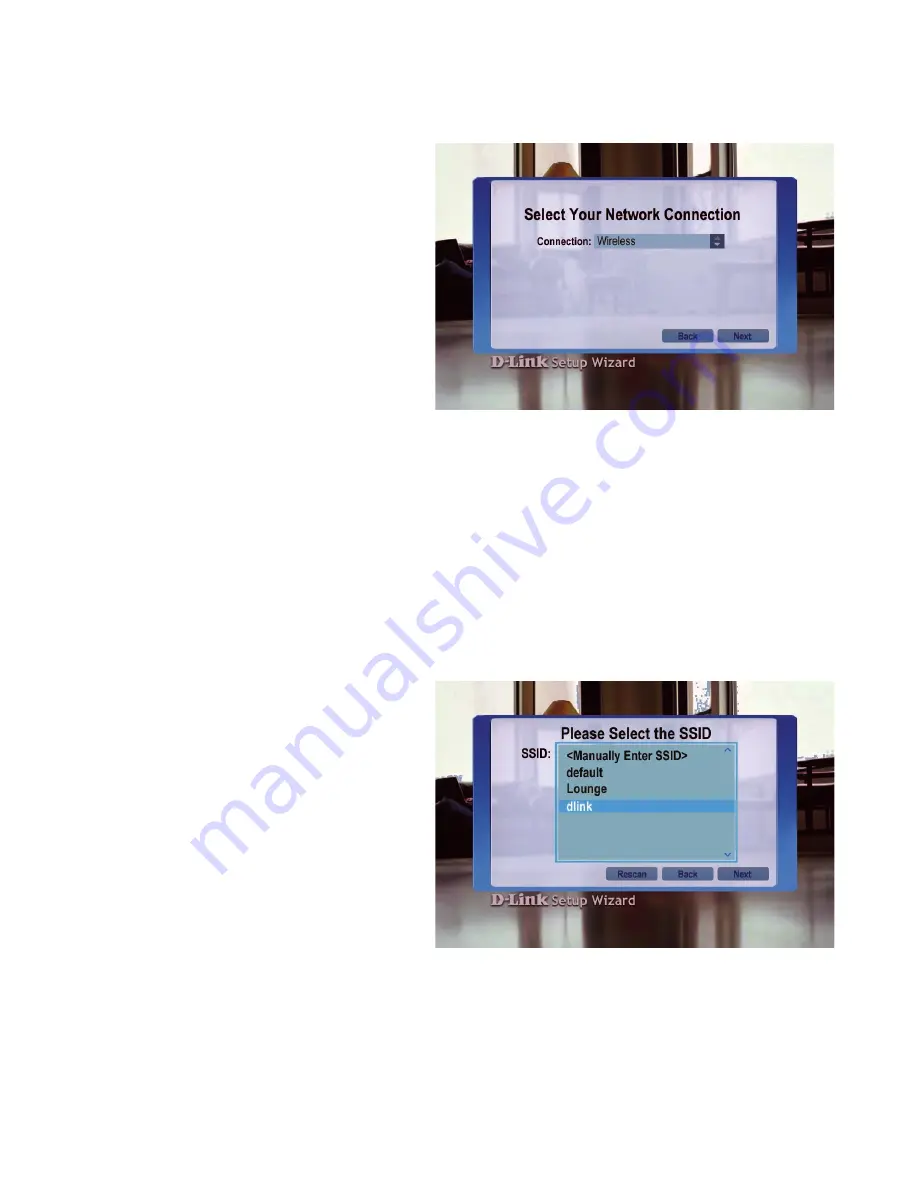
8
The DSM-320 Setup Wizard (continued)
Select the SSID (network
identifier) that is being used by
your wireless network. To select
an SSID, press
ENTER
on the
remote control while the SSID
window is highlighted. Use the
up arrow
and
down arrow
buttons on the remote control to
navigate through the list. Once
you’ve highlighted the correct
SSID, press
ENTER
on the
remote control. Press the
down
arrow
on the remote control to navigate to the Next button.
The Rescan button will refresh the list of available networks. Use the
left arrow
and
right arrow
to navigate from the Next button to the Rescan button. If you
cannot locate the SSID, select <Manually Enter SSID> and you will be able to
enter it on the next screen.
Select the SSID
The connection type defaults to
Wireless.
Select Your Network Connection
Wireless
If using a wireless network,
press the
down arrow
on the
remote control to navigate to
the Next button. Once the Next
button is highlighted, press
ENTER
on the remote control to
proceed to the next screen.
Wired
To select Wired, press the
ENTER
button on the remote control while the Connection is highlighted. Press
the
up arrow
on the remote control to choose Wired. Press
ENTER
again to
make the selection and then press the
down arrow
on the remote control to
navigate to the Next button. Once the Next button is highlighted, press
ENTER
on the remote control to proceed to the next screen. Skip to the Current Network
Settings screen on page 0.
Summary of Contents for MediaLounge DSM-320
Page 1: ...Version 1 7...
Page 104: ...104 Appendix continued Audio and Video Cables Guide...
















































