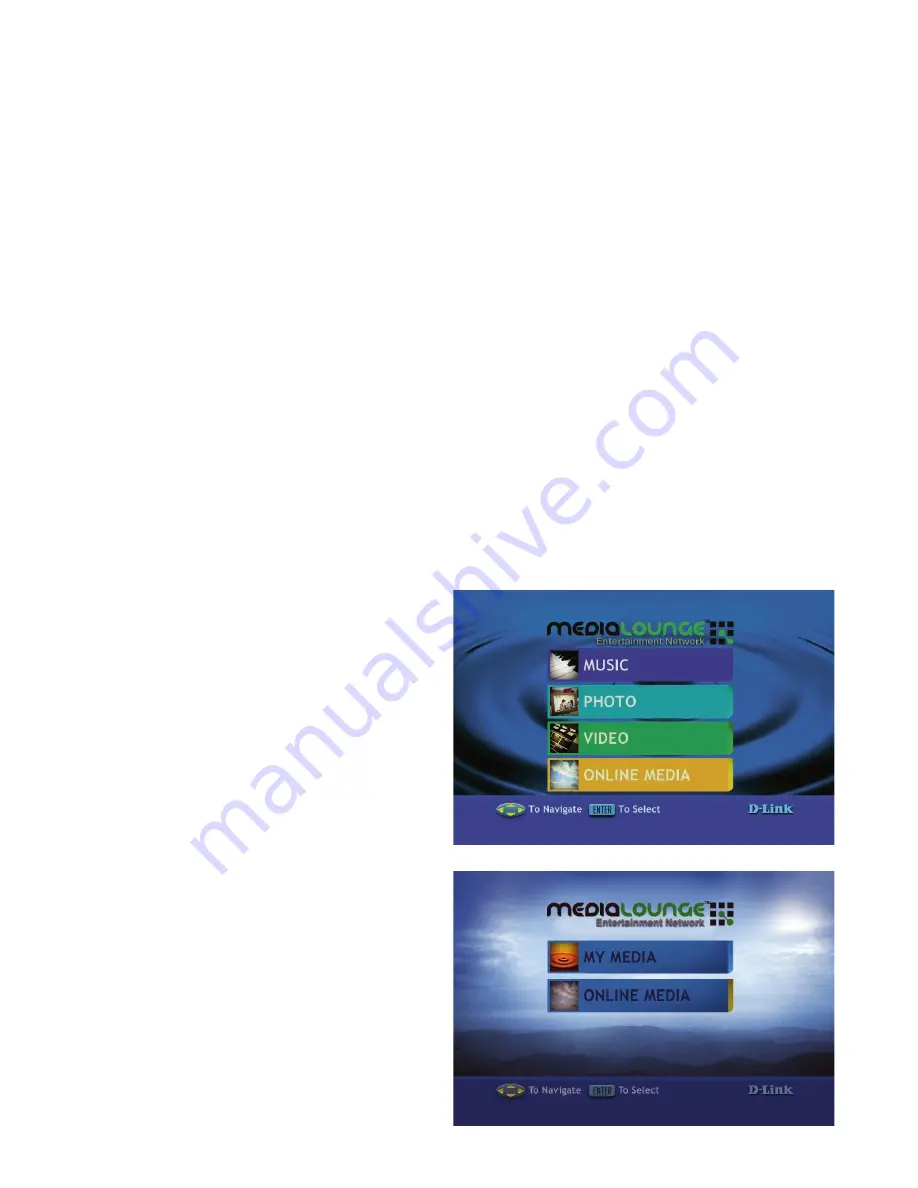
The DSM-0 uses an on-screen menu interface. As you move through the
menus, you will use the
selection arrows
on the remote control to move up,
down, right and left. The highlight bar moves from item to item as you press
the selection arrows. In some instances you will need to press
ENTER
on the
remote control to access the pulldown menu within an item. You will then see
an arrow within the highlighted bar. These arrow “hints” help you with menu
navigation, and show you the possible paths you may take. For example, a
down arrow
hints that more items are available if you move the highlight bar
down. To move to the next menu screen, use the
right arrow
. Similarly, use
the
left arrow
to move to the previous screen.
The menu home screen is the top level menu. You will see one of the two home
screens shown below. The top screen appears if you have the D-Link Media
Server software up and running on your network. The bottom screen appears
if you are using third party server
software.
From this home screen, you
can access MUSIC, PHOTO,
VIDEO, or ONLINE MEDIA. To
jump directly to the home screen,
press the
HOME
button on the
upper right corner of the remote
control.
If a D-Link Media Server is not
detected, this home screen
appears. The MY MEDIA button
will initially display your server
options (if available). Once you
select a server, the available
media will appear. To jump directly
to the home screen, press the
HOME
button on the upper right
corner of the remote control.
Menu Basics
Menu Home
DSM-320 Menu
Summary of Contents for MediaLounge DSM-320
Page 1: ...Version 1 7...
Page 104: ...104 Appendix continued Audio and Video Cables Guide...
















































