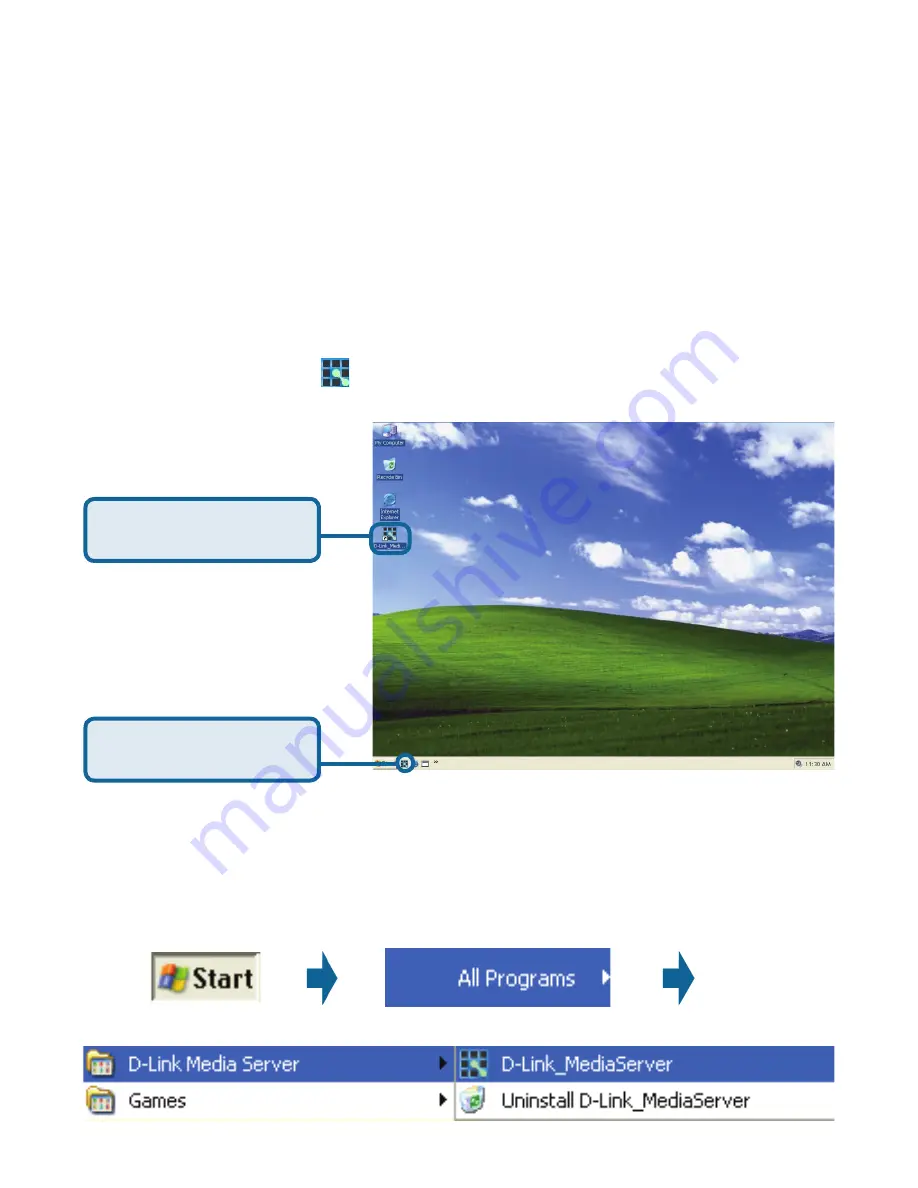
18
If you chose to create a desktop or Quick Launch icon during the software
installation, click on the
icon to launch the D-Link Media Server software
application.
Choosing Music, Photo, and
Video Files to Share
D-Link Media Server
desktop icon
If you chose not to create a desktop or Quick Launch icon during the software
installation, then you can launch the application by going to your Start Menu,
selecting All Programs, and then clicking on D-Link Media Server icon within
the D-Link Media Server folder.
The D-Link
®
Media Server software enables you to share the files from your
computer with the DSM-320. By sharing the files, there is no need to copy the
files from your computer to the unit before they can play. The data is streamed
directly from the files on your computer over the network to your DSM-320.
Follow the steps on the following pages to choose the music, photo, and video
files to share.
D-Link Media Server
Quick Launch icon
Summary of Contents for MediaLounge DSM-320
Page 1: ...Version 1 7...
Page 104: ...104 Appendix continued Audio and Video Cables Guide...






























