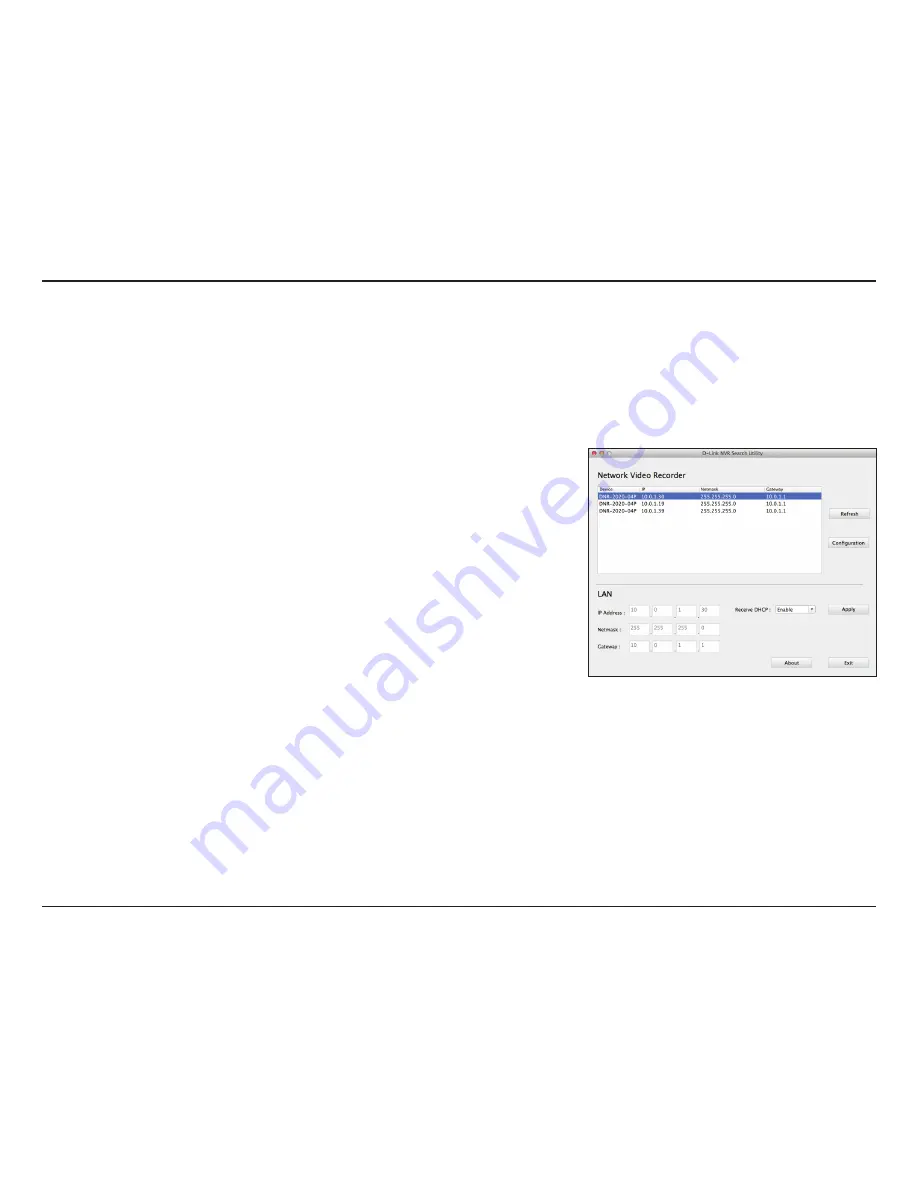
56
D-Link DNR-2020-04P User Manual
Section 4 - Applications
Insert the CD, go to the CD directory, then enter the Mac Utility folder. Click the NVR Search Utility file to run the setup tool.
When first powered on, during the initial boot sequence the device will wait to be assigned an IP address via DHCP. If it does
not receive a DHCP-assigned IP address the Auto-IP process will assign a 169.254.xxx.xxx address to the device. If you want
to change the IP address before logging in or are unable to connect to the NVR IP address, you can use the NVR Search Utility
provided on the product CD to locate the device on your network and make any changes that are needed.
Network
Video
Recorder:
Refresh:
Configuration:
LAN:
Receive
DHCP:
Apply:
About:
Exit:
The D-Link NVR Search Utility displays any NVR devices it detects on
the network.
Click to refresh the device list.
Click Configuration to access the Web-based configuration of the NVR.
Configure the LAN Settings for the NVR.
Select Enable to use DHCP for your LAN IP settings, or Disable to use
static IP.
Click Apply to save and activate the changes to the LAN Settings.
Click About to view the software version of the NVR Search Utility.
Click Exit to close the utility.
D-Link NVR Search Utility - Mac






























