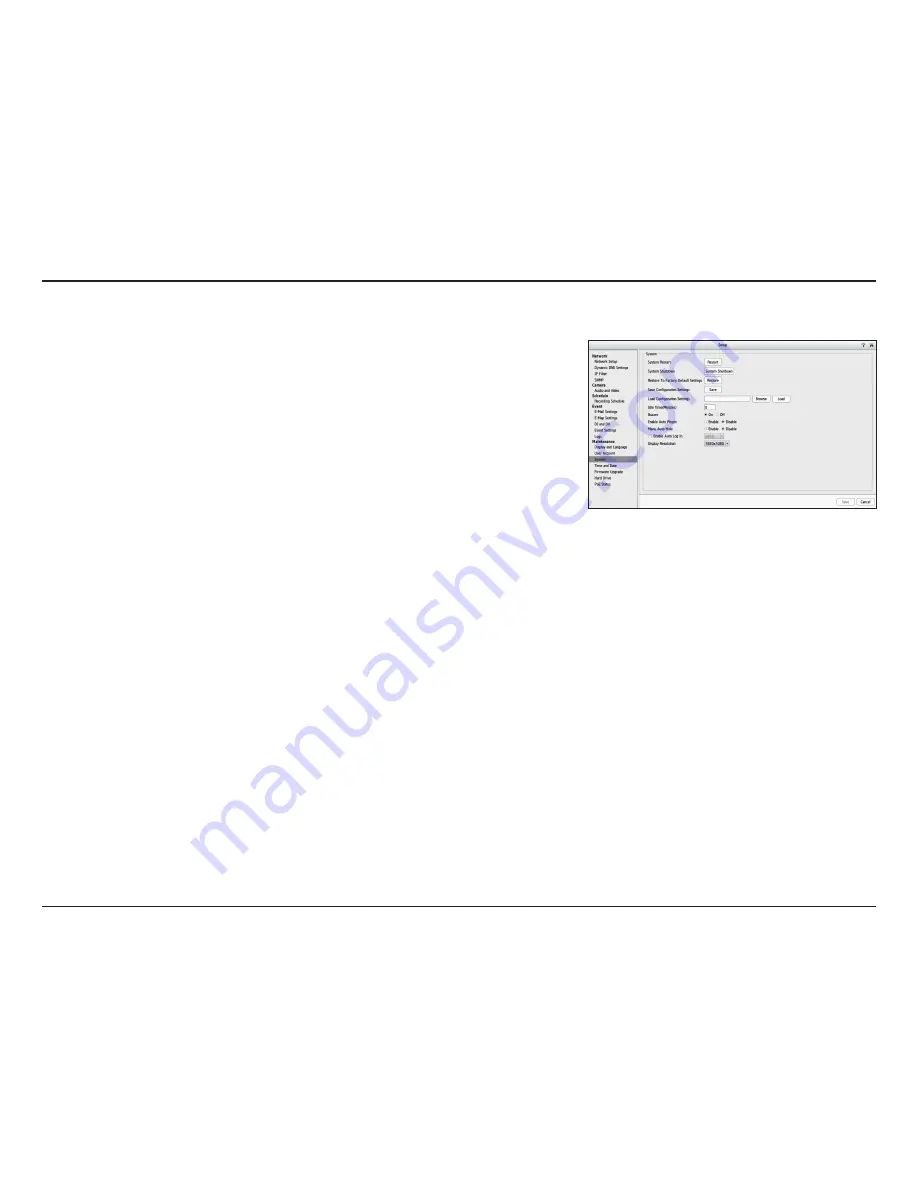
44
D-Link DNR-2020-04P User Manual
Section 3 - Configuration
If the NVR is malfunctioning or crashes unexpectedly, click Restart
on the NVR. Restarting the NVR will take about ninety seconds.
This will reset all settings back to the factory defaults.
All the configurations can be saved as a file to the specified location.
Click Save to save the file.
You can restore the configuration file after resetting to factory
default file. Click Browse to select the configuration file and restore
it by clicking Load.
When the administrator enters all the Setup pages (except the
Live Video and Playback Page), the NVR will keep track of the idle
time when the user is not active. If this inactive period exceeds the
specified limit, the user will be logged out and will have to log in
again for security purposes. You can change the idle time limit here.
Enable or disable the buzzer. This is an audible alarm that sounds
when an event is triggered.
Enable or disable auto plugin. Enabling auto plugin allows the NVR
to automatically detect any connected cameras on the LAN. The NVR
will automatically change the secondary video profile of IP cameras
once this option is enabled.
System
System Restart:
Restore to
Factory Default
Settings:
Save
Configuration
Settings:
Load
Configuration
Settings:
Idle Time
(Minutes):
Buzzer:
Enable Auto
Plugin:
On this page, you can save the NVR configuration to a file and restore it
when necessary, such as restarting the NVR in the event of a crash. Reset
the NVR to restore all configurations to factory default. Click Save to apply
your changes.






























