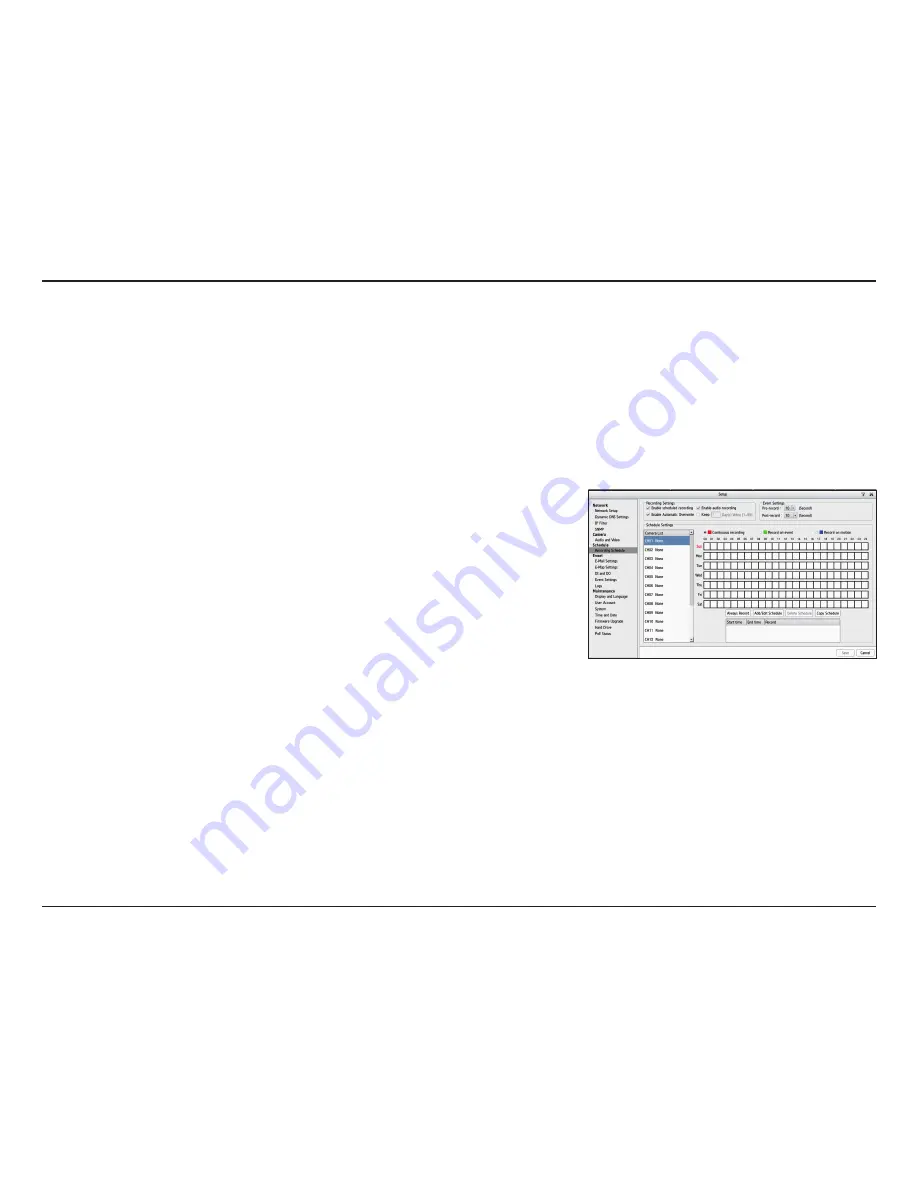
34
D-Link DNR-2020-04P User Manual
Section 3 - Configuration
Schedule
Recording Schedule
Enable
Schedule
Recording:
Enable
Automatic
Overwrite:
Enable Audio
Recording:
Keep [x]
Day(s) Video:
Record according to a schedule set below.
Select this option to automatically empty disk space when the disk
space is full. This will overwrite the earliest recorded video with the
latest video one day at a time.
Set the duration to store recorded video clips. After the duration, the
clips will be purged.
Keep at least [x] days of video footage on hard disk when the video
recycles.
Once the cameras have been set up, a highly configurable scheduling system allows for either continuous recording or scheduled
recording. Each camera can be set to record independently at preset intervals and provide event recording based on specific
triggers. The NVR can be configured to overwrite the oldest data automatically when hard disk space runs out, allowing for
continuous and uninterrupted recording. It is possible to specify the number of days the recording should be kept for (within
the limits of the hard disk capacity).
Set Recording Mode
Always
Record:
Add/Edit
Schedule:
Delete
Schedule:
Copy
Schedule:
Click this button to enable always-on recording for all IP cameras.
Select a camera from the camera list, and click Add/Edit Schedule to
create a new schedule for the selected camera.
Select a camera from the camera list, and click Delete Schedule to
delete the schedule for the selected camera.
Select a camera from the camera list, and click Copy Schedule to create
a duplicate schedule.
Set Recording Schedule






























