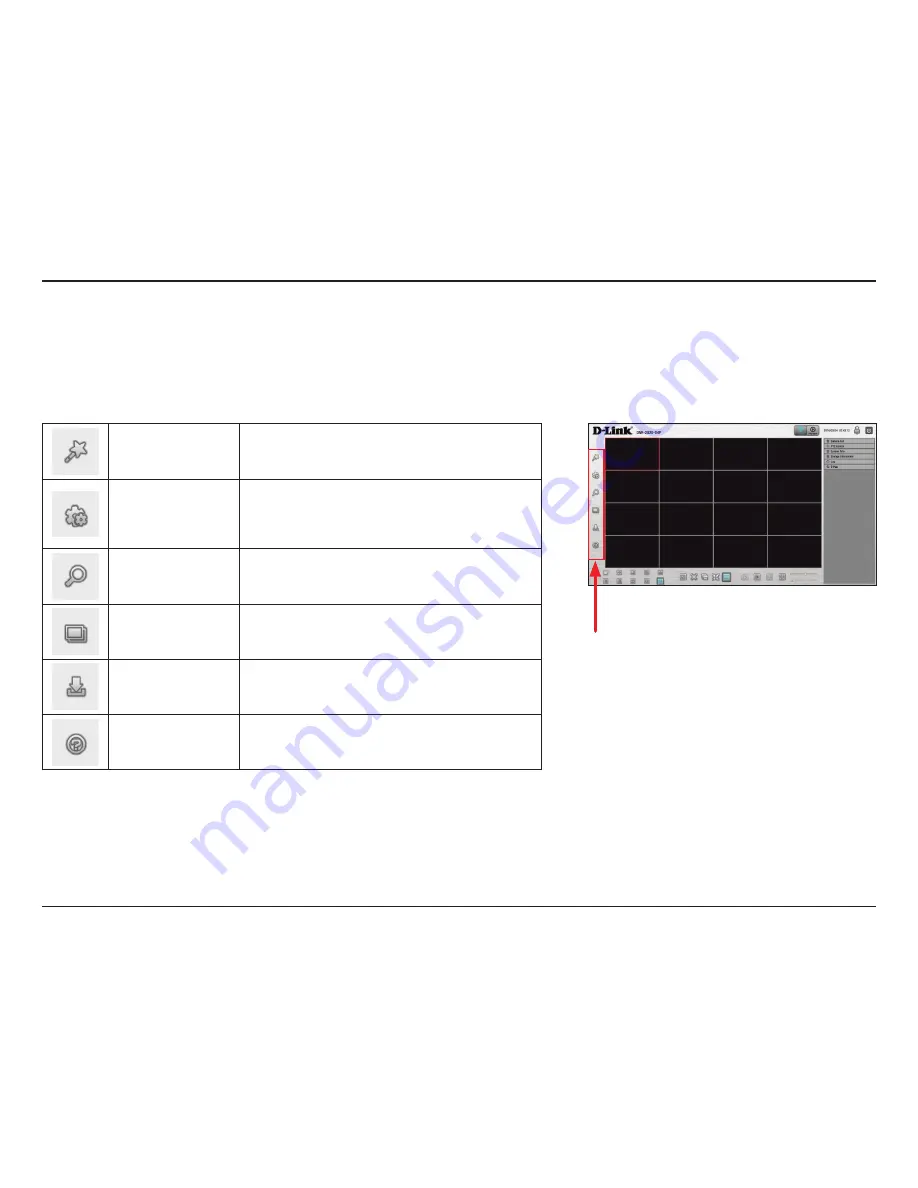
24
D-Link DNR-2020-04P User Manual
Section 3 - Configuration
Menu Bar
The Menu bar resides on the left side of the screen. You can click the icons in this bar to access different sections, which are
described in the following pages.
Setup Wizard
This will start the Setup Wizard, which will help you
set up and configure the basic settings of the NVR.
Refer to Setup Wizard on page 25.
Settings
This will open the settings page of the NVR, where
you can manually configure the different settings
and features of the device. Refer to Setup on page
26.
Camera Search
This will let you automatically search for new
cameras to add to the NVR. Refer to Camera Search
on page 49.
Album
This will open the album, where you can see all the
snapshots taken by the NVR. Refer to Album on
page 50.
Backup
This will let you back up the recordings stored on
the NVR to a USB drive, Samba server, or FTP server.
Refer to Backup on page 51.
Help
This shows more information about using the NVR.
Refer to Help on page 53.














































