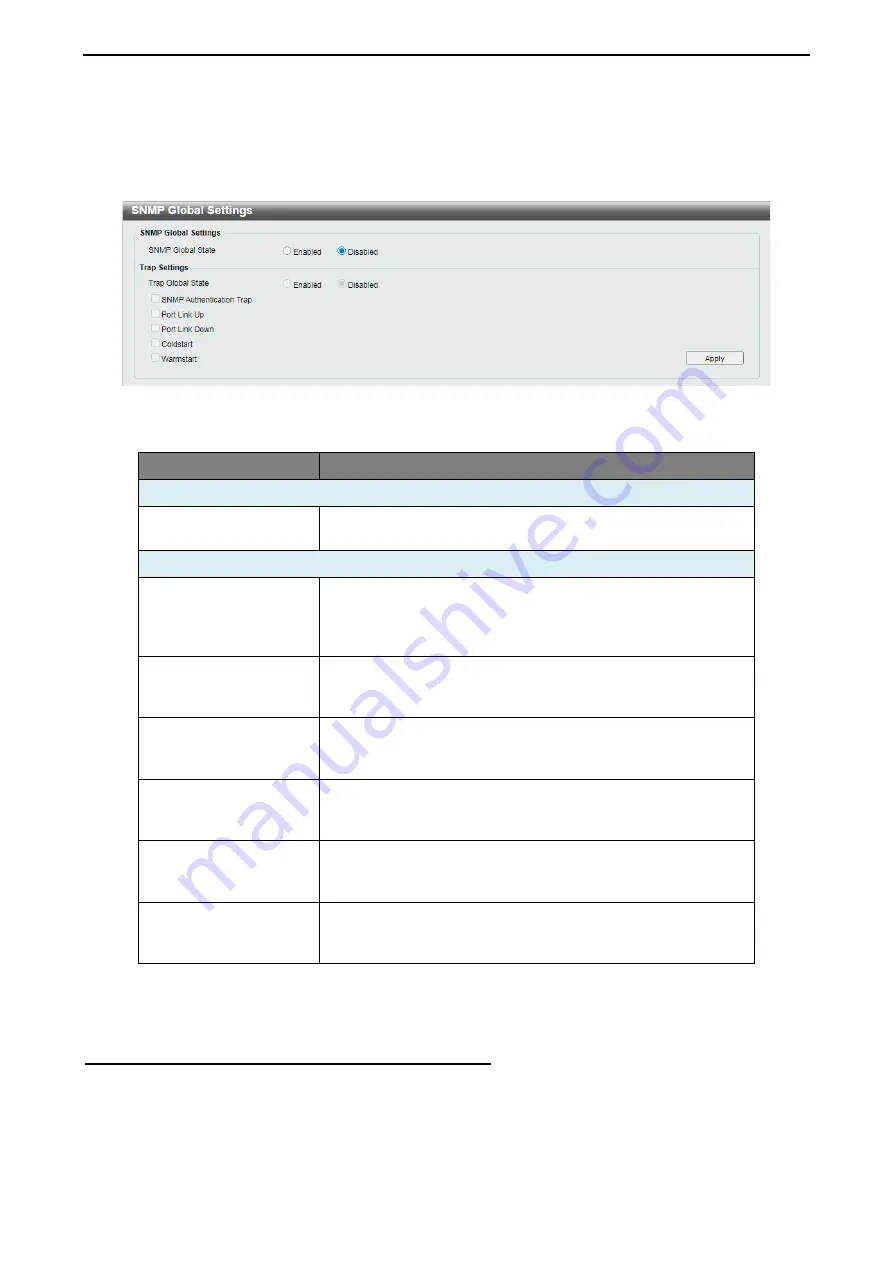
4 Configuration
D-Link Smart Managed Switch User Manual
1
1
9
9
read and modify the settings of gateways, routers, switches, and other networks. Use SNMP to configure
system features for proper operation, monitor performance and detect potential problems in the Switch or
LAN.
This panel allows the user to configure the SNMP settings, used for managing and monitor devices on the
network.
Figure 4.23 - Management > SNMP > SNMP Global Settings
The fields that can be configured are described below:
Item
Description
SNMP Global Settings
SNMP Global State
Specify to enable or disable the SNMP feature. The default
setting is
Disabled
.
Trap Settings
Trap Global State
Enable or disable SNMP trap notifications from client devices.
Disabling this option means no trap signals will be sent. When
enabling this option, you may choose the type of SNMP traps
to enable.
SNMP Authentication
Trap
Check this feature to enable authentication traps. When a
client device fails to authenticate with the SNMP server, and
authentication trap will be sent to the management station.
Port Link Up
Check this feature to enable Link Up traps. Whenever a device
changes status from ‘link down’ to ‘link up’, it will send a Link
Up trap to the management station.
Port Link Down
Check this feature to enable Link Down traps. Whenever a
device changes status from ‘link up’ to ‘link down’, it will send a
Link Down trap to the management station.
Coldstart
Check this feature to have client devices send an SNMP
notification to the management station when performing a cold
start.
Warmstart
Check this feature to have client devices send an SNMP
notification to the management station when performing a
warm start.
Table 4.8
Click
Apply
to make the configurations take effect.
Management > SNMP > SNMP Community Table Settings
This window is used to create an SNMP community string to define the relationship between the SNMP
manager and an agent. The community string acts like a password to permit access to the agent on the
Switch.






























