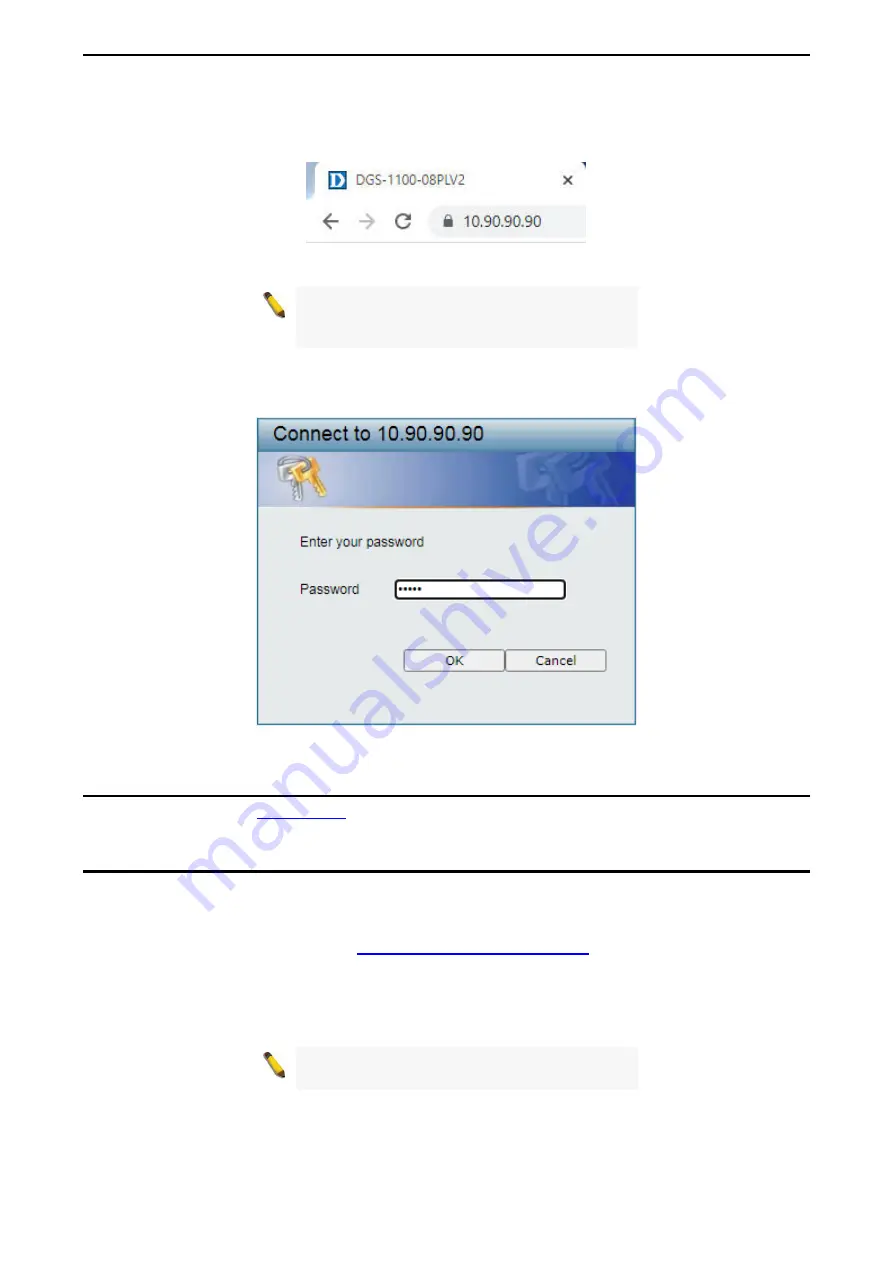
3 Getting Started
D-Link Smart Managed Switch User Manual
8
10.x.y.z
(where x/y is a number between 0 and 254 and z is a number between 1 and 254), and a subnet
mask of
255.0.0.0
. To launch the web interface, simply open any compatible web browser, enter
10.90.90.90
(the factory-default IP address) in the address bar, and press ENTER.
Figure 3.2 - Enter the IP address 10.90.90.90 in the web browser
NOTE:
The Switch’s factory default IP address is
10.90.90.90 with a subnet mask of 255.0.0.0 and
a default gateway of 0.0.0.0.
This will automatically load the web configuration in your web browser.
When prompted to log in, enter the default password admin and press
OK
to continue.
Figure 3.3 - Logon Dialog Box
Web-based Management
Please refer to Chapter 4
D-Link Network Assistant (DNA)
D-Link Network Assistant (DNA) is a program that is used to discover switches which are in the same Layer
2 network segment as your PC. You can download the DNA App from the D-Link official website.
1.
Go to the D-Link official website at:
https://tools.dlink.com/intro/dna/
2.
Click the
Free Download
button to go the the Download window.
3.
Click the
Download
button to download the DNA installer file to your local hard drive.
4.
Run the DNA installer file and follow the on-screen instructions to complete the installation.
NOTE:
Refer to D-Link Network Assistant (DNA)
User Guide for more detail.



























