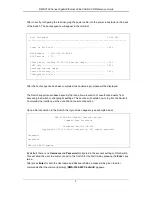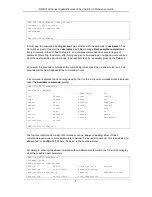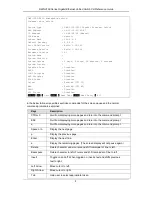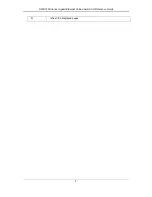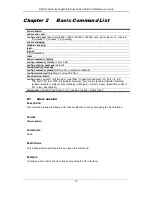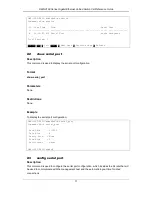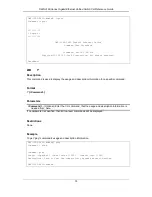DWS-3160 Series Gigabit Ethernet Unified Switch CLI Reference Guide
1
Chapter 1
Using Command Line
Interface
The Switch can be managed through the Switch’s Command Line Interface (CLI), Web User
Interface (Web UI) and by using the Simple Network Management Protocol (SNMP). The
Command Line Interface (CLI) can be used to configure and manage the Switch via the serial port
or TELNET interfaces.
This manual provides a reference for all of the commands contained in the CLI. Every command
will be introduced in terms of purpose, format, description, parameters, and examples.
Configuration and management of the Switch via the Web UI is discussed in the Web UI
Reference Guide. For detailed information on installing hardware please also refer to the Hardware
Installation Guide.
1-1
Accessing the Switch via the Serial Port
The front panel of the Switch provides a port that enables a connection to a computer monitoring
and configuring the Switch. The console port is an RJ-45 port and requires a special cable that is
included with the Switch, to establish the physical connection.
To use the console port, the following equipment is needed:
1. A terminal or a computer with both an RS-232 serial port and the ability to emulate a
terminal.
2. A console cable with a male DB-9 connector on one end and an RJ-45 connection on the
other. This cable should be included with the Switch. It establishes the physical connection
to the console port.
Connect the male DB-9 connector on the console cable (shipped with the Switch) to the RS-232
serial port on the computer running terminal emulation software then insert the RJ-45 connector
into the RJ-45 console port on the front of the Switch.
Using a terminal to connect to the console port:
Set the terminal emulation software as follows:
Select the appropriate serial port (COM1 or COM2).
Set the data rate to 115200 baud.
Set the data format to 8 data bits, 1 stop bit, and no parity.
Set flow control to none.
Under Properties, select VT100 for Emulation mode.
Select Terminal keys for Function, Arrow and Ctrl keys. Make sure to use Terminal keys (not
Windows keys) are selected.
NOTE:
When using HyperTerminal with the Microsoft® Windows® 2000 operating
system, ensure that Windows 2000 Service Pack 2 or later is installed. Windows
2000 Service Pack 2 allows use of arrow keys in HyperTerminal's VT100 emulation.
See www.microsoft.com for information on Windows 2000 service packs.