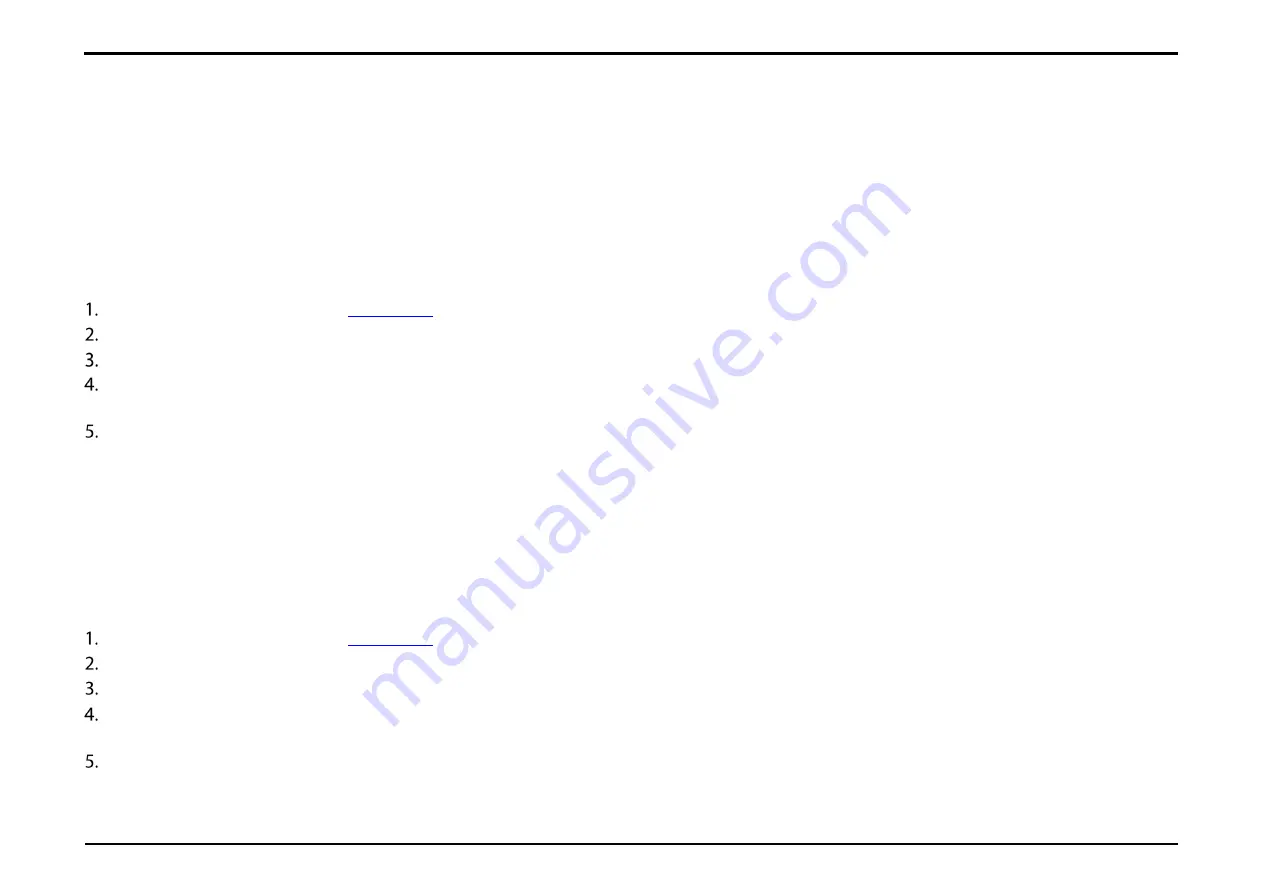
Section 31 – Firmware Upgrade
D-Link DWR-2101 User Manual
61
Firmware Upgrade
This page allows you to check and manually upgrade your device's firmware.
Checking Your Firmware
in the address bar to access the DWR-2101's web-based user interface.
Enter in your username and password, then click
Login
.
Navigate to
Firmware Upgrade
from the menu bar.
To change the interval at whcih your device checks for firmware upgrades, fill in the Check version period (Hour) field. Click Update to save
your settings.
The current version of the firmware that your device is running will be shown in the
Current Version
field. The
New Version
field shows the
latest version of firmware available for the device. If the two fields are the same, then your device is running the latest firmware. The
Last
Check Time
field shows the time at which the device last checked for new firmware.
Upgrading Your Firmware
If there's a new firmware upgrade available for your device, the Firmware Upgrade button in the menu bar will flash continiously.
in the address bar to access the DWR-2101's web-based user interface.
Enter in your username and password, then click
Login
.
Navigate to
Firmware Upgrade
from the menu bar.
The current version of the firmware that your device is running will be shown in the
Current Version
field. The
New Version
field shows the
latest version of firmware available for the device. If the two fields are the different, then it is recommended that you run a firmware upgrade.
Click
Start Firmware Upgrade
.






























