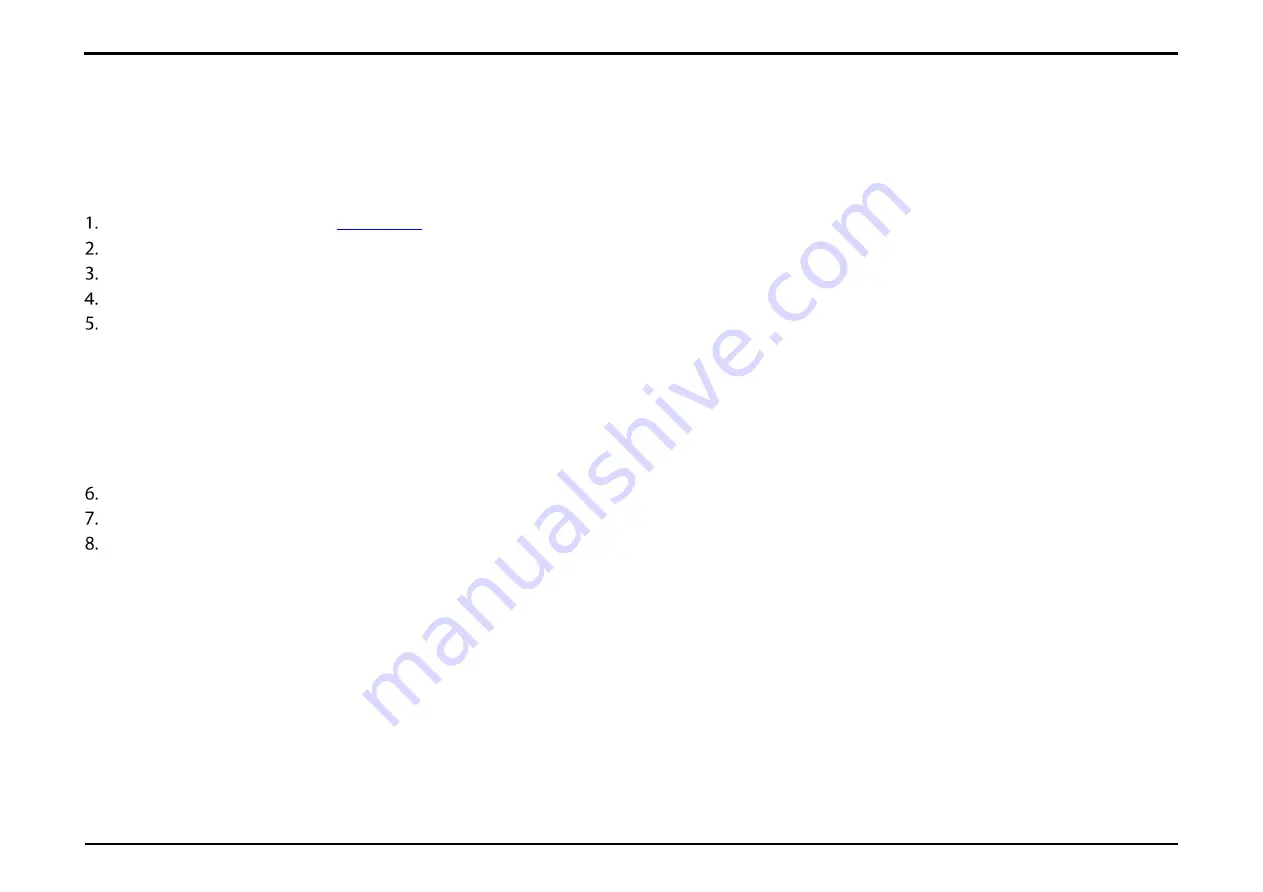
Section 27 – NAT Settings
D-Link DWR-2101 User Manual
56
Enabling Port Forwarding
Port Forwarding allows you to open a single port or a range of ports to specific IP addresses, allowing remote devices to connect to a specific computer
within a private LAN. This is useful for applications such as running mail servers, gaming servers or to access computers remotely.
Open a web browser and enter
in the address bar to access the DWR-2101's web-based user interface.
Enter in your username and password, then click
Login
.
Navigate to
NAT Settings
from the menu bar.
Click
Add Entry
to add a new port.
Fill in the fields to add your forwarding port.
a.
IP
: The static IP address you want to allow port forwarding on.
b.
Private Port
: Select the port number or numbers for your service on your local network. Enter a single port or a range. If entering multiple
ports, separate port numbers with a comma.
c.
Global Port
: Select the port number or numbers for your service to be exposed to the Internet. Enter a single port or a range. If entering
multiple ports, separate port numbers with a comma.
d.
Protocol
: Select the protocol for the ports.
Click
OK
to save your settings.
To delete the Port Forwarding address, click the
Delete
button on the same row.
To modify the Port Forwarding address, click the
Modify
button on the same row.






























