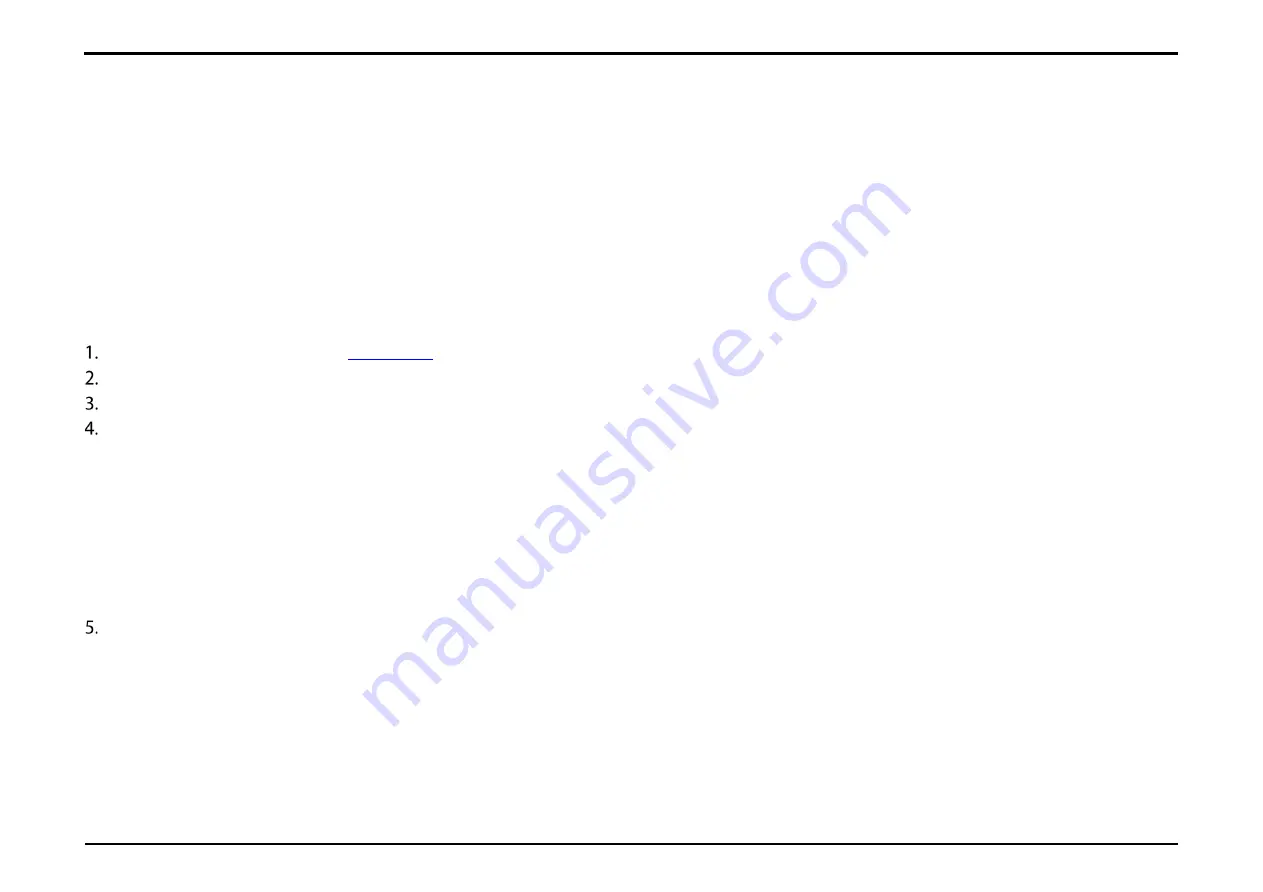
Section 22 – SSID Settings (2.4 G/5G)
D-Link DWR-2101 User Manual
49
SSID Settings (2.4 G/5G)
The SSID Settings (2.4G/5G) page allows you to view your Wi-Fi security settings. In this section you have the option of changing your Wi-Fi access
name and password as well as security features, which help protect your network from unwanted intruders. Note that the 2.4 GHz and 5 GHz
radios must be configured separately, but the options are the same.
Changing Your SSID Settings
in the address bar to access the DWR-2101's web-based user interface.
Enter in your username and password, then click
Login
.
Navigate to
SSID Settings (2.4G/5G)
from the menu bar.
Click the
SSID Settings - 2.4G
or
SSID Settings - 5G
buttons to configure each section.
a.
Wi-Fi Enable
: Click the toggle to enable or disable the respective 2.4 GHz/5 GHz band.
b.
SSID
: Type in the SSID name of your 2.4 GHz/5 GHz band.
c.
Check the
Hide SSID
box to hide the network as an option for users to connect to when they scan for networks on their device. You can still
manually input the name of the SSID for manual connection setups to connect to the DWR- 2101
d.
Password
: Type in the SSID password of your 2.4 GHz/5 GHz band.
e.
Security Type
: Select the desired security from the Security Type drop-down menu.
f.
Bandwidth
: Select a bandwidth channel for your Wi-Fi. The width of a Wi-Fi channel decides how much data can pass through at what speed.
Click
Update
to save your settings.






























