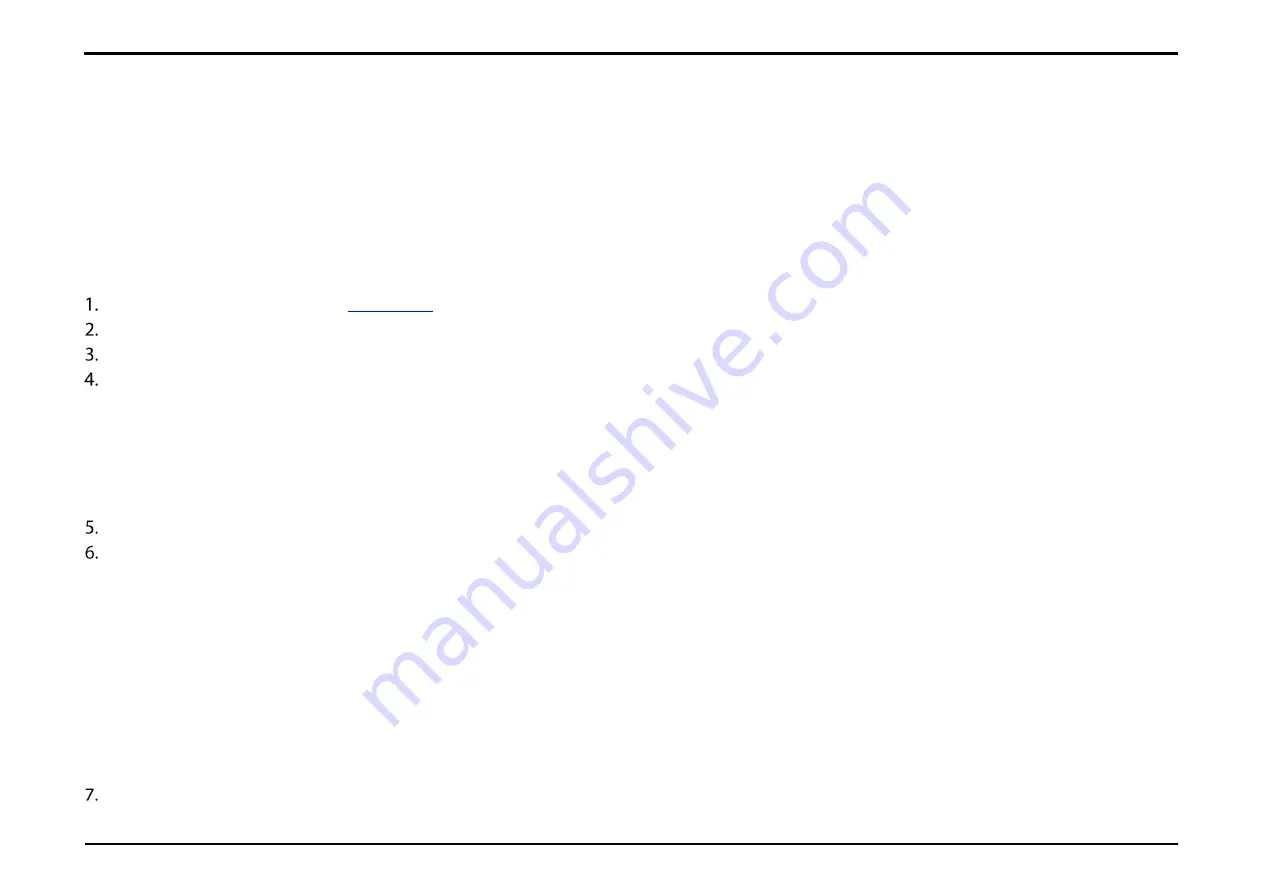
Section 18 – Settings Wizard
D-Link DWR-2101 User Manual
45
Settings Wizard
The Settings Wizard page will guide you through the steps required to configure the basic settings of your DWR-2101, such as the APN Settings and the
Wi-Fi Settings.
Accessing the Settings Wizard
in the address bar to access the DWR-2101's web-based user interface.
Enter in your username and password, then click
Login
.
Navigate to
Setting Wizard
from the menu bar.
Input your APN Settings information.
c.
APN
: Enter your service provider’s APN. Different Internet Service Providers (ISP) use different APNs. Please contact your ISP for their details
including the username and password that they use (if applicable).
d.
User Name
: Enter the username provided by your ISP.
e.
Password
: Enter the password provided by your ISP.
f.
PDP Type
: Use the default PdpType (IPv4 & IPv6).
Click
Next
to continue.
In this section you have the option of changing your Wi-Fi access name and password as well as security features, which help protect your
network from unwanted intruders. Note that the 2.4 GHz and 5 GHz radios must be configured separately, but the options are the same. Click the
SSID Settings - 2.4G
or
SSID Settings - 5G
buttons to configure each section.
a.
Wi-Fi Enable
: Click the toggle to enable or disable the respective 2.4 GHz/5 GHz band.
b.
SSID
: Type in the SSID name of your 2.4 GHz/5 GHz band.
c.
Check the
Hide SSID
box to hide the network as an option for users to connect to when they scan for networks on their device. You can still
manually input the name of the SSID for manual connection setups to connect to the DWR- 2101
d.
Password
: Type in the SSID password of your 2.4 GHz/5 GHz band.
e.
Security Type
: Select the desired security from the Security Type drop-down menu.
f.
Bandwidth
: Select a bandwidth channel for your Wi-Fi. The width of a Wi-Fi channel decides how much data can pass through at what speed.
Click
Done
to save your settings.






























