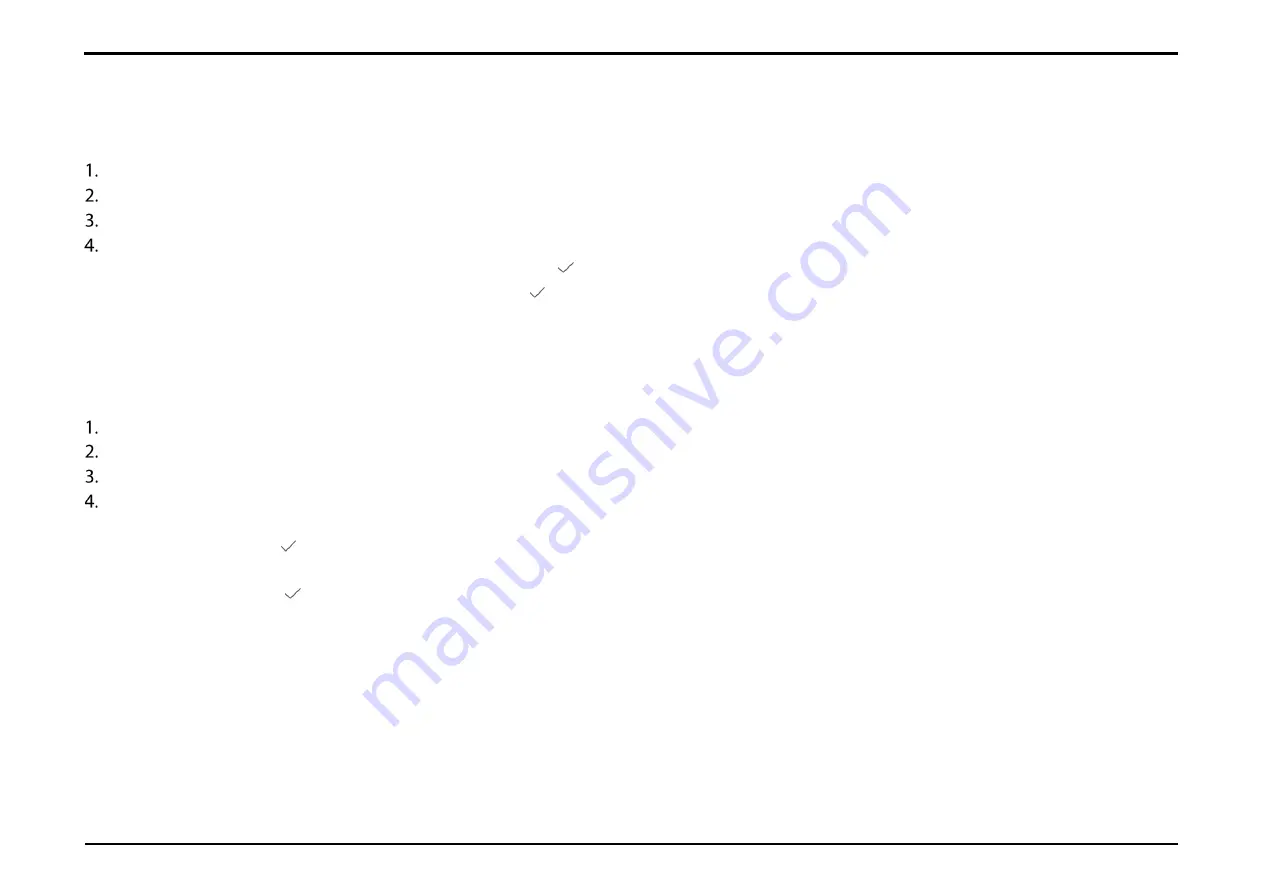
Section 12 – SSID
D-Link DWR-2101 User Manual
38
Changing the SSID Password
Press the power button to wake up your screen.
Slide your finger across the indicator to unlock your screen. If you've set a password to unlock your device, you'll need to enter it to proceed.
Tap
SSID
.
Tap the respective SSID password that you want to change.
a.
To modify the 2.4 GHz password, tap 2.4G Password. Tap to save.
b.
To modify the 5 GHz password, tap 5G Password. Tap
to save.
Changing the SSID Security
Press the power button to wake up your screen.
Slide your finger across the indicator to unlock your screen. If you've set a password to unlock your device, you'll need to enter it to proceed.
Tap
SSID
.
Tap the respective SSID security settings that you want to change.
a.
To modify the 2.4 GHz security settings, tap
2.4G Security
. You can choose between
None (Open)
,
WPA-PSK
,
WPA2-PSK
, and WPA3/WPA2
mixed mode. Tap
to save.
b.
To modify the 5 GHz security settings, tap
5G Security
. You can choose between
None (Open)
,
WPA-PSK
,
WPA2-PSK,
and
WPA3/WPA2
mixed mode
. Tap
to save.






























