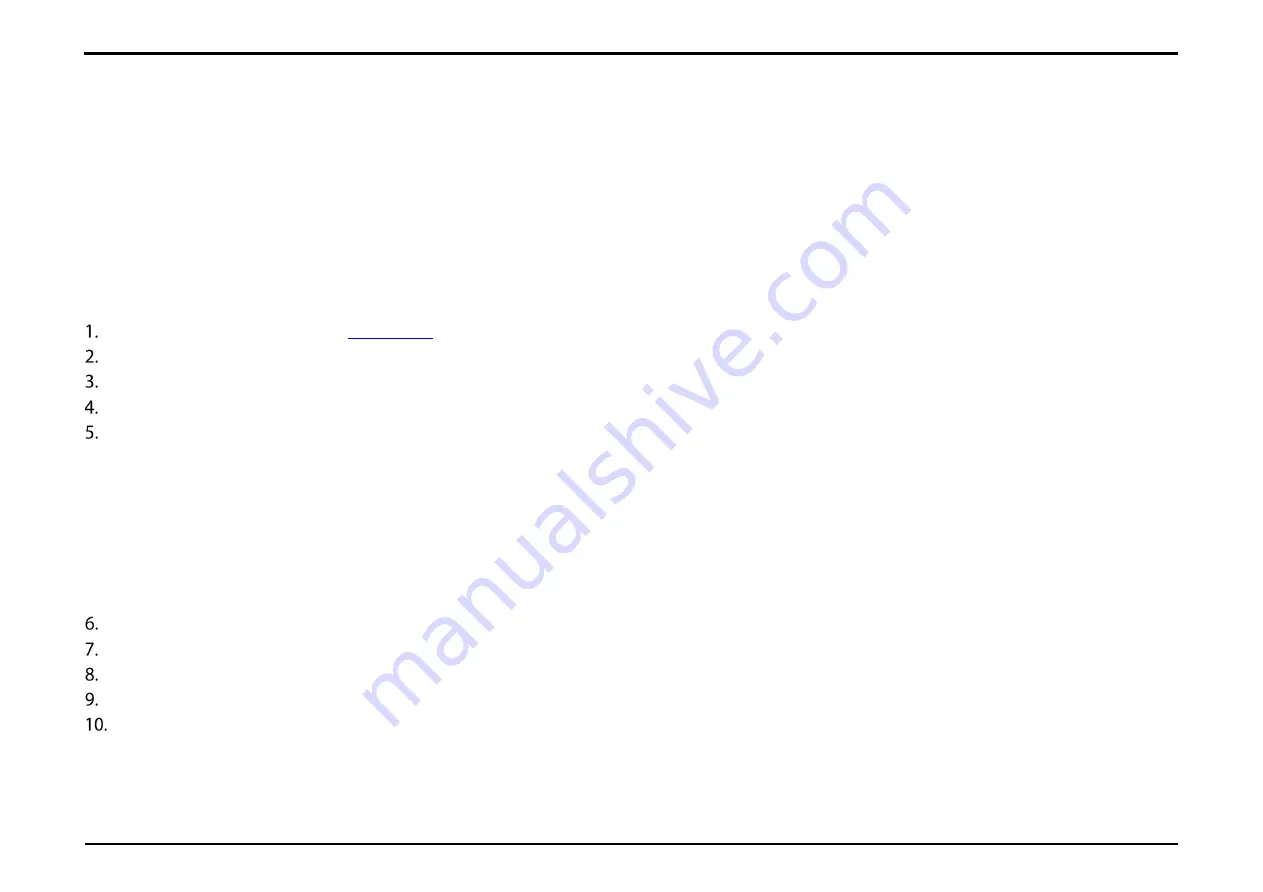
Section 27 – NAT Settings
D-Link DWR-2101 User Manual
55
NAT Settings
The NAT Settings page allows you to configure and enable the NAT settings for the device. NAT translates IP addresses of devices in a local network to a
single IP address.
Configuring the NAT Settings
in the address bar to access the DWR-2101's web-based user interface.
Enter in your username and password, then click
Login
.
Navigate to
NAT Settings
from the menu bar.
Click the toggle to enable
IP Pass-Through
. This allows you to assign a public IP address from the ISP to a client device.
Click the drop down menu to
Select NAT Type
.
a.
Symmetric
: Each request from the same internal IP address and port to a specific destination IP address and port is mapped to a unique
external source IP address and port. Only an external host that receives a packet from an internal host can send a packet back.
b.
Port Restricted
: This is the same as the
Address Restricted
option except the restriction also includes port numbers.
c.
Full Cone
: Also known as one-to-one NAT.
d.
Address Restricted
: Once an internal address is mapped to an external address, any packets from the internal address are sent through the
external address. An external host can send packets to an internal address by sending packets to the external address (only if the internal host
has previously sent a packet to the external host).
Click the toggle to enable
IPSEC VPN Pass-Through
. IPsec is a protocol for VPNs.
Click the toggle to enable
PPTP VPN Pass-Through
. PPTP is a protocol for VPNs.
Click the toggle to enable
L2TP VPN Pass-Through
. L2TP is a protocol for VPNs.
Click the toggle to enable
Webserver WWAN Access
. This enables you to introduce a network route via the WWAN interface.
Type in an IP address for the
DMZ IP
.






























