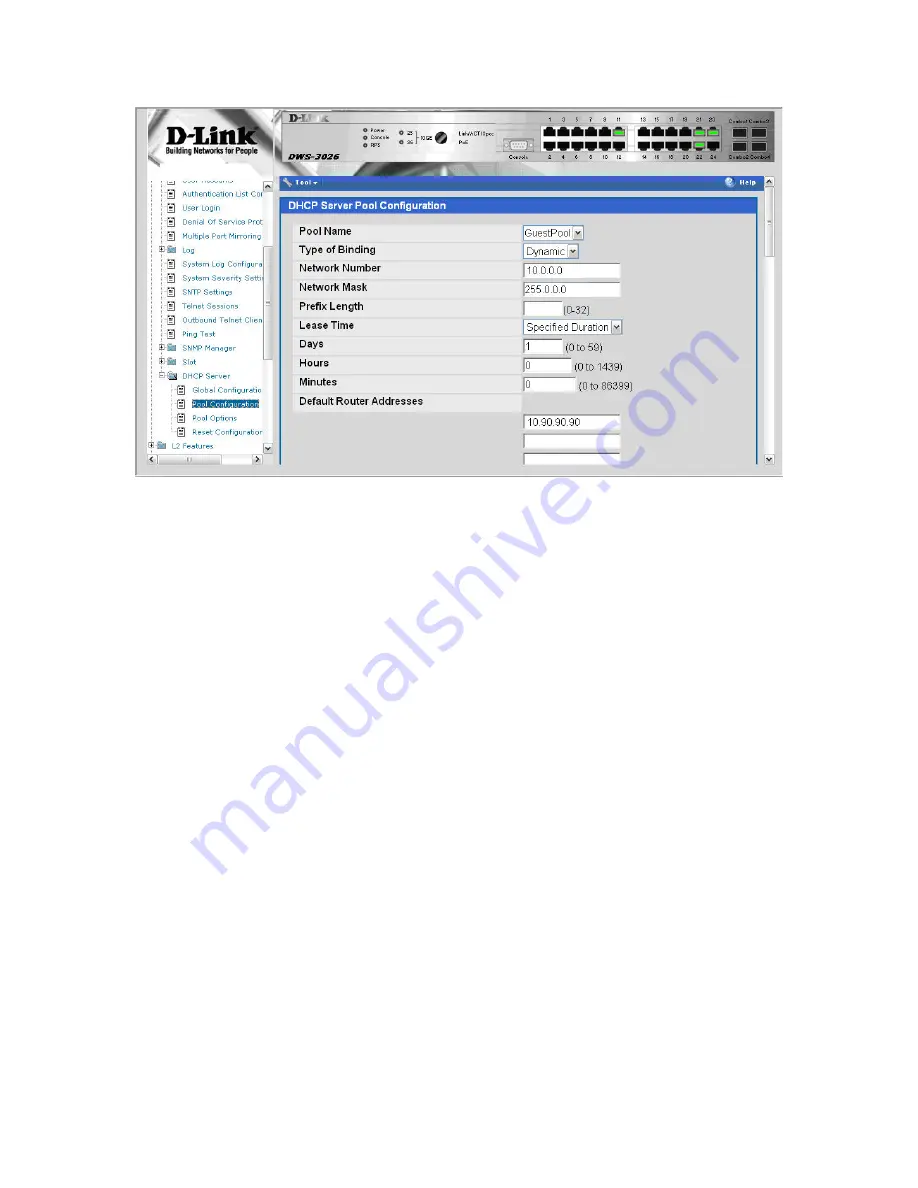
1.3 ACL
Configuration
The ACL in this scenario prevents wireless clients from accessing the web management
interface of the switch. All other types of traffic is allowed.
1. From the LAN menu, navigate to the
Access Control Lists > IP ACL > Access
Profile Settings
page.
2. From
the
IP ACL
field, select
Create New Extended ACL
from the drop-down
menu.
3. Enter 100 in the
ACL ID
field, then click
Submit
.
4. From
the
Rule Configuration
page, enter 1 as the Rule ID, Deny as the
Action
, and
False for
Match Every
, then click
Submit
.
5. The screen refreshes with additional fields. Click the
Configure
button associated
with the appropriate fields and enter the following criteria to deny HTTP traffic from
clients on the Guest Network to the Switch and APs:
•
Protocol Keyword
: IP
•
Source IP Address
: 10.90.91.1
•
Source IP Mask
: 0.0.0.255 (This is a wildcard mask)
•
Destination IP Address:
10.90.90.1
•
Destination IP Mask:
0.0.0.255
•
Destination L4 Port
: http
6. Create a new rule, enter 2 as the Rule ID, Permit as the
Action
, and True for
Match
Every
, then click
Submit
. The reason for this second rule is that an ACL has an
implicit “deny all” rule at the end. ACL rules are checked in order and the action of
the first to match the flow is taken. If no match occurs, the packet will be dropped.























