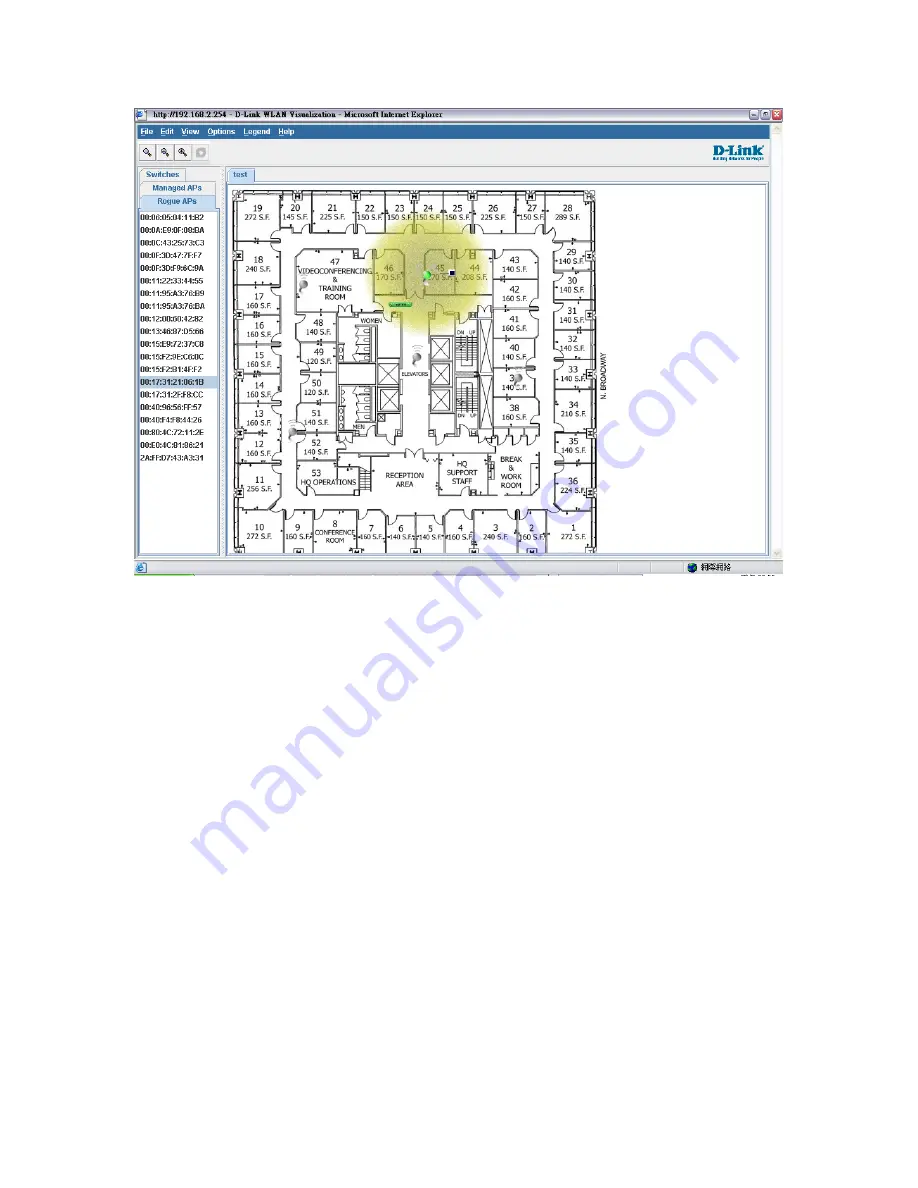
Before launching WLAN visualization tool, you need to upload a floor plan image file to
Wireless Switch first. It can be done by selecting the WLAN tab from the navigation panel and
traversing down to
Administration
Æ
WLAN Visualization
Æ
Download Image
.
Note:
1. There’s a sample floor plan image file in CD for your test, and it’s ‘test-floorplan.jpg’.
2. When you try to upload your own floor plan image file to Wireless Switch, it’s recommended
the file size is smaller than 150KB.
3. The RF power display in this tool is only for reference, and it doesn’t intend to reflect
the real RF status cause that requires the input of materials of office blocks and walls or
ceilings and complex computing and simulation accordingly.
The Network visualization can be launched by selecting the WLAN tab from the navigation panel
and traversing down to Administration -> WLAN Visualization -> WLAN. When you first
launch this tool, you’ll see a blank one as below.




















