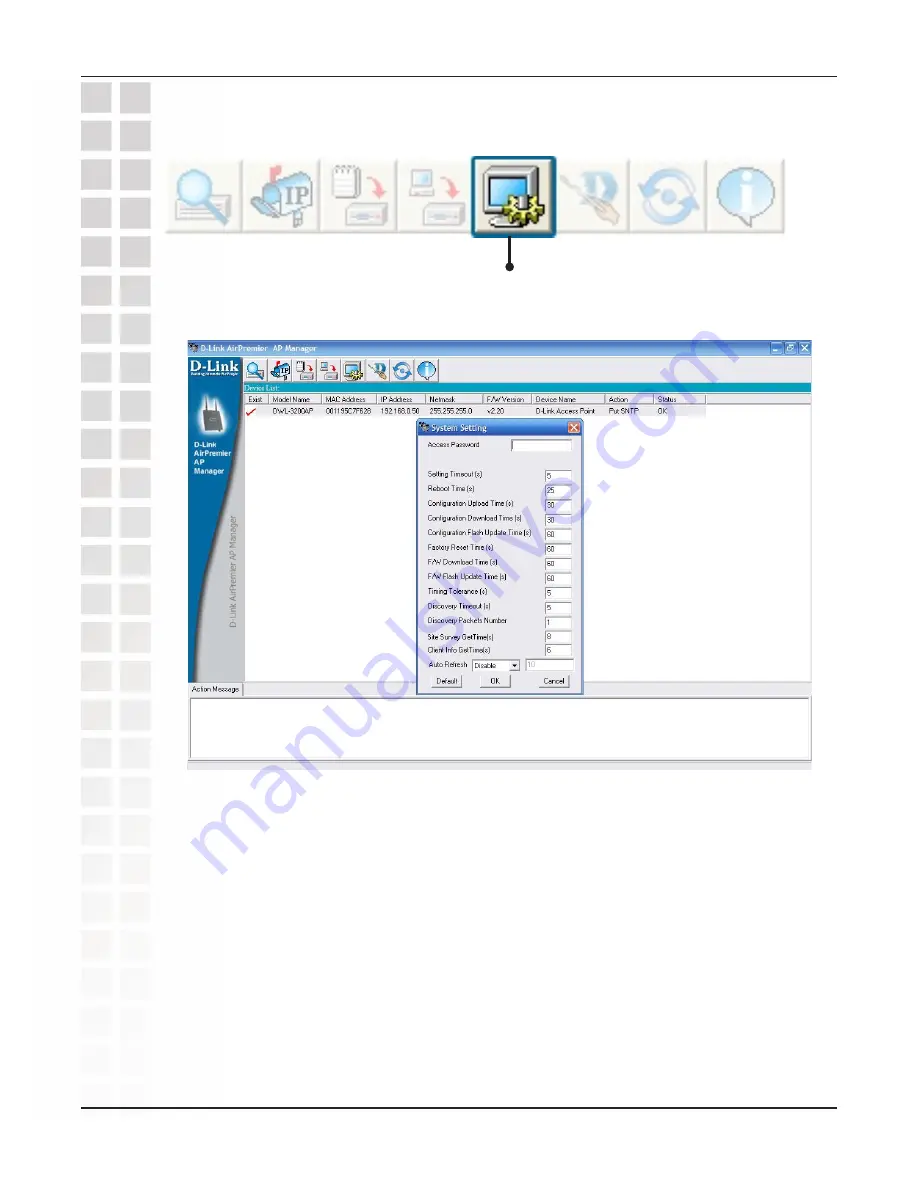
79
DWL-3200AP User’s Manual
D-Link Systems, Inc.
You can customize the basic System Settings for the
DWL-3200AP by clicking on this button.
System Settings
Access Password
: This sets the admin password for the selected
device(s).
Auto Refresh
: This setting allows you to enable auto refreshing
of the network device list. By default this option is disabled. If you
choose to enable it, you must enter the refresh interval in seconds.
All other settings on this screen should be left at the default setting.
Using the AP Manager
Summary of Contents for DWL-3200AP - AirPremier - Wireless Access Point
Page 1: ......
















































