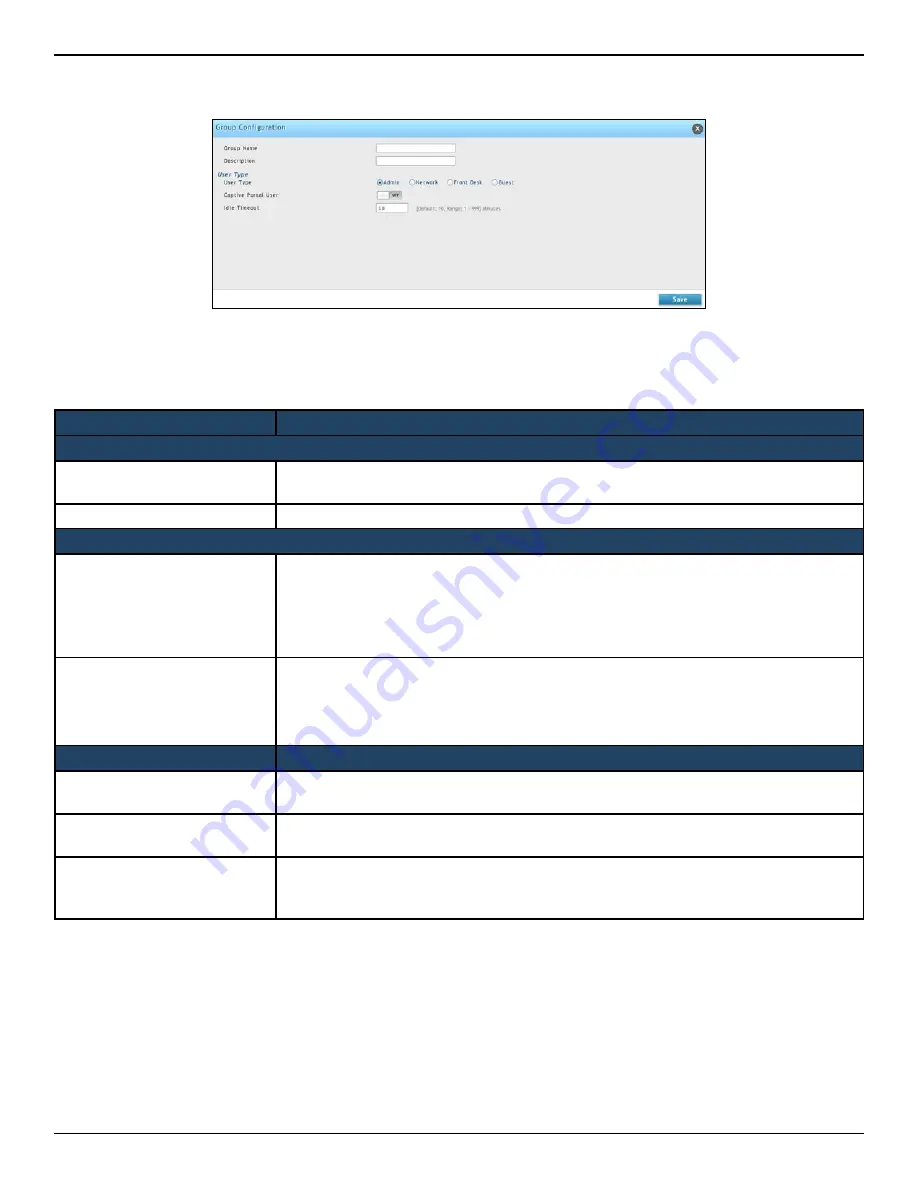
D-Link DWC-2000 User Manual
166
Section 6 - Securing Your Network
2. Click
Add New Group
. The Group Configuration pop-up page will appear.
3. Complete the fields in the table below and click
Save
.
Field
Description
Group Configuration
Group Name
Enter a unique name for this group. The name should allow you to easily identify this
group from others you may add.
Description
Enter a description for this user group.
User Type
Admin
Click this to grant all users in this group super-user privileges. By default, there is one
admin user. The group types for Admin users are:
• Captive Portal User - The users of the group having Captive Portal privilege
will have permissions to access the Internet/Networks through Captive Portal
authentication.
Network
Selecting Network enables an extra option, by default the group types for Network
users are:
• Captive Portal User - The users of the group having Captive Portal privilege will have
permissions to access the Internet/Networks through Captive Portal authentication.
Field
Description
Front Desk
The users of the group having Front Desk User privilege will have permissions to create
temporary users who can access Internet/Network by using Hotspot.
Guest
The users of the group having Guest User privilege will only have view only permissions.
Such users cannot configure the device.
Idle Timeout
Enter the number of minutes of inactivity that must occur before the users in this user
group are logged out of their web management session automatically. Entering an Idle
Timeout value of 0 (zero) means never log out.
















































