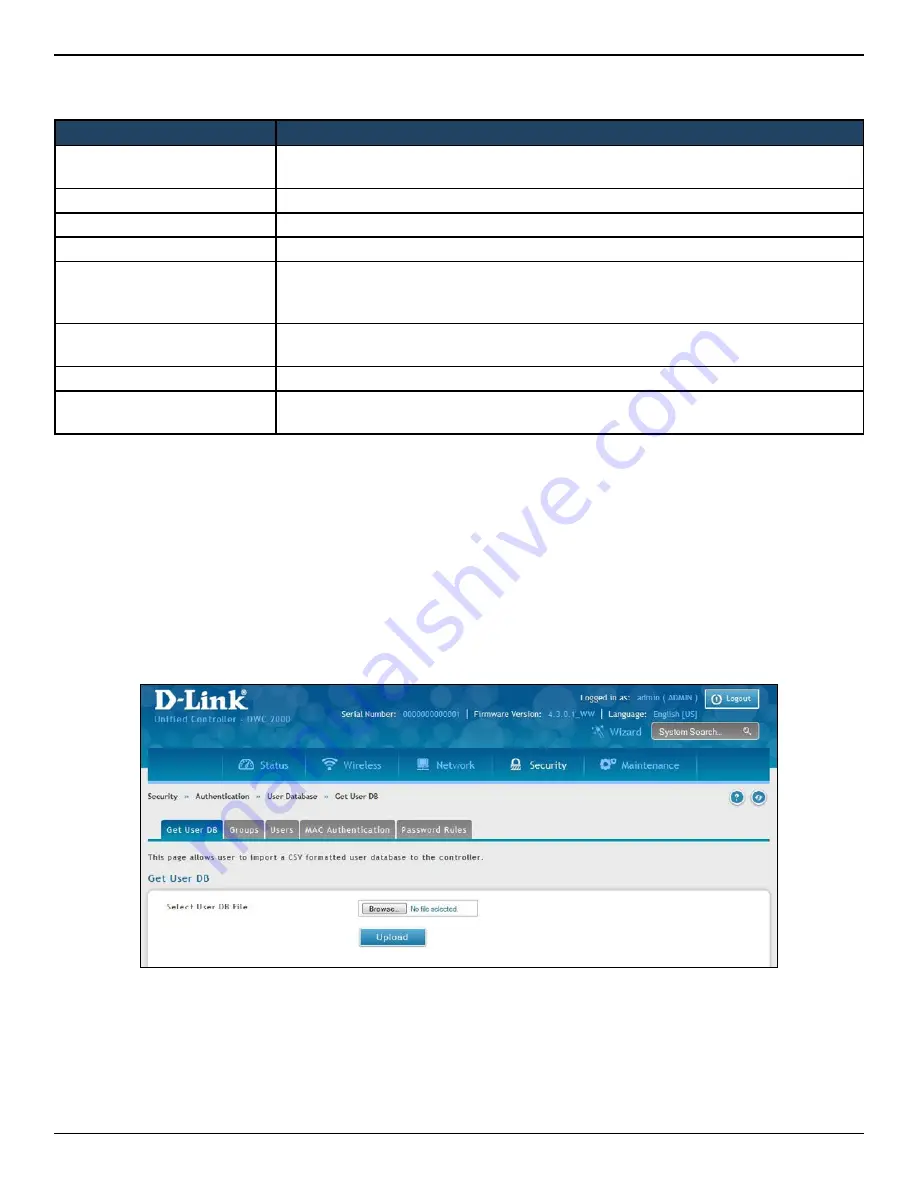
D-Link DWC-2000 User Manual
173
Section 6 - Securing Your Network
3. Complete the fields in the table below and click
Save
.
Importing Users
Path: Security > Authentication > User Database > Get User DB
A faster alternative to adding individual users is to import users from a CSV-formatted file.
1. Click
Security
>
Authentication
>
User Database
>
Get User DB
.
2. Click the
Browse
button.
3. In the
Choose File
dialog box, navigate to the location of the CSV file, and then click the file.
4. Click
Open
and then click
Upload
.
Field
Description
User Name
Enter a unique name for this user. The name should allow you to easily identify this user
from others you may add.
First Name
Enter the first name of the user.
Last Name
Enter the last name of the user.
Select Group
Select the captive portal group to which this user will belong.
Password
Enter a case-sensitive login password that the user must specify at the login prompt to
access the web management interface. For security, each typed password character is
masked with a dot (•).
Confirm Password
Enter the same case-sensitive password entered in the Password field. For security,
each typed password character is masked with a dot (•).
Enable Password Change
If the group user type is Captive Portal, enable password changes by user if needed.
MultiLogin
If the group user type is Captive Portal, enable MultiLogin allowing user using the same
username/ password login via multiple devices at the same time.






























