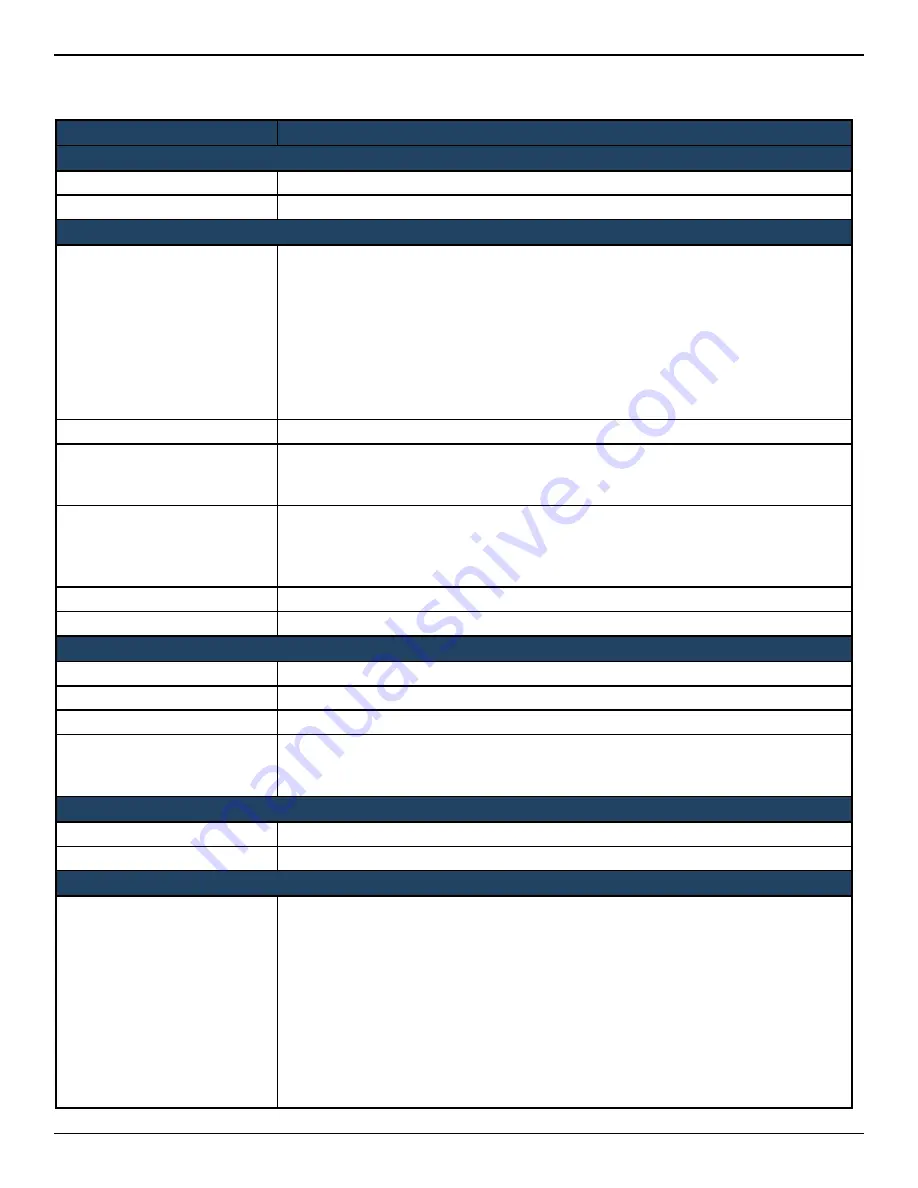
D-Link DWC-2000 User Manual
117
Section 5 - Advanced Network Configuration
2. Complete the fields in the table below and click
Save
.
Field
Description
IP Address Setup
IP Address
LAN interface IP address of the wireless controller.
Subnet Mask
The factory default: 255.255.255.0.
DHCP Setup
DHCP Mode
There are three DHCP modes to choose from:
• None: the controller’s DHCP server is disabled for the LAN
• DHCP Server. With this option the controller assigns an IP address within the
specified range plus additional specified information to any LAN device that
requests DHCP served addresses.
• DHCP Relay: With this option enabled, DHCP clients on the LAN can receive IP
address leases and corresponding information from a DHCP server on a different
subnet. Specify the Relay Gateway, and when LAN clients make a DHCP request
it will be passed along to the server accessible via the Relay Gateway IP address.
Domain Name
Enter a domain name.
Starting IP Address
If DHCP mode = DHCP Server:
Enter the first IP address in the range. Any new DHCP client joining the LAN will be
assigned an IP address between this address and the Ending IP Address.
Ending IP Address
If DHCP mode = DHCP Server:
Enter the last IP address in the range of addresses to lease to LAN hosts. Any new
DHCP client joining the LAN will be assigned an IP address between the Starting IP
Address and this IP address.
Default Gateway
If DHCP mode = DHCP Server: Enter the default gateway.
Gateway
If DHCP mode= DHCP Relay. Enter the relay gateway address.
Default Route
Enable Default Route
Enable or disable (ON=enabled) the default route function.
Gateway
If Enable Default Route=ON, enter the Gateway IP address.
DNS Server
If Enable Default Route= ON, enter the DNS Server IP address.
SNAT
Enable or disable SNAT (Source Network Address Translation). Enable SNAT if you
have set up VLANs on your LAN network and it needs NAT to translate the source and
origin address.
DNS Host Name Mapping
Host Name
Enter a DNS host name.
IP Address
Enter the IP address of the DNS host name.
LAN Proxy
Active DNS Proxy
Enable or disable DNS proxy on this LAN.
When this feature is enabled, the controller will act as a proxy for all DNS requests
and communicate with the ISP’s DNS servers (as configured in the Option settings
page). All DHCP clients will receive the Primary/Secondary DNS IP along with the IP
where the DNS Proxy is running, i.e. the box’s LAN IP. All DHCP clients will receive the
DNS IP addresses of the ISP excluding the DNS Proxy IP address when it is disabled.
The feature is particularly useful in Auto Rollover mode. For example, if the DNS
servers for each connection are different, then a link failure may render the DNS
servers inaccessible. However, when the DNS proxy is enabled, then clients can make
requests to the controller and in turn, sends those requests to the DNS servers of the
active connection.






























