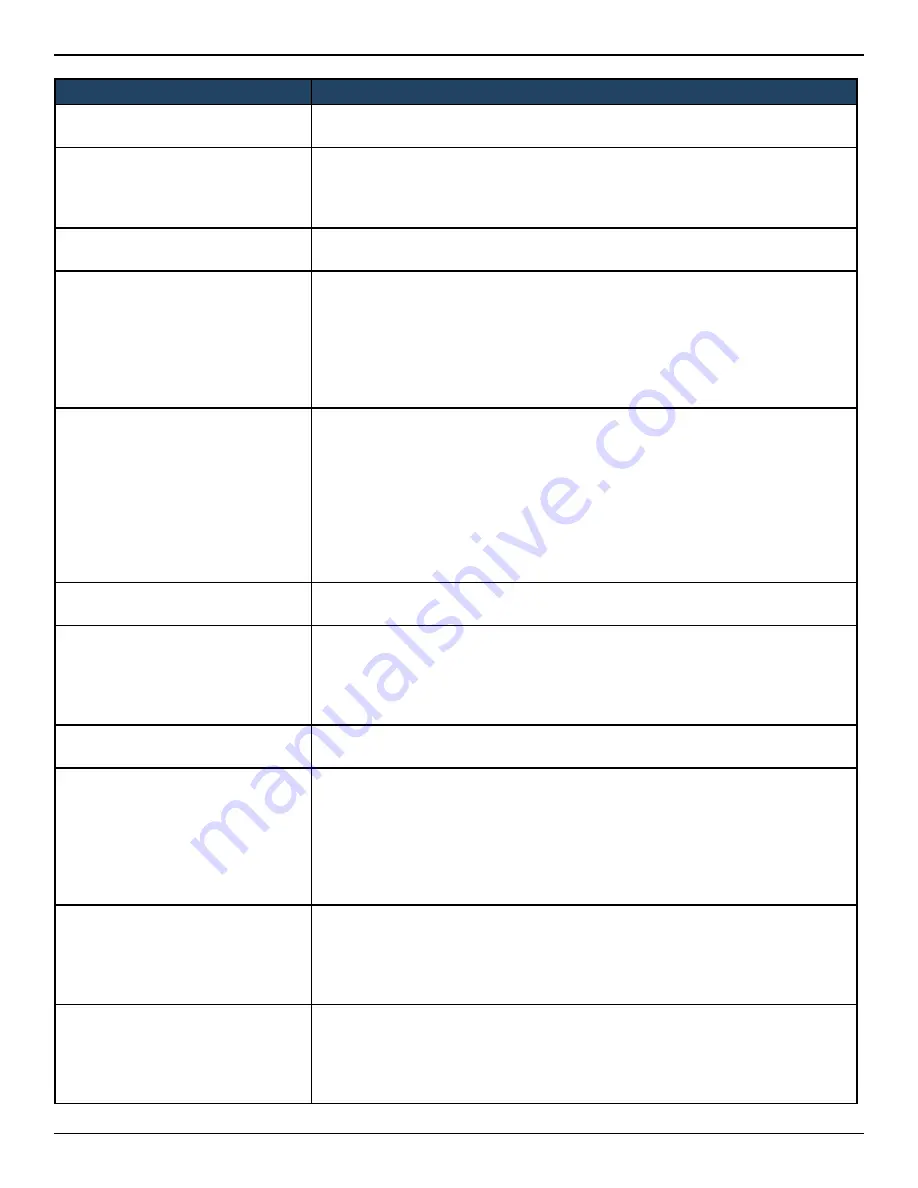
D-Link DWC-2000 User Manual
89
Section 4 - Advanced WLAN Configuration
Field
Description
Load Balancing
If you enable load balancing, you can control the amount of traffic that is allowed
on the AP.
Load Utilization
If Load Balancing is set to ON, this field allows you to set a threshold for the
percentage of network bandwidth utilization allowed on the radio. Once the
level you specify is reached, the AP stops accepting new client associations. Enter
a percentage of utilization from 1 to 100.
Maximum Clients
Specify the maximum number of stations allowed to associate with this access
point at any one time. You can enter a value between 0 and 200.
RF Scan Other Channels
The access point can perform RF scans to collect information about other wireless
devices within range and then report this information to the wireless controller.
If Scan Other Channels is set to ON, the radio periodically moves away from
the operational channel to scan other channels. Enabling this mode causes the
radio to interrupt user traffic, which may be noticeable with voice connections.
When the Scan Other Channels= OFF is cleared, the AP scans only the operating
channel.
RF Scan Sentry
Select this option to allow the radio to operate in sentry mode. When the RF
Scan Sentry option= ON, the radio primarily performs dedicated RF scanning.
The radio passively listens for beacons and traffic exchange between clients and
other access points but does not accept connections from wireless clients.
In sentry mode, all VAPs are disabled. Networks that deploy sentry APs or radios
can detect devices on the network quicker and perform more thorough security
analysis. In this mode, the radio switches from one channel to the next. The
length of time spent on each channel is controlled by the scan duration. The
default scan duration is 10 milliseconds.
RF Scan Interval
This field controls the length of time between channel changes during the RF
Scan.
RF Scan Sentry Channels
The radio can scan channels in the radio frequency used by the 802.11b/g band
(2.4 GHz), the 802.11a band (5 GHz), or both bands. Select the channel band for
the radio to scan.
Note: The band selection applies only to radios in sentry mode and is dependent
upon the capabilities of the radio.
RF Scan Duration
This field controls the amount of time the radio spends scanning the other
channel (in milliseconds) during an RF scan.
Rate Limiting
Enabling multicast and broadcast rate limiting can improve overall network
performance by limiting the number of packets transmitted across the network.
This feature is disabled by default.
Note: The available rate limit values are very low for most environments, so
enabling this feature is not recommended.
• To enable Multicast and Broadcast Rate Limiting, switch ON.
• To disable Multicast and Broadcast Rate Disabled, switch OFF.
Rate Limit
Enter the rate limit you want to set for multicast and broadcast traffic. The limit
should be greater than 1, but less than 50 packets per second. Any traffic that falls
below this rate limit will always conform to and be transmitted to the appropriate
destination. The default and maximum rate limit setting is 50 packets per second.
This field is disabled if Rate Limiting is disabled.
Rate Limit Burst
Setting a rate limit burst determines how much traffic bursts can be before all
traffic exceeds the rate limit. This burst limit allows intermittent bursts of traffic
on a network above the set rate limit.
The default and maximum rate limit burst setting is 75 packets per second. This
field is disabled if Rate Limiting is disabled.
















































