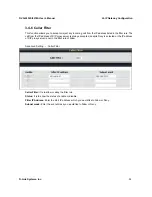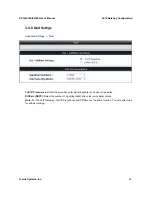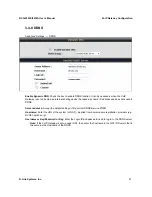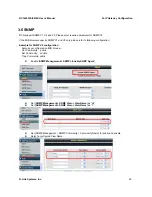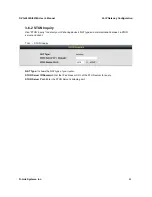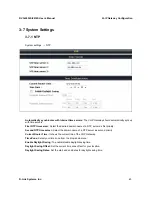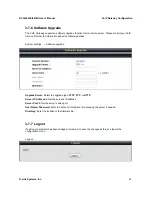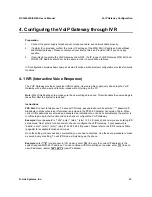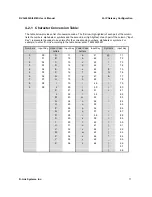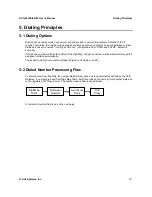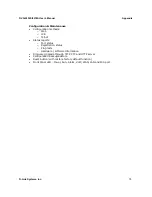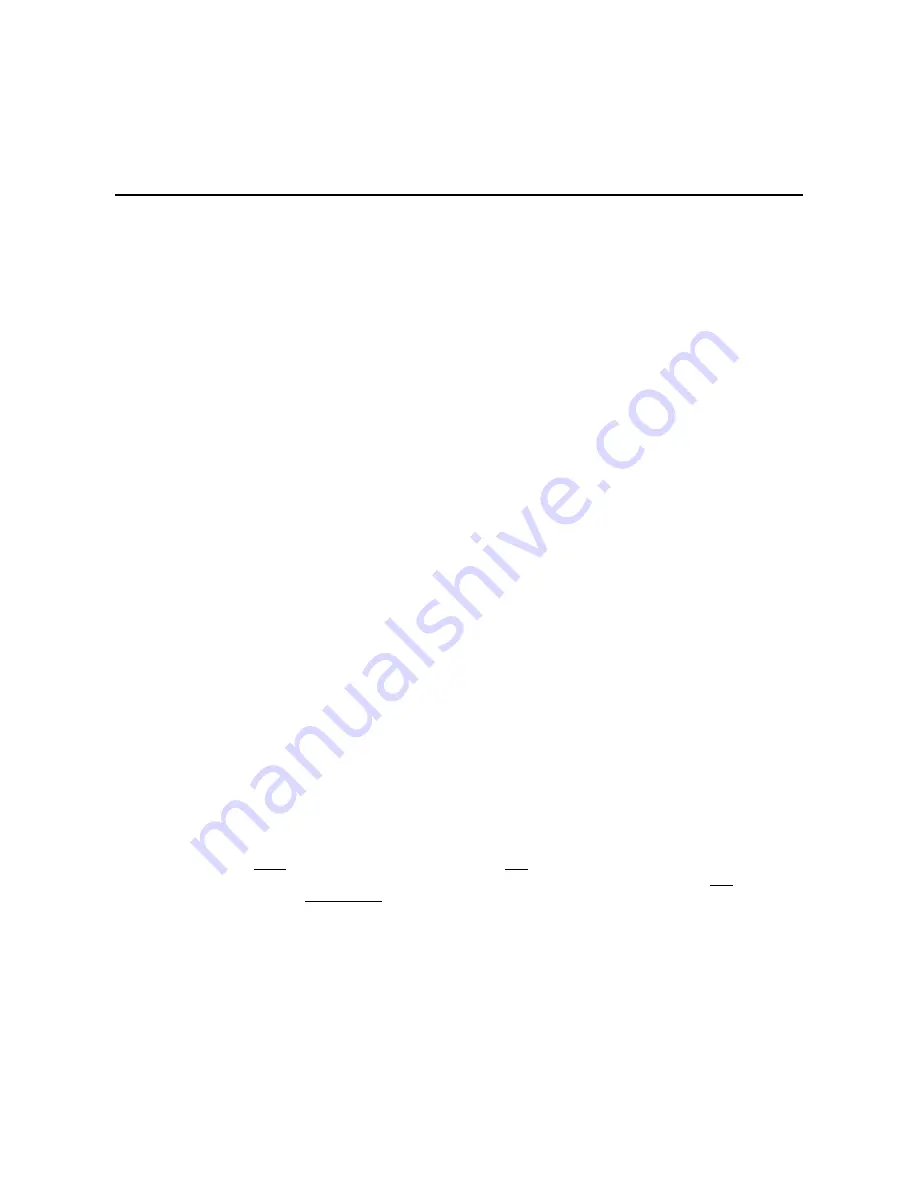
DVG-2032S/2016S User’s Manual
VoIP Gateway Configuration
D-Link Systems, Inc.
68
4. Configuring the VoIP Gateway through IVR
Preparation
1.
Connect the power supply, telephone set, telephone cable, and network cable properly.
2.
If a static IP is provided, confirm the correct IP settings of the WAN Port (IP address, Subnet Mask,
and Default gateway). Please contact your local Internet Service Provider (ISP) if you have any
question.
3.
If you intend to operate the VoIP Gateway under NAT, the IP range of VoIP Gateway WAN Port and
LAN Port IP Address should not be the same in order to avoid phone failures.
IVR configuration provides basic query and setup functions, while browser configuration provides full setup
functions.
4-1 IVR (Interactive Voice Response)
The VoIP Gateway provides convenient IVR functions. Users are able to get query and setup the VoIP
Gateway with a phone-set and function-codes without turning on the PC.
Note:
When finishing the setup, make sure the new settings are saved. This will enable the new settings to
take effect after the system is restarted.
Instructions
FXS Port:
Connect to telephones. To access IVR mode, passwords should be entered, “* * password #”.
Alphabets to digits conversion information is provided in the PPPoE Character Conversion Table. When
correct IVR passwords are entered and accepted, an indication tone can be heard indicates the system is
in IVR setup mode. Enter function codes to check or configure the VoIP Gateway.
Example:
If your password is “1234”, enter
*
(star)
*
(star) 1 2 3 4 # (pound)
,
and now
you are entering IVR
setup mode. Next, enter a function code to check or configure the VoIP Gateway. If your password is
“admin”, enter
*
(star)
*
(star)
*
(star) 41 44 53 49 54 # (pound). Please refer to the IVR Functions Table
(page 68) for available functions and codes.
Once the setting or query has been completed, you can hear a dial tone. Use the same procedure to make
a second query or setting. To exit IVR mode, simply hang up the phone.
Example:
enter
“**#”
(you are now in IVR mode)
Æ
enter
101
(to query the current IP address)
Æ
the
system responds with an IP address. You can continue with more settings or queries: enter
111
(to set a
new IP address)
Æ
enter
192*168*1*2
(new IP address).