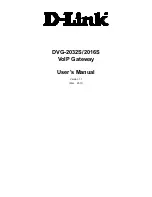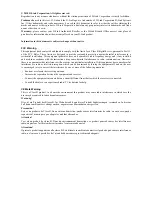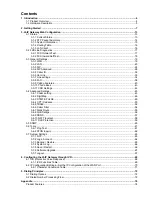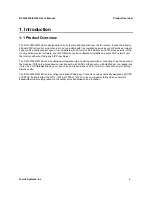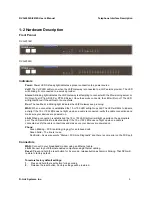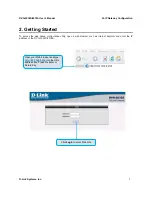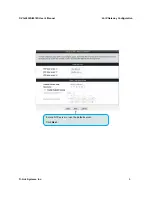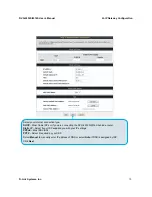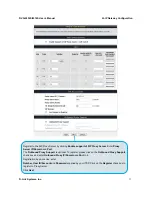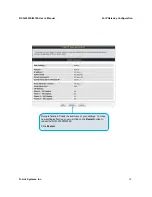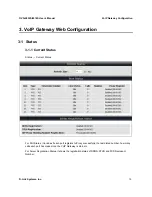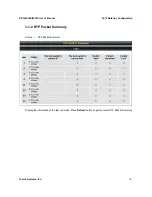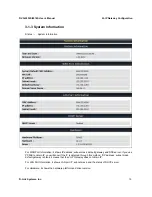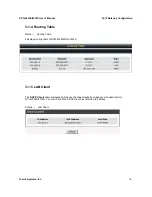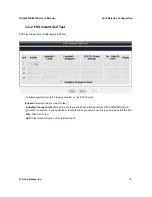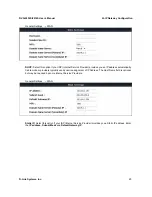DVG-2032S/2016S User’s Manual
Telephone Interface Description
D-Link Systems, Inc.
5
1-2 Hardware Description
Front Pannel
DVG-2016S
DVG-2032S
Indicators
Power:
Power LED. A steady light indicates a proper connection to a power source.
VoIP:
The VoIP LED will turn on when the VoIP Gateway is connected to a VoIP service provider. The LED
will blinking if not connected to a service provider.
Alarm:
A blinking light indicates the VoIP Gateway is attempting to connect with the Provisioning server or
DVG can’t get IP from DHCP or PPPoE Server. Once the service connects, the LED will turn off. The LED
will light solid red if the self-test or boot-up fails.
Run:
The heartbeat, a blinking light indicates the VoIP Gateway keep running.
WAN:
When a connection is established the 10 or 100 LED will light up solid. The LED will blink to indicate
activity. If the 10 or 100 LED does not light up when a cable is connected, verify the cable connections and
make sure your devices are powered on.
LAN:
When a connection is established the 10 or 100 LED (bottom) will light up solid on the appropriate
port. The LEDs will blink to indicate activity. If the 10 or 100 LED does not light up when a cable is
connected, verify the cable connections and make sure your devices are powered on.
Phone:
Green Blinking – FXS is alerting (ringing) for an inbound call.
Green Solid – The line is in use.
Red Solid – As users execute “Status-> FXS Line Diagnostic” and there is some error on the FXS port.
Connectors
WAN:
Connect to your broadband modem using an Ethernet cable.
LAN:
Connect to your Ethernet enabled computers using Ethernet cabling.
Reset:
Press and hold the reset button for 5 seconds., release button as Alarm is blinking. That DVG will
restore to factory default.
To restore factory default settings:
1.
Press and hold the reset button for 6 seconds.
2.
Release the reset button. Factory settings will be restored.