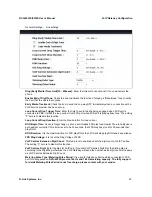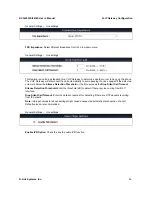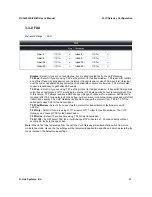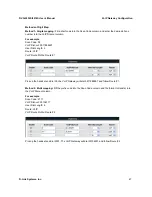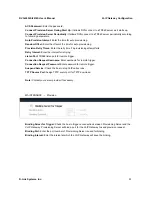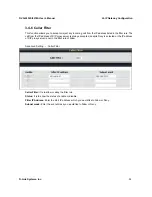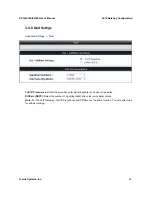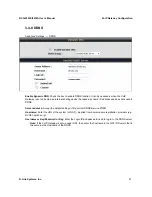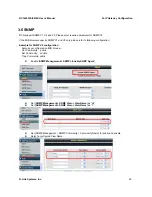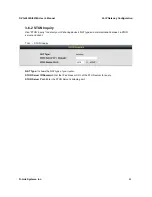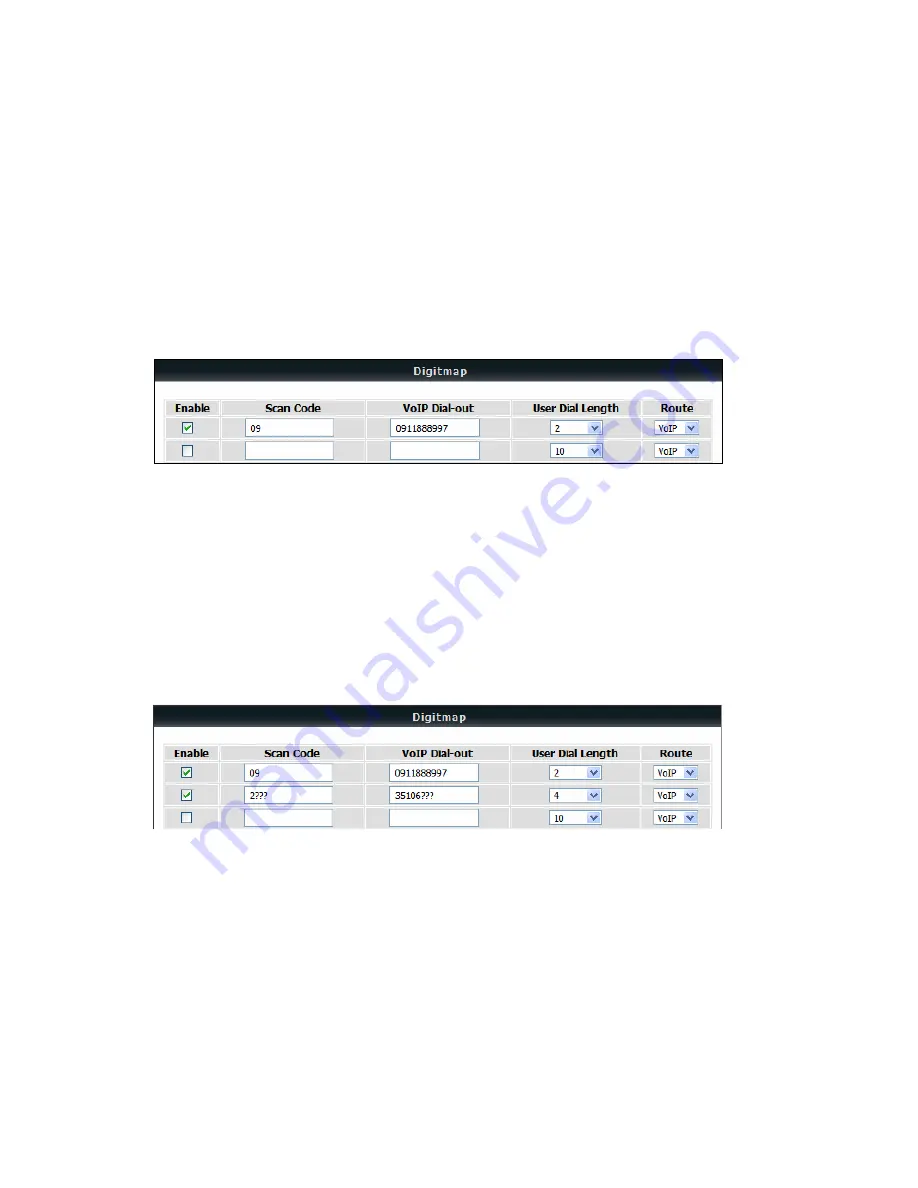
DVG-2032S/2016S User’s Manual
VoIP Gateway Configuration
D-Link Systems, Inc.
47
Methods of Digit Map:
Method 1- Single mapping:
Fill a short code into the Scan Code column, and enter the desired phone
number into the VoIP Dial-out column.
For example
,
Scan Code: 09
VoIP Dial-out: 0911888997
User Dial Length: 2
Route: VoIP
VoIP Route Profile: Route # 1
Pick up the handset and dial 09, the VoIP Gateway will dial 0911888997 and follow Route # 1.
Method 2- Multi mapping:
Fill the prefix code into the Scan Code column and the format to transfer into
the VoIP Dial-out column.
For example
,
Scan Code: 2???
VoIP Dial-out: 35106???
User Dial Length: 4
Route: VoIP
VoIP Route Profile: Route # 2
Pick up the handset and dial 2301. The VoIP Gateway will dial 35106301 and follow Route # 2.