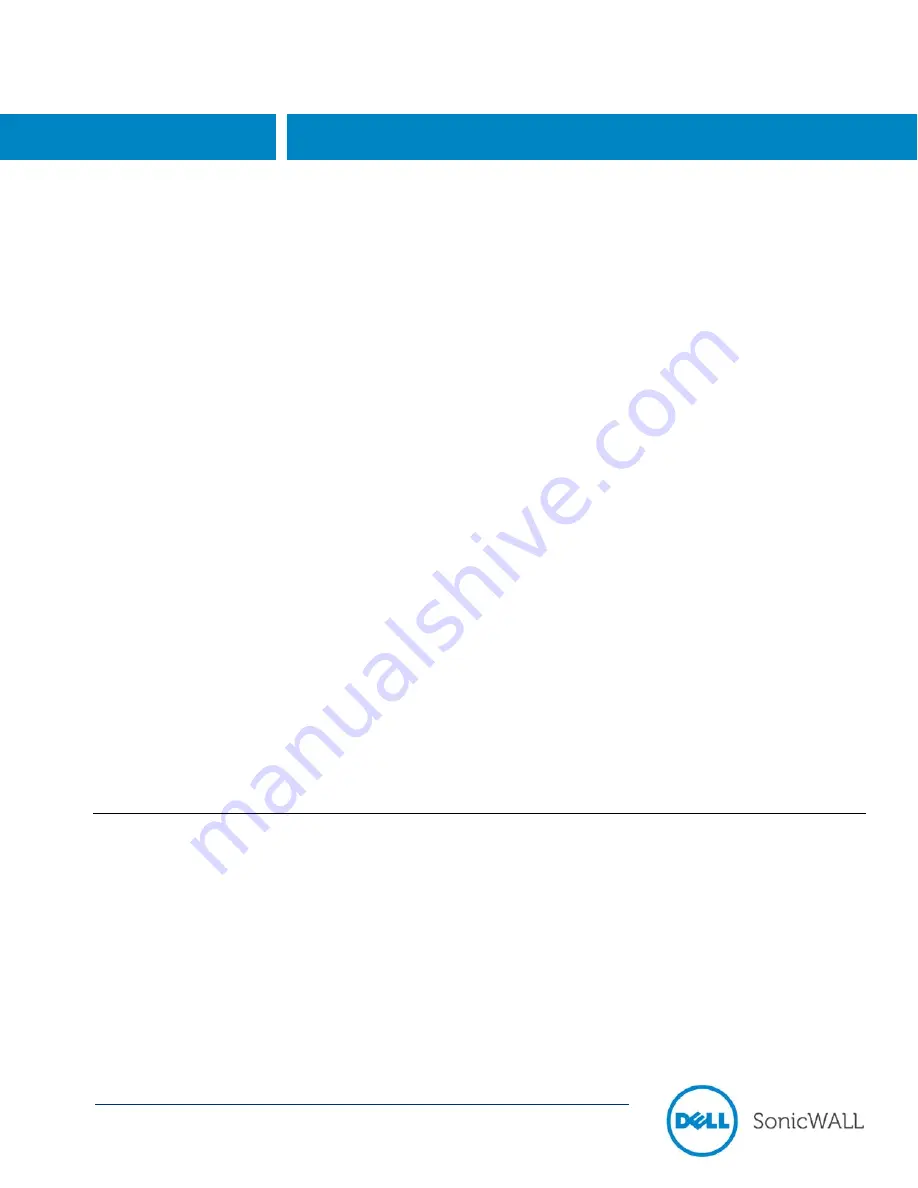
SonicOS
Aventail E-Class SRA 10.6.4 Upgrade Guide
P/N 232-002270-00 Rev A
Secure Remote Access
Dell SonicWALL Aventail E-Class SRA 10.6.4
Upgrade Guide
This document describes the process of obtaining your Dell SonicWALL Aventail E-Class SRA firmware update file,
verifying it, and installing it on an existing appliance.
Updating a clustered pair of Aventail E-Class SRA appliances is described at the end of this document. For a
complete list of known issues from previous versions that are fixed in this release, see the
Release Notes
.
To update the firmware on your Aventail E-Class SRA appliance, you will need to perform the following tasks:
Create a MySonicWALL account, if you don’t already have one. You need an account in order to register your
Aventail E-Class SRA appliance. MySonicWALL registration information is not sold or shared with any other
company.
Register your device on MySonicWALL. Registration provides access to essential resources, such as your
license file, firmware updates, documentation, and technical support information. When you register, you are
prompted to enter an authentication code.
Use your MySonicWALL account to retrieve the update file for your Aventail E-Class SRA appliance.
Upload the update file to your appliance using the Aventail Management Console (AMC) and then reboot.
Obtain your client component update file, install it to all client endpoints, and verify it.
See the following sections for detailed upgrade information:
Platform Compatibility ................................................................................................................................................... 1
Configuration Notes ....................................................................................................................................................... 2
Appliance Upgrade Requirements ................................................................................................................................ 2
Client Upgrade Requirements ....................................................................................................................................... 3
Creating a MySonicWALL Account ............................................................................................................................... 3
Registering Your Dell SonicWALL E-Class SRA Appliance ......................................................................................... 3
Finding the Authentication Code for Your Appliance .................................................................................................... 4
Obtaining the Update File or Hotfix from MySonicWALL .............................................................................................. 4
Installing an Update or Hotfix Using AMC ..................................................................................................................... 4
Installing the Update or Hotfix File ................................................................................................................................ 5
Verifying the Update ...................................................................................................................................................... 6
Updating a Clustered Pair ............................................................................................................................................. 6
Importing Your Dell SonicWALL EX-Series License ..................................................................................................... 7
Platform Compatibility
Version 10.6.4 of the Aventail E-Class SRA firmware is supported on the following appliances:
EX9000
EX7000
EX6000
Virtual Appliance

























