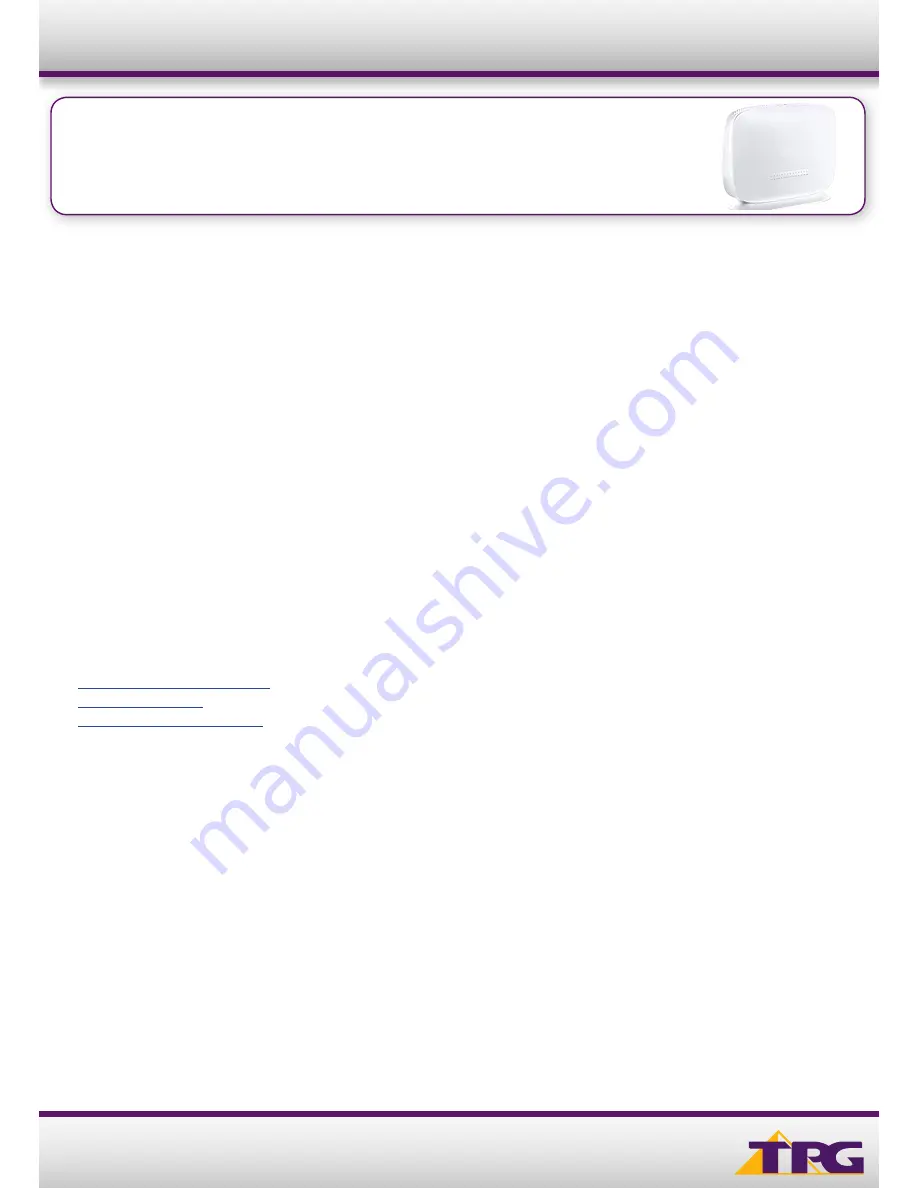
1
Modem Configuration Guide
VR1600v
(NBN FTTC, NBN HFC & NBN Fixed Wireless)
Windows 10
IMPORTANT MESSAGE
Your modem has already been pre-configured, you do not need to follow each step of the set-up guide but should retain
this document in case you need to manually configure your equipment.
To configure your PC/Laptop with your wireless password including changing your wireless password, please
proceed to step 4.
Contents
1. Physical Connection
2. Network Configuration
3. Configuring Modem
4. Configuring Wireless
5. Change of Password
1. PHYSICAL CONNECTION
Have your modem powered on and connected directly to your PC via Ethernet Cable before you begin, as these
instructions are based on wired Ethernet connection
For further information, please see wiring diagram and instructions for your NBN connection type below
•
NBN Fibre To The Curb (FTTC)
•
NBN Fixed Wireless
•
NBN Cable Broadband (HFC)
2. NETWORK CONFIGURATION
PPPoE connection does not require you to have an IP address or DNS settings manually encoded on your network card.
PPPoE connection uses authentication to establish the Internet connection and once connected your modem will be
assigned an IP and DNS settings from TPG.
To begin, your PC needs to receive a private IP address from the modem. Most modems have DHCP enabled by default
that will take care of this.
VR1600v





