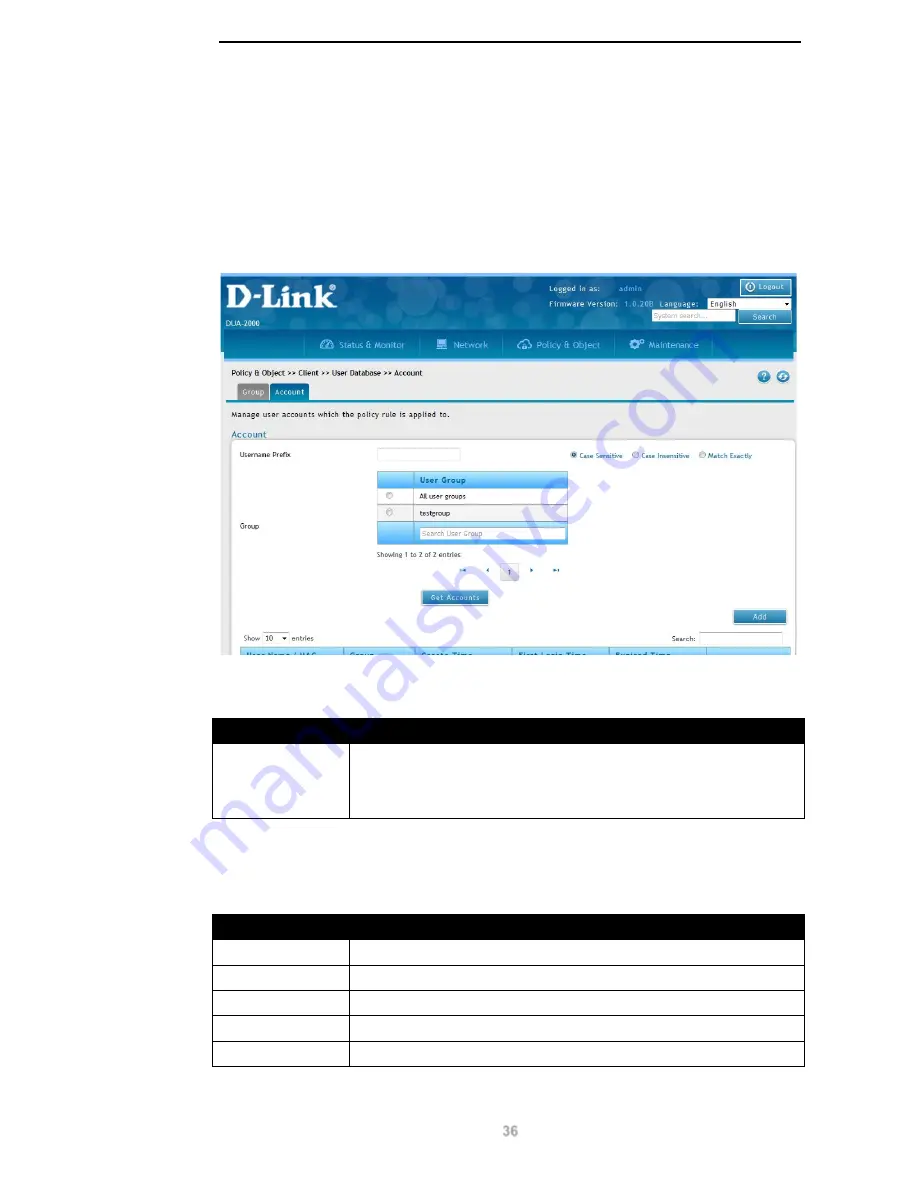
D-Link DUA-2000 Policy Manager User Manual
36
Account
The Account links the Username, Password, Binding Device List and Group. The Binding
Device List is the devices that a user is permitted to log in from. The Group is associated
with the Policy Rule and provides the list of users and devices that can be authenticated by
the Policy Rule.
To get to the following page, browse to:
Policy & Object >> Client >> User Database
and
click on the
Account
tab:
Figure 9-5 – Account
The following fields are available:
Field
Description
Username Prefix
Enter a
Username Prefix
and select
Case Sensitive
,
Case
Insensitive
or
Match Exactly
for the search type. Select the group
from the
Group
menu or choose
All groups
to search for all accounts
on the Policy Manager.
Table 9-6 – Account 1
Click
Get Accounts
to retrieve user account information for the specified group.
The following fields are available:
Field
Description
User Name / MAC
The name or MAC address of the user or device.
Group
The group the user or device belongs to.
Create Time
The creation time of the user or device on the Policy Manager.
First Login Time
The time that the user first logged-in.
Expired Time
The time that the user account expired on the Policy Manager.
Table 9-7 – Account 2






























