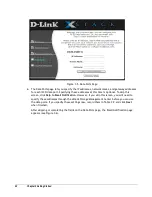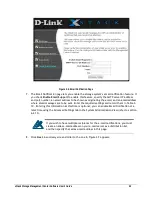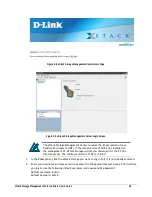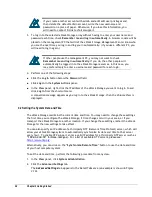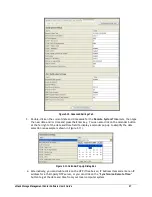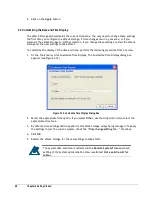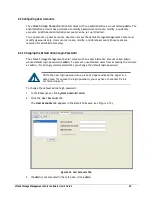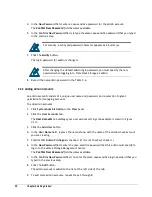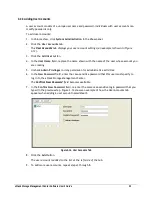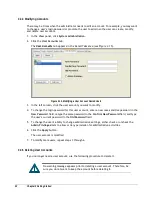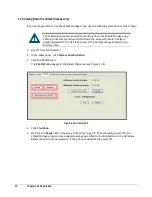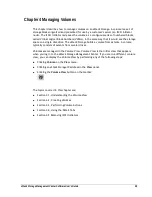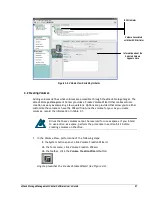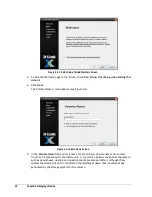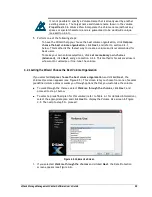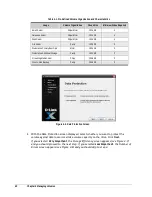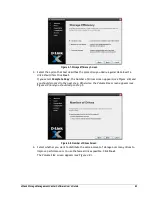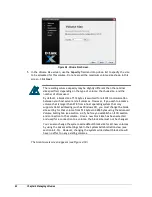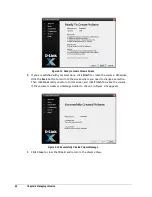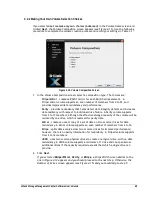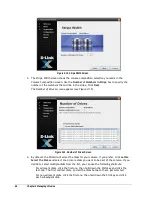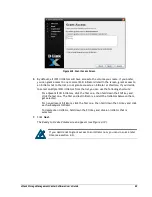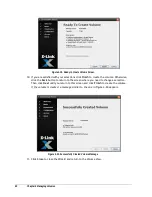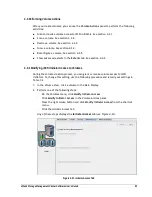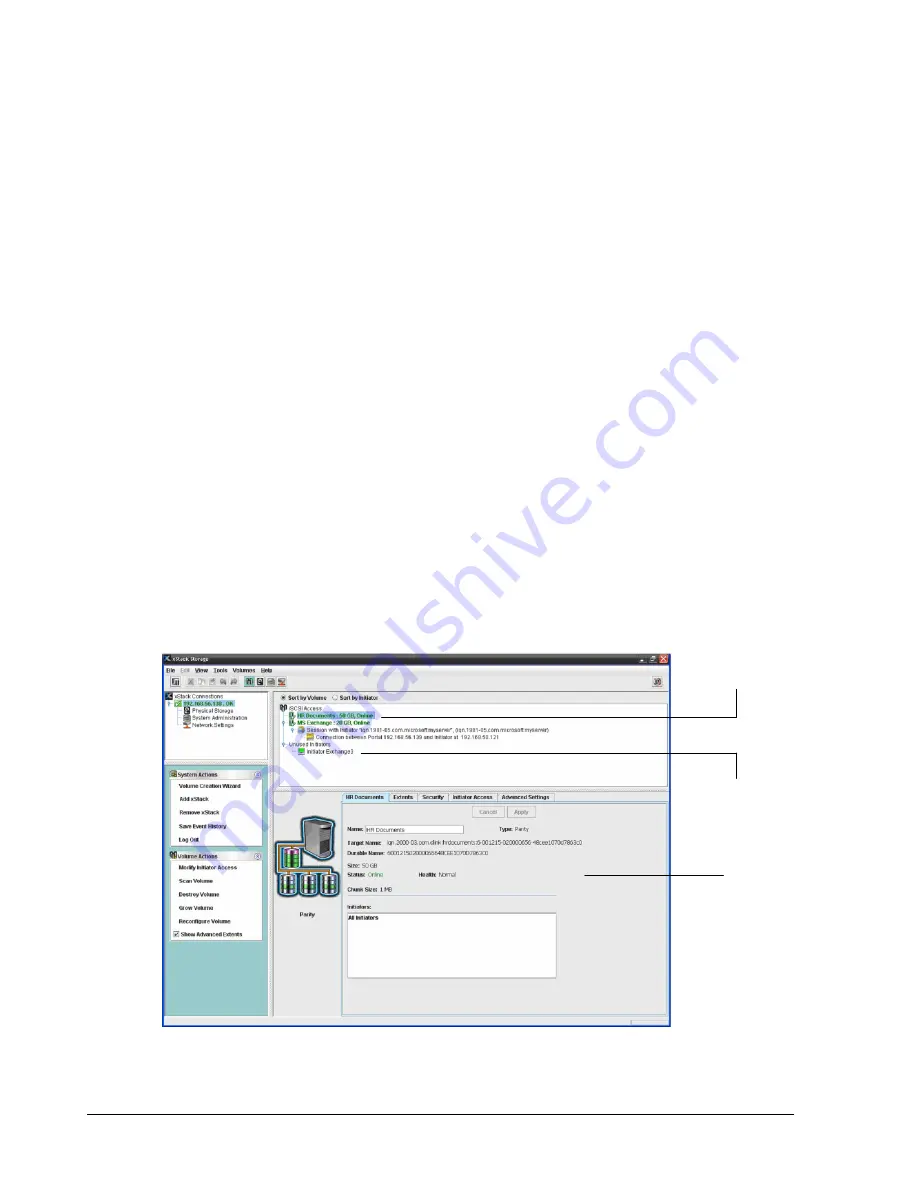
36
Chapter 4 Managing Volumes
4.1 Understanding the Volume View
In the Volume View, the Main Display shows information about the volumes on the xStack
Storage array. The information shown can be sorted by volume name or by iSCSI initiator
using the two radio buttons in the Main Display.
By default, the Sort by Volume button is selected (see Figure 4-1). When this button is
selected, the Main Display provides a volume-centric view of the volumes on the xStack
Storage and any unused iSCSI initiators. If you click the Sort by Initiator radio button,
information in the Main Display is resorted to an iSCSI initiator-centric view, with iSCSI
initiators displayed above the volumes associated with them (see Figure 4-2).
If you click a volume in the Main Display:
An icon to the left of the Detail Tabs shows the composition of the volume you selected
(for example, parity, JBOD, etc.).
The Volume Actions panel lets you grant or revoke iSCSI access to the volume; scan,
destroy, grow, or reconfigure the volume; and view advanced extent information. See
section 4.3. If you are using a DSN-5000 Series array with dual controllers and those
controllers are unable to bind, the Volume Actions panel is replaced with an Unable to
Bind action panel that allows you to take corrective action.
The Detail Tabs let you rename and view volume information, view extent information,
enable Challenge Handshake Authentication Protocol (CHAP), set a CHAP password,
grant or revoke iSCSI initiator access to the volume, and view or define advanced
settings. See section 4.4.
Figure 4-1. Volume View Sorted by Volume
Volumes (Shaded
Volume is Selected)
Unused iSCSI
Initiator
Information about the
Selected Volume
Appears Here
Summary of Contents for DSN-5210-10 - xStack Storage Area Network Array Hard Drive
Page 9: ...xStack Storage Management Center Software User s Guide ix This Page Left Intentionally Blank ...
Page 10: ......
Page 90: ...80 Chapter 5 Managing Physical Storage This Page Left Intentionally Blank ...
Page 110: ...100 Chapter 6 System Administration Figure 6 18 Advanced Settings Tab ...
Page 132: ...122 Chapter 8 Performing System Actions THIS PAGE LEFT INTENTIONALLY BLANK ...
Page 136: ...126 Chapter 9 Best Practices This Page Left Intentionally Blank ...
Page 144: ...134 Appendix A Menu Summary THIS PAGE LEFT INTENTIONALLY BLANK ...
Page 148: ...138 Appendix B Factory Default Settings THIS PAGE LEFT INTENTIONALLY BLANK ...