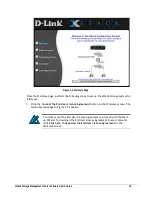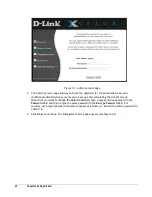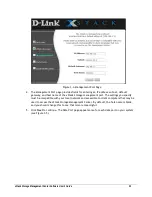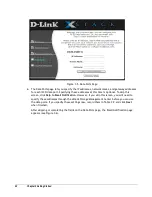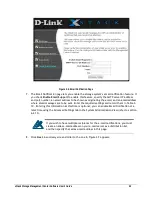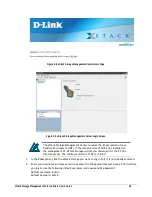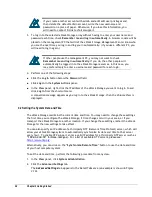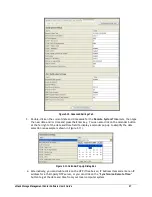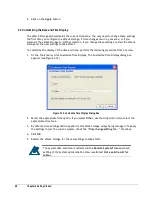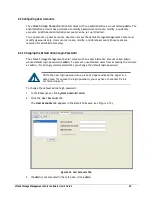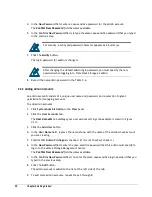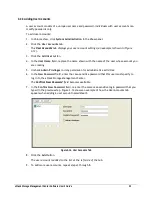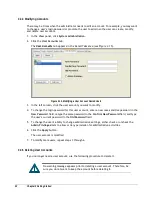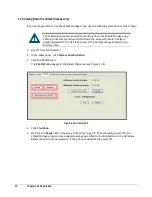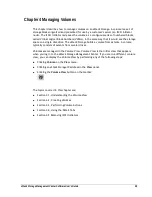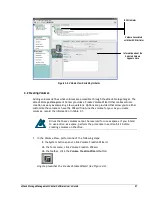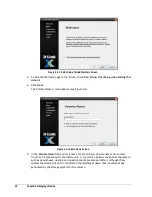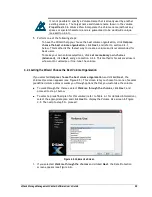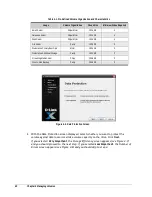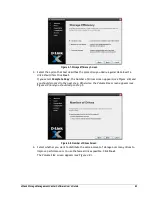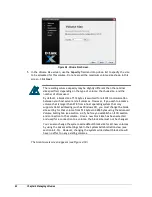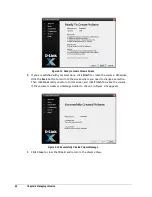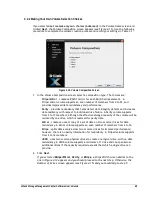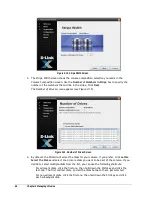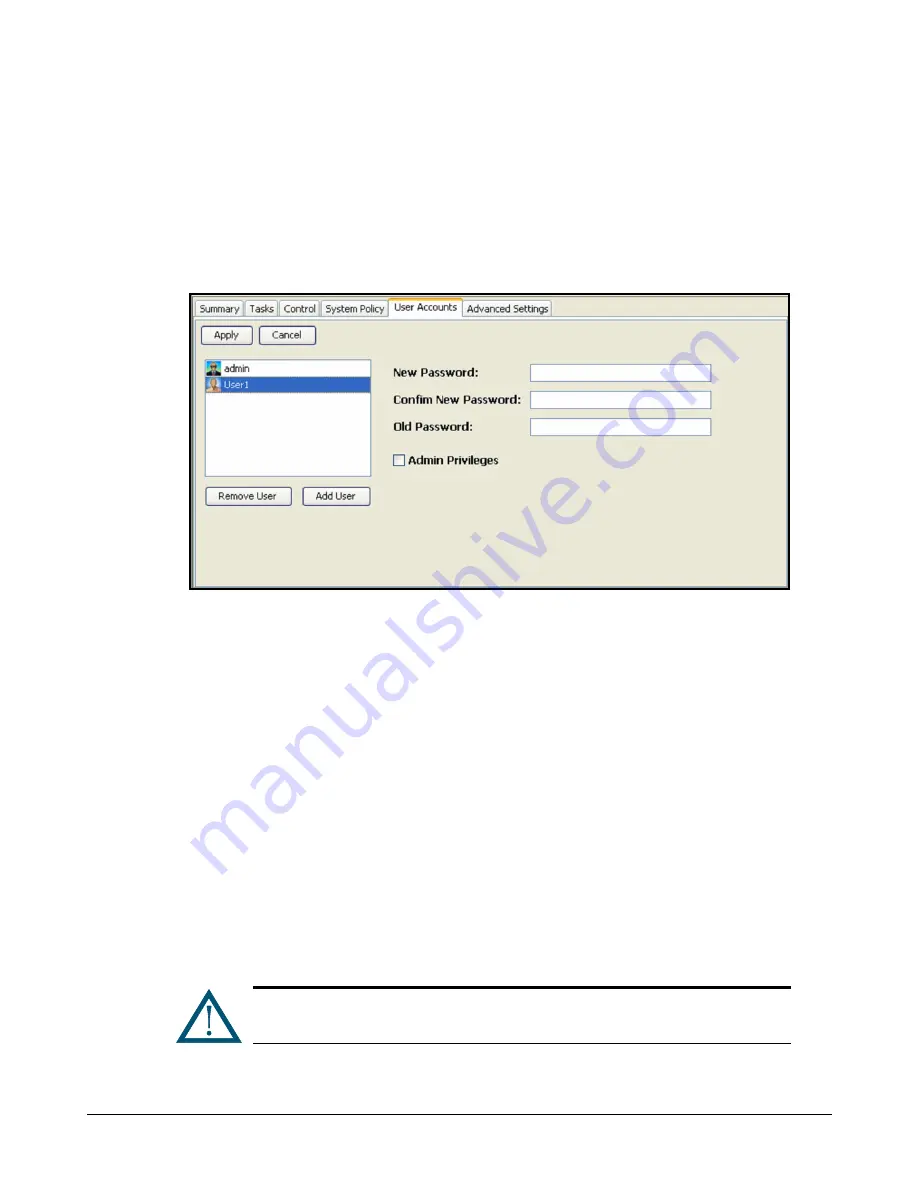
32
Chapter 3 Getting Started
3.4.4 Modifying Accounts
There may be times when the administrator needs to edit an account. For example, you may want
to change a user’s login password or promote the user to admin so the user can create, modify,
and delete user accounts.
1. In the View panel, click System Administration.
2. Click the User Accounts tab.
The
User Accounts
tab appears in the Detail Tabs area (see Figure 3-15).
Figure 3-15. Modifying a User Account Named User1
3. In the left column, click the user account you want to modify.
4. To change the login password for this user account, enter a new case-sensitive password in the
New Password field, retype the same password in the Confirm New Password field, and type
the user’s current password in the Old Password field.
5. To change the user’s ability to change administrative settings, either check or uncheck the
Admin Privileges item to allow or deny permission for administrative activities.
6. Click the Apply button.
The user account is modified.
7. To modify more users, repeat steps 3 through 6.
3.4.5 Deleting User Accounts
If you no longer need a user account, use the following procedure to delete it.
No warning message appears prior to deleting a user account. Therefore, be
sure you do not want to keep the account before deleting it.
Summary of Contents for DSN-5210-10 - xStack Storage Area Network Array Hard Drive
Page 9: ...xStack Storage Management Center Software User s Guide ix This Page Left Intentionally Blank ...
Page 10: ......
Page 90: ...80 Chapter 5 Managing Physical Storage This Page Left Intentionally Blank ...
Page 110: ...100 Chapter 6 System Administration Figure 6 18 Advanced Settings Tab ...
Page 132: ...122 Chapter 8 Performing System Actions THIS PAGE LEFT INTENTIONALLY BLANK ...
Page 136: ...126 Chapter 9 Best Practices This Page Left Intentionally Blank ...
Page 144: ...134 Appendix A Menu Summary THIS PAGE LEFT INTENTIONALLY BLANK ...
Page 148: ...138 Appendix B Factory Default Settings THIS PAGE LEFT INTENTIONALLY BLANK ...