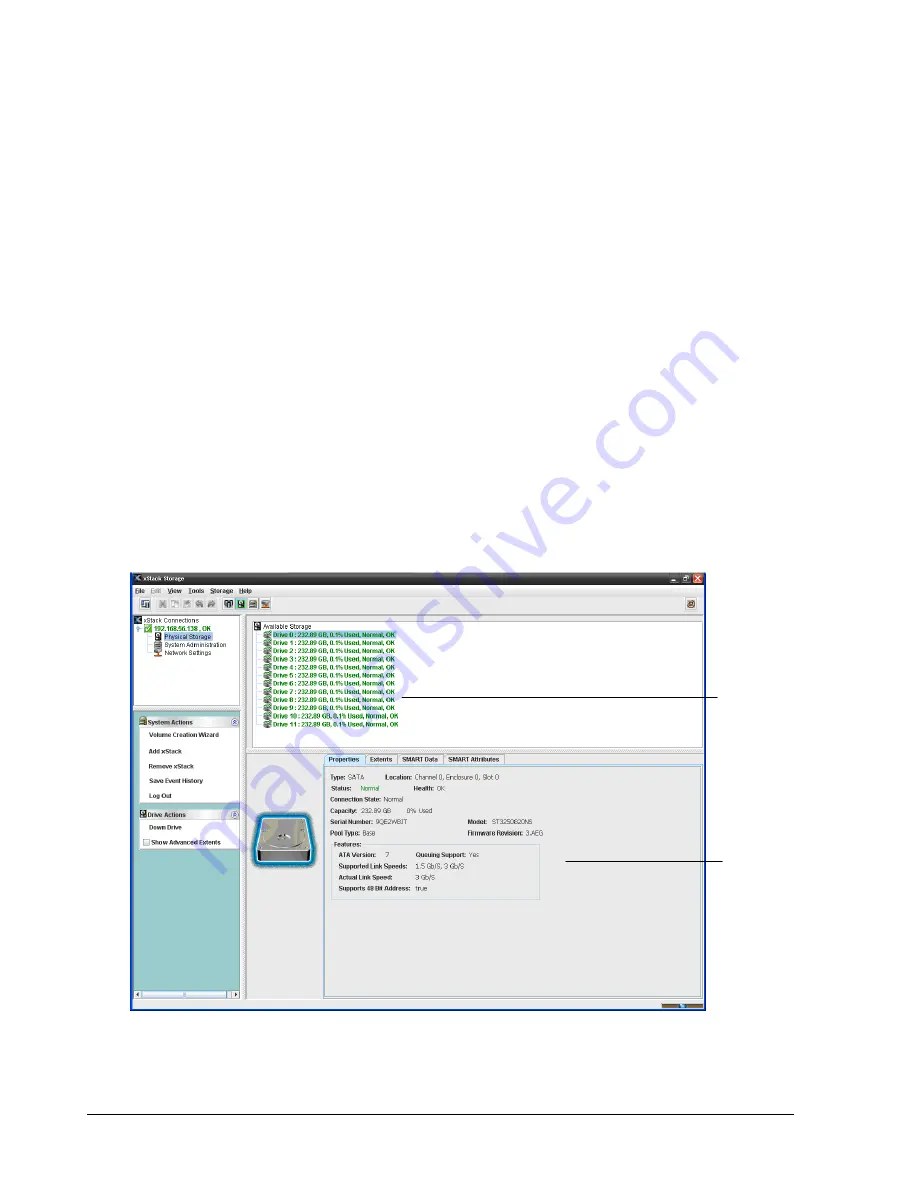
72
Chapter 5 Managing Physical Storage
5.1
Understanding the Physical Storage View
In the Physical Storage View, the Main Display shows the following information about each of
the xStack Storage drives:
The total number of drives
The drive number
The total capacity
The percentage of capacity used
The status
If you click a drive in the Main Display:
The Drive Actions panel lists the actions you can perform on the selected drive. See
section 5.2. If you are using a DSN-5000 Series primary array with dual controllers and
those controllers are unable to bind, the Drive Actions panel is replaced with an Unable
to Bind action panel that allows you to take corrective action.
The Detail Tabs let you view the properties and extents associated with the drive, as
well as SMART data and SMART attributes for SATA drives. See section 5.3.
Figure 5-1. Physical Storage View
Drives appear here
(shaded drive is
selected)
Information about the
selected drive
appears here
Summary of Contents for DSN-500
Page 9: ...xStack Storage Management Center Software User s Guide ix This Page Left Intentionally Blank ...
Page 10: ......
Page 90: ...80 Chapter 5 Managing Physical Storage This Page Left Intentionally Blank ...
Page 107: ...xStack Storage Management Center Software User s Guide 97 Figure 6 18 Advanced Settings Tab ...
Page 110: ...100 Chapter 6 System Administration This Page Left Intentionally Blank ...
Page 130: ...120 Chapter 8 Performing System Actions THIS PAGE LEFT INTENTIONALLY BLANK ...
Page 134: ...124 Chapter 9 Best Practices This Page Left Intentionally Blank ...
Page 142: ...132 Appendix A Menu Summary THIS PAGE LEFT INTENTIONALLY BLANK ...
Page 146: ...136 Appendix B Factory Default Settings THIS PAGE LEFT INTENTIONALLY BLANK ...
















































