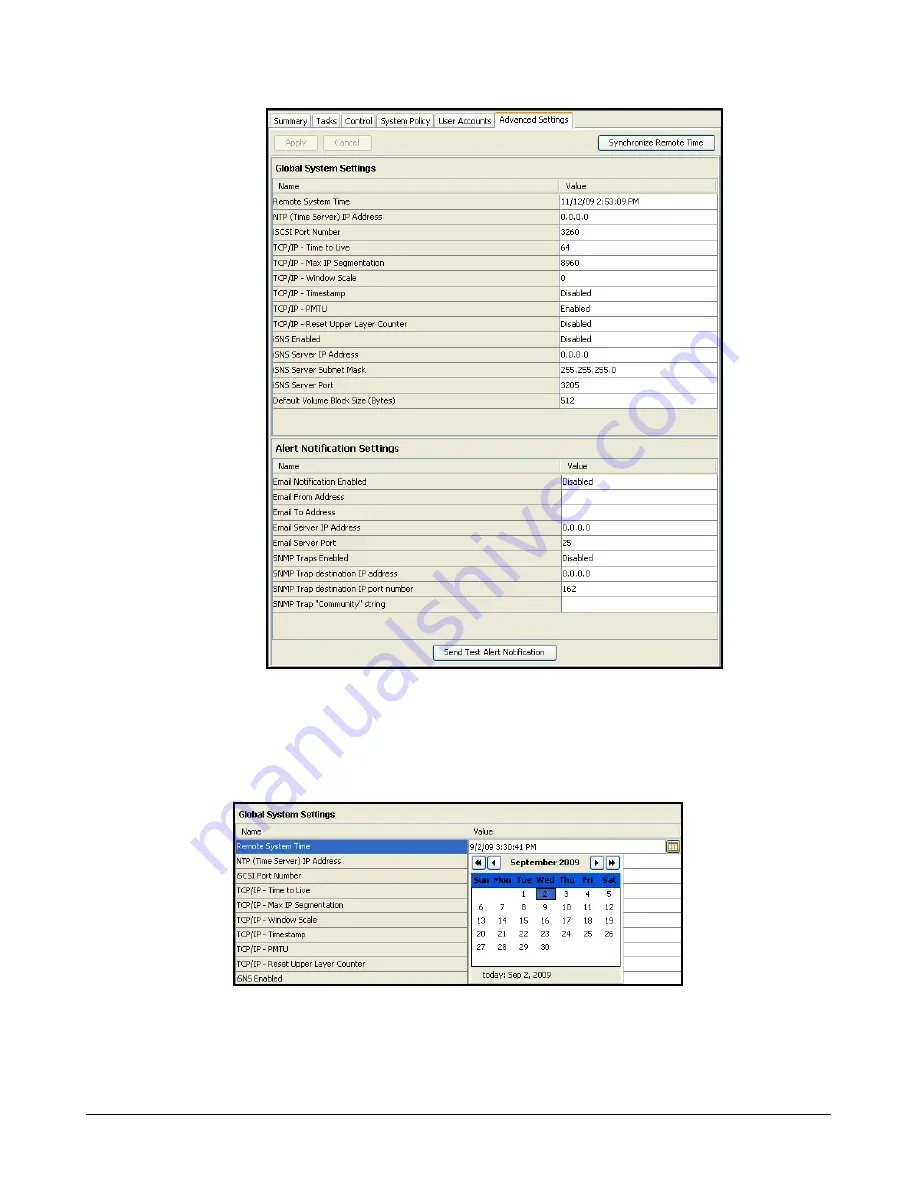
xStack Storage Management Center Software User’s Guide
27
Figure 3-10. Advanced Settings Tab
3.
Double-click on the current date and time value for the Remote System Time item, then type
the new date and/or time and press the Enter key. You can also click on the calendar button
at the far right of the date and time field to display a calendar pop-up to simplify the date
selection (an example is shown in Figure 3-11).
Figure 3-11. Calendar Pop-Up Dialog Box
4.
Alternatively, you can double-click on the NTP (Time Server) IP Address item and enter an IP
address for a third-party NTP server, or you can click on the “Synchronize Remote Time”
button to get the date and time from your local computer system.
Summary of Contents for DSN-500
Page 9: ...xStack Storage Management Center Software User s Guide ix This Page Left Intentionally Blank ...
Page 10: ......
Page 90: ...80 Chapter 5 Managing Physical Storage This Page Left Intentionally Blank ...
Page 107: ...xStack Storage Management Center Software User s Guide 97 Figure 6 18 Advanced Settings Tab ...
Page 110: ...100 Chapter 6 System Administration This Page Left Intentionally Blank ...
Page 130: ...120 Chapter 8 Performing System Actions THIS PAGE LEFT INTENTIONALLY BLANK ...
Page 134: ...124 Chapter 9 Best Practices This Page Left Intentionally Blank ...
Page 142: ...132 Appendix A Menu Summary THIS PAGE LEFT INTENTIONALLY BLANK ...
Page 146: ...136 Appendix B Factory Default Settings THIS PAGE LEFT INTENTIONALLY BLANK ...






























