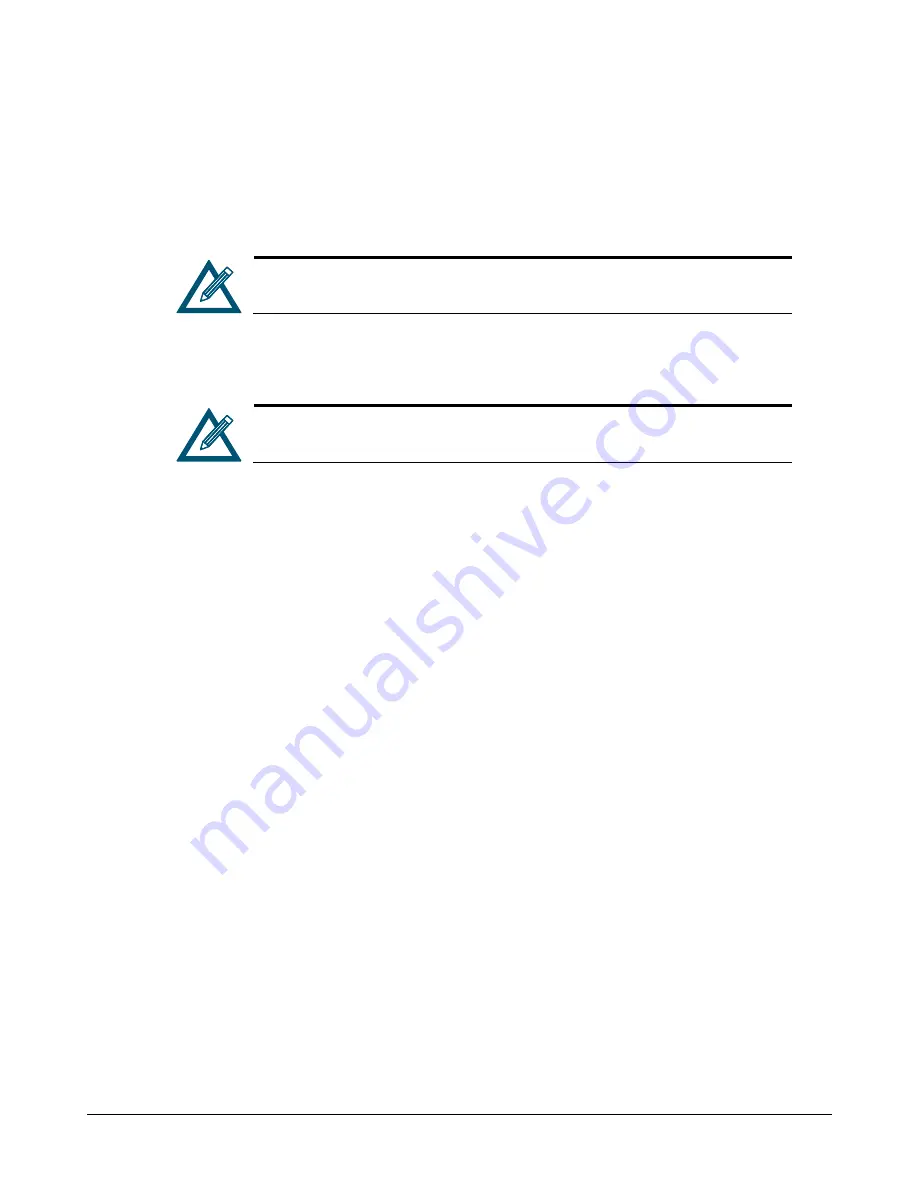
30
Chapter 3 Getting Started
4.
In the New Password field, enter a case-sensitive password for the admin account.
The
Confirm New Password
field becomes available.
5.
In the Confirm New Password field, retype the same case-sensitive password that you typed
in the previous step.
For security, each typed password character appears as a bullet (
●).
7.
Click the Modify button.
The login password for admin is changed.
After changing the default admin login password, you must specify the new
password when logging in to this xStack Storage as admin.
8.
Record the new admin password in the Table C-6.
3.4.2
Adding Admin Accounts
An admin account consists of a unique user name and password, and a selection to grant
permission for managing accounts.
To add admin accounts:
1.
Click System Administration in the View panel.
2.
Click the User Accounts tab.
The
User Accounts
tab displays your user account settings (an example is shown in Figure
3-13).
3.
Click the Add User button.
4.
In the User Name field, replace the name shown with the name of the admin whose account
you are creating.
5.
Confirm that Admin Privileges is checked. (If it is not checked, check it.)
6.
In the New Password field, enter the case-sensitive password that this admin must specify to
log in to the xStack Storage Management Center.
The
Confirm New Password
field becomes available.
7.
In the Confirm New Password field, re-enter the same case-sensitive login password that you
typed in the previous step.
8.
Click the Apply button.
The admin account is added to the list at the left side of the tab.
9.
To add more admin accounts, repeat steps 3 through 8.
Summary of Contents for DSN-500
Page 9: ...xStack Storage Management Center Software User s Guide ix This Page Left Intentionally Blank ...
Page 10: ......
Page 90: ...80 Chapter 5 Managing Physical Storage This Page Left Intentionally Blank ...
Page 107: ...xStack Storage Management Center Software User s Guide 97 Figure 6 18 Advanced Settings Tab ...
Page 110: ...100 Chapter 6 System Administration This Page Left Intentionally Blank ...
Page 130: ...120 Chapter 8 Performing System Actions THIS PAGE LEFT INTENTIONALLY BLANK ...
Page 134: ...124 Chapter 9 Best Practices This Page Left Intentionally Blank ...
Page 142: ...132 Appendix A Menu Summary THIS PAGE LEFT INTENTIONALLY BLANK ...
Page 146: ...136 Appendix B Factory Default Settings THIS PAGE LEFT INTENTIONALLY BLANK ...















































