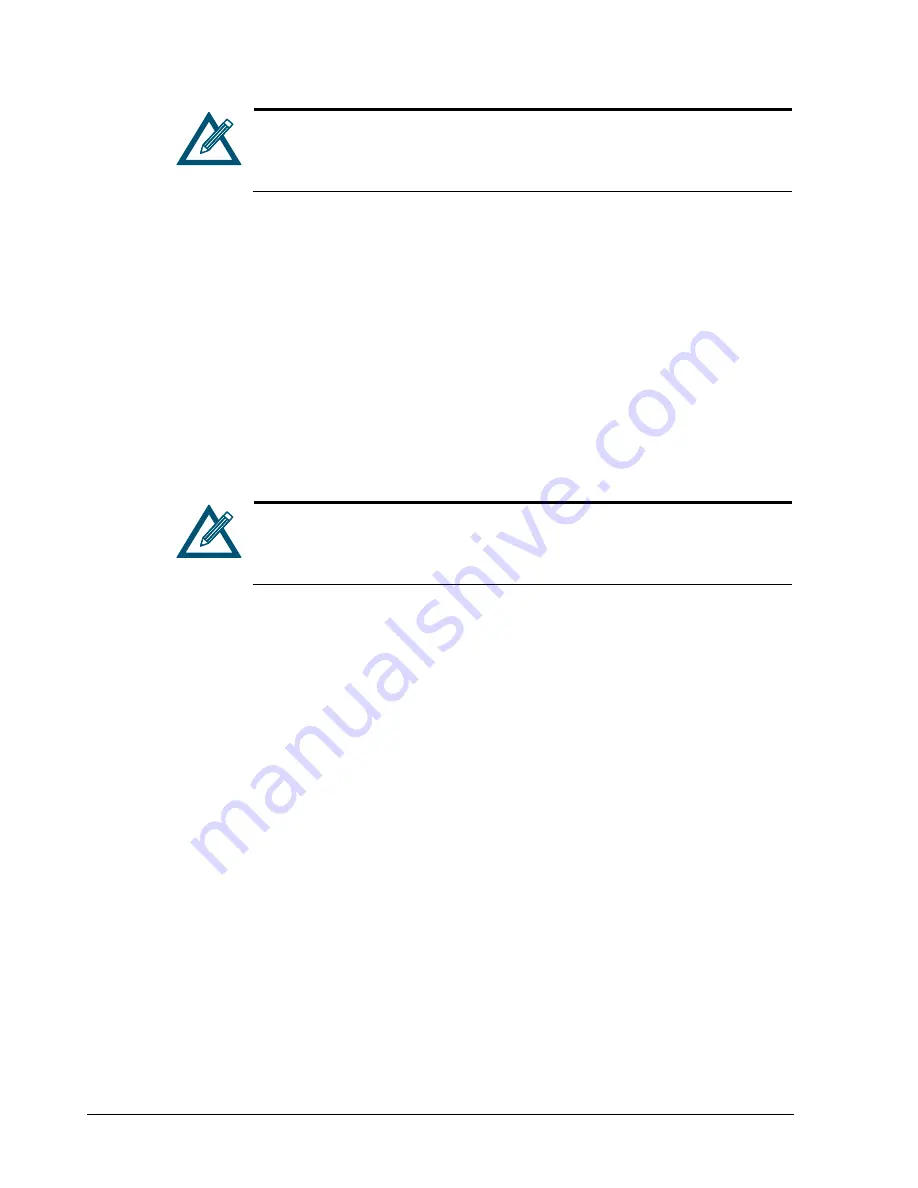
56
Chapter 4 Managing Volumes
After the volume is grown, the size of the file system that resides on the
volume may also need to be increased. For more information, refer to your
host operating system documentation (for example, Windows Disk
Management).
4.3.5
Reconfiguring a Volume
After you create a volume (and it has finished initializing if it is a Parity volume), you can
reconfigure its composition, stripe width and depth (if appropriate), number of drives, or
volume size. When you reconfigure a volume, a Reconfigure tab in the Detail Tabs lets you
view information about the volume being reconfigured (see section 4.4.3). During the
volume reconfiguration process, the volume remains online and all of your original data is
still available.
Although the nominal size of the volume may not change, the physical storage capacity that
is needed to accommodate a new volume composition may differ from the original volume.
Therefore, you must ensure that sufficient available capacity exists before attempting to
reconfigure an existing volume.
The volume keeps its original composition until it is reconfigured. After it is
reconfigured, the Reconfigure tab is removed from the Detail Tabs and the
volume icon in the Volume View changes, if necessary, to indicate the
volume’s new composition.
To reconfigure a volume:
1.
In the Volume View, click a volume in the Main Display.
2.
Perform one of the following steps:
–
On the Volumes menu, click Reconfigure Volume.
–
Click Reconfigure Volume Access in the Volume Actions panel.
–
Press the right mouse button and click Reconfigure Volume from the shortcut menu.
Any of these steps displays the Volume Composition screen of the Create Volume
Wizard (see Figure 4-26).
Summary of Contents for DSN-500
Page 9: ...xStack Storage Management Center Software User s Guide ix This Page Left Intentionally Blank ...
Page 10: ......
Page 90: ...80 Chapter 5 Managing Physical Storage This Page Left Intentionally Blank ...
Page 107: ...xStack Storage Management Center Software User s Guide 97 Figure 6 18 Advanced Settings Tab ...
Page 110: ...100 Chapter 6 System Administration This Page Left Intentionally Blank ...
Page 130: ...120 Chapter 8 Performing System Actions THIS PAGE LEFT INTENTIONALLY BLANK ...
Page 134: ...124 Chapter 9 Best Practices This Page Left Intentionally Blank ...
Page 142: ...132 Appendix A Menu Summary THIS PAGE LEFT INTENTIONALLY BLANK ...
Page 146: ...136 Appendix B Factory Default Settings THIS PAGE LEFT INTENTIONALLY BLANK ...






























