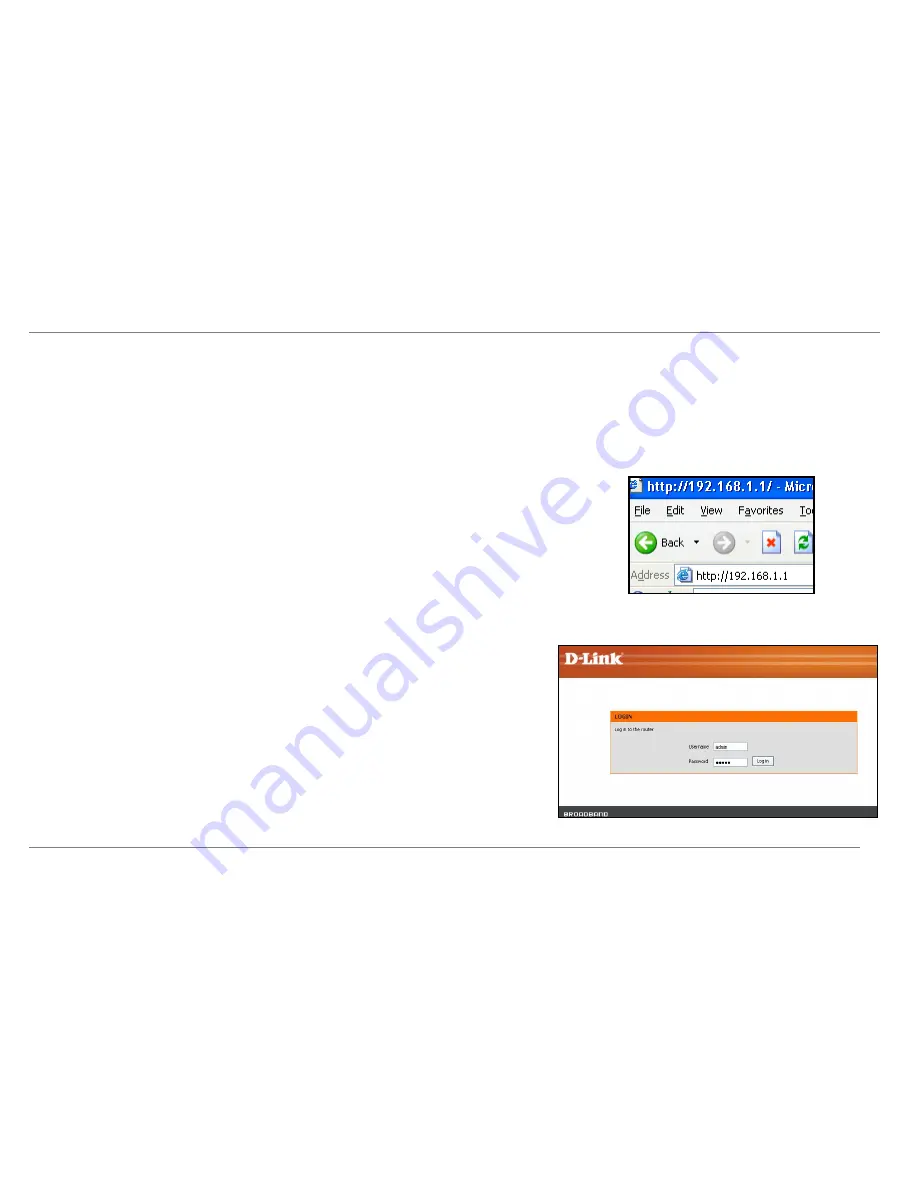
Configuration
Setup
This section will show you how to set up and configure your new D-Link Router using the Web-based configuration utility.
Web-based Configuration Utility
Connect to the Router
To configure the WAN connection used by the Router it is first necessary to communicate with the Router through its management interface, which is HTML-based and can be
accessed using a web browser. The easiest way to make sure your computer has the correct IP settings is to configure it to use the DHCP server in the Router. The next section
describes how to change the IP configuration for a computer running a Windows operating system to be a DHCP client.
To access the configuration utility, open a web-browser such as Internet Explorer and enter the IP address of the router
(
192.168.1.1
).
Type
“admin
” for the User Name and “
admin
” in the Password field. If you get a
Page Cannot be
Displayed
error, please refer to the
Troubleshooting
section for assistance.-
D-Link DSL-2640R User Manual
12
Summary of Contents for DSL-2640R
Page 1: ......
















































