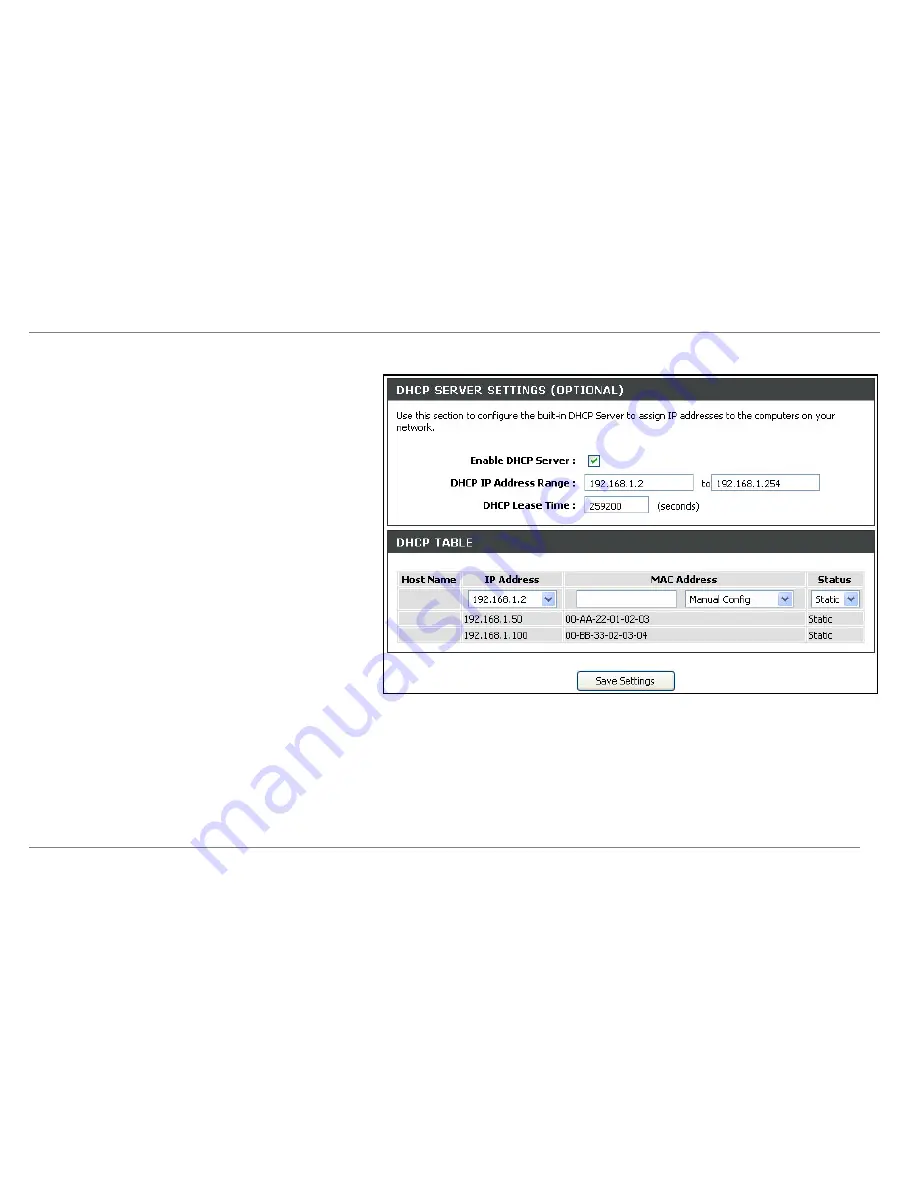
Configuration
DHCP Server Configuration
Follow the instructions below according to which of the above DHCP
options you want to use. When you have configured the DHCP Server
Settings as you want them, click the
Save Settings
button to commit
the new settings.
Use the Router for DHCP
To use the built-in DHCP server, click to select the
Enable DHCP
Server
option if it is not already selected. The IP address pool settings
can be adjusted beginning with the first address in the
DHCP IP
Address Range
.
The second IP address entered is the highest IP address number in the
pool. Type in the
DHCP Lease Time
in the entry field provided. This is
the amount of time in seconds that a workstation is allowed to reserve
an IP address in the pool if the workstation is disconnected from the
network or powered off.
If you opt to disable DHCP service, all IP devices connected to the
Router will require manual IP settings configuration or another DHCP
server.
Static IP Address Assignment
The router supports static IP address assignment for the LAN. This
means that an IP address is manually configured for a specified MAC
address that does not age out. Static IP addresses may be assigned to
hosts on the LAN that have already received IP settings and are listed
in the
DHCP Table
. Alternatively the administrator can manually enter a
MAC address in the entry field provided. Type the MAC address using
the standard format 00:00:00:00:00:00 and selecting an IP address
within the subnet from the
IP Address
pull-down menu. Click the
Save
Settings
button to create the static IP assignment.
D-Link DSL-2640R User Manual
32
Summary of Contents for DSL-2640R
Page 1: ......
















































