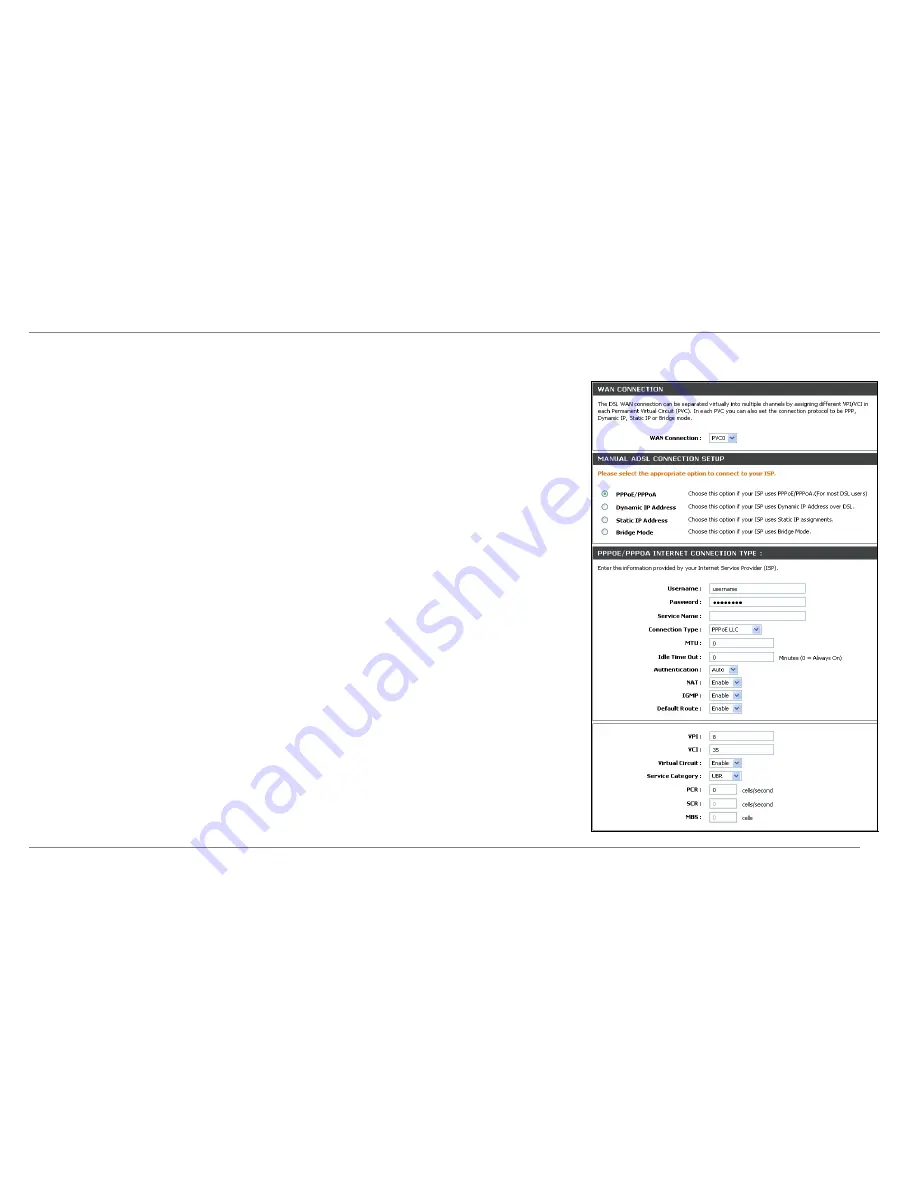
Configuration
ADSL Setup – Manual Configuration
To configure the Router’s basic configuration settings without running the Setup Wizard, you can access the
menus used to configure ADSL Setup, LAN Setup, Time and Date, and Parental Control settings directly from
the
Setup
directory. To access the
ADSL Setup
menus for PPPoE/PPPoA, Dynamic IP Address and Static IP
Address connections, click on the
ADSL Setup
link button on the left side of the first menu that appears when
you successfully access the web manager.
D-Link DSL-2640R User Manual
23
Summary of Contents for DSL-2640R
Page 1: ......
















































