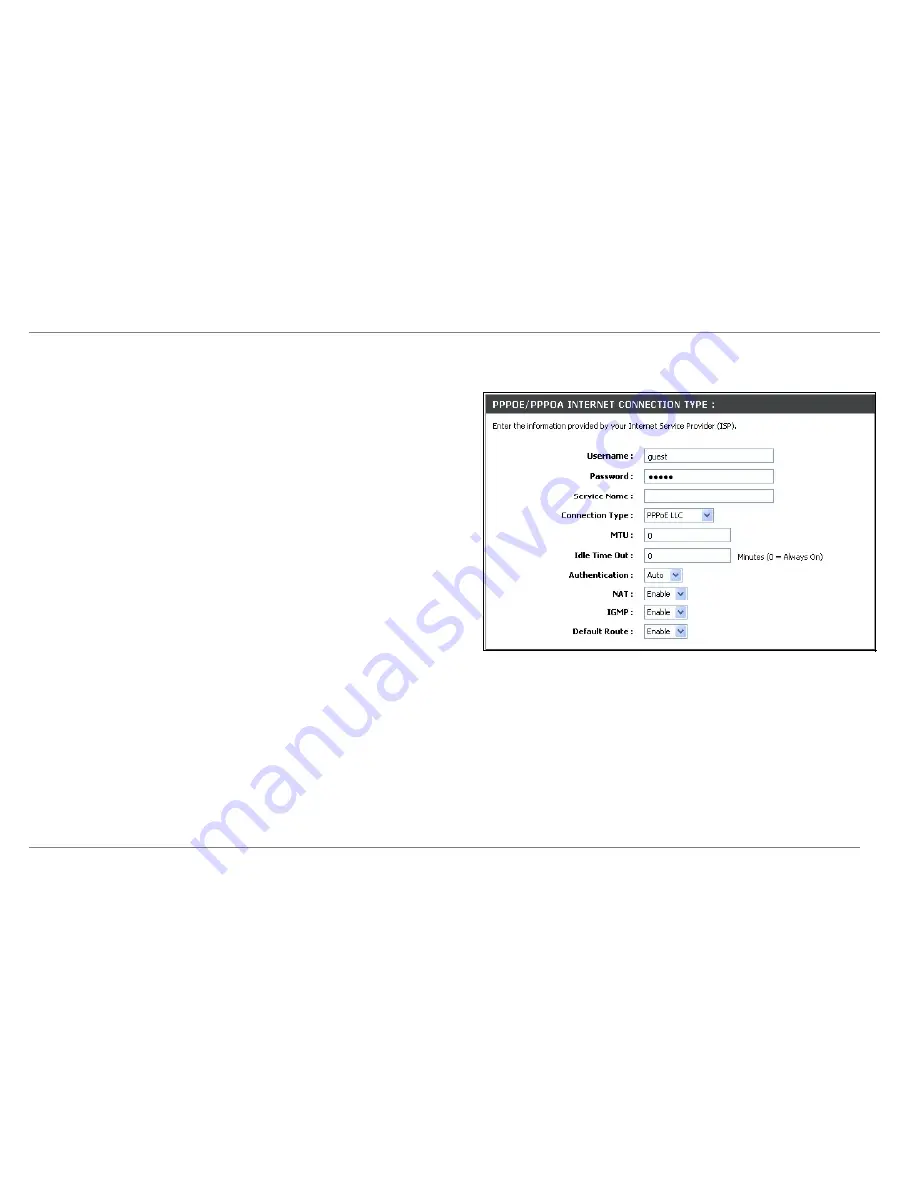
Configuration
Manual ADSL Setup – PPPoE/PPPoA
Follow the instructions below to configure the Router to use a PPPoE or PPPoA for the Internet connection.
Most users will only need to change some or all of the settings listed under
WAN
Connection Setting
and
PPPoE/PPPoA
.
To configure a PPPoE or PPPoA type WAN connection, follow these steps:
1. Under
the
PPPoE/PPPoA
heading, type the
User Name
and
Password
used
for your ADSL account. A typical User Name will be in the form
. The Password may be assigned to you by your ISP or you
may have selected it when you set up the account with your ISP.
2. Choose
the
Connection Type
from the pull-down menu located under the User
Name and Password entry fields. This defines both the connection protocol and
encapsulation method used for your ADSL service. The available options are
PPPoA VC-Mux, PPPoA LLC, PPPoE VC-Mux
and
PPPoE LLC.
If you have not
been provided specific information for the Connection Type setting, leave the
default setting.
3. Leave
the
MTU
value at the default setting (default =
1500
) unless you have
specific reasons to change this (see table below for more information).
4. For time-based accounts, type an
Idle Time Out
in minutes. Accounts that are
not time-based will want to choose the default connection setting 0=Always ON.
5.
NAT
should remain
Enable
. If you disable NAT, you will not be able to use more
than one computer for Internet connections. NAT is enabled and disabled
system-wide, therefore if you are using multiple virtual connections, NAT will be
disabled on all connections.
6. Leave
the
Default Route
enabled if you want to use the Router as the default
route to the Internet for your LAN. Whenever a computer on the LAN attempts to
access the Internet, the Router becomes the Internet gateway to the computer. If
you have an alternative route for Internet traffic you may disable this without
effecting the Router’s connection.
D-Link DSL-2640R User Manual
24
Summary of Contents for DSL-2640R
Page 1: ......






























