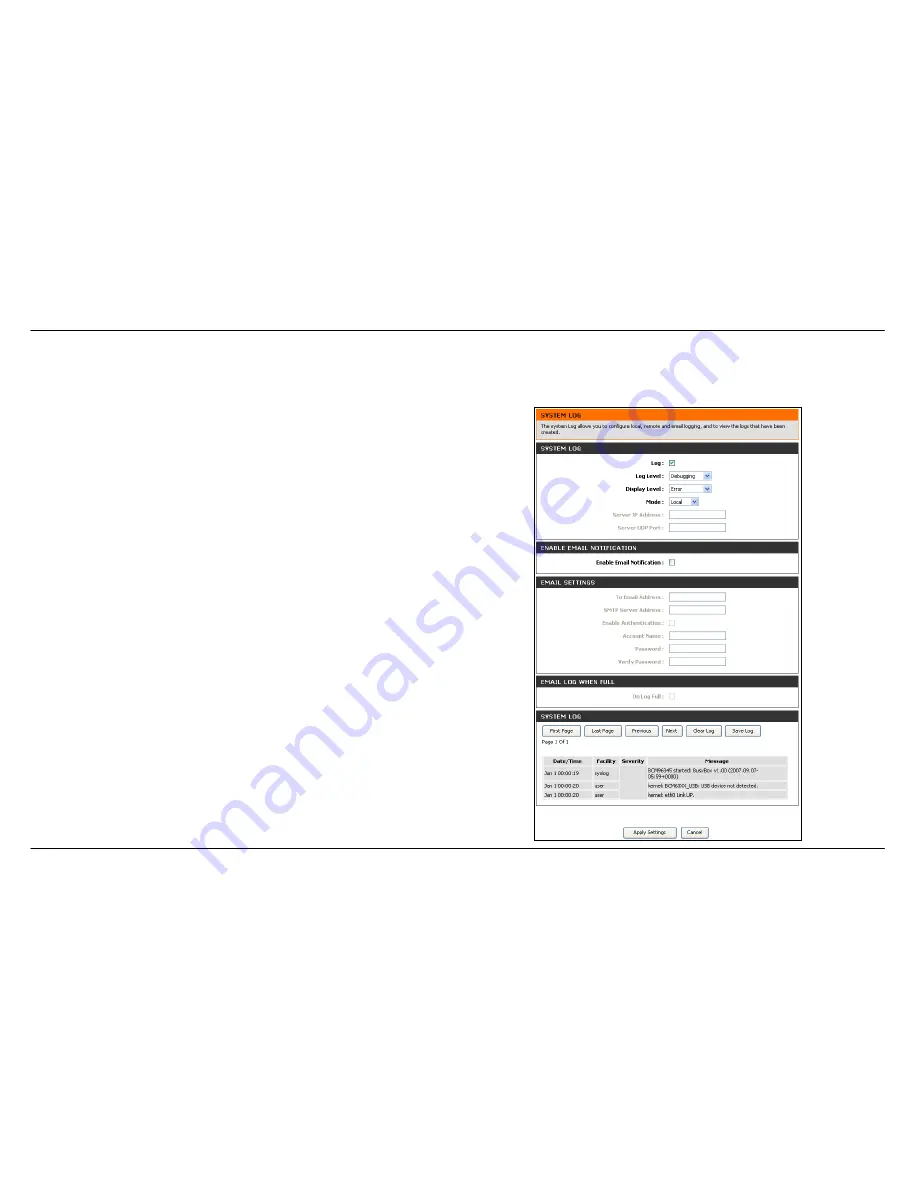
Section 3 – Configuration
D-Link DSL-2542B User Manual
49
System Log
To access the
System Log
window, click the
System Log
button in the
Maintenance
directory.
The system log allows you to configure local and remote logging, and to
view the logs that have been created.
To generate a system log, tick the Log check box. Select the Log Level
and Display Level from the pull-down menus. The levels available are the
same for each type of level:
Emergency
,
Alert, Critical, Error, Warning,
Notice, Informational
and
Debugging.
Use the Mode drop-down menu to
select
Local
,
Remote
, or
Both
. Click the
Apply Settings
button and then
click the
Reboot
button on the left panel to allow your new settings to
take effect.
The bottom half of this window allows you to configure the Router to
e-mail the system log to a specific e-mail address. To use this feature,
you will need to contact your ISP provider to obtain the appropriate e-mail
server information. Tick the Enable Email Notification check box, fill in the
various fields offered including the last three if you also want to enable
authentication (which requires the check box to be ticked).
Summary of Contents for DSL-2542B
Page 1: ......

























